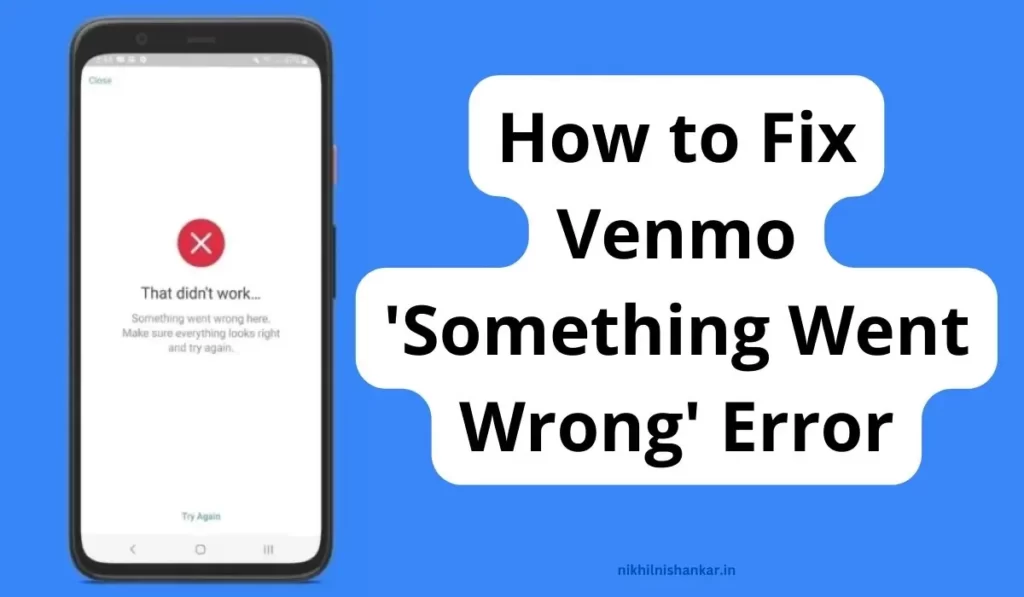
Venmo is a popular and very useful mobile payment app that allows you to transfer money to each other quickly and easily. While using it recently I found some issues and solutions to it.
Recently I observed a community post where a Venmo user was frustrated with the issue of the “That didn’t work… Something Went Wrong. Make sure everything looks right and try again” error message and Venmo Verification Code Not Coming on phone and email. Fortunately, I knew some solutions and I found some new solutions to this issue.
So stay tuned to get a step-by-step guide on how to fix the Something Went Wrong Venmo error and get Venmo to function as normal as before.
Causes of Something Went Wrong error In Venmo
The “Something Went Wrong” error on Venmo can be caused by a variety of factors. Some common causes include:
- Weak or unreliable internet connection
- Outdated version of the app
- Cache and data
- Account Restrictions
- Temporary issues
- Payment settings
How to Fix Venmo ‘Something Went Wrong’ Error
1. Check Your Internet Connection
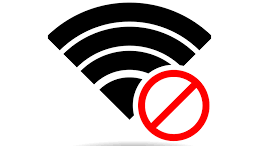
The most common issue that causes the issues related to Venmo is your internet connection. Venmo requires a stable internet connection to function without issue, so if your connection is weak or unreliable, the app may have trouble connecting to the server.
So, Try connecting to a different network or Mobile Data or restarting your device to see if that resolves the issue. Internet issues also cause other issues of Venmo like There Was An Issue With Your Payment which is easily solvable.
2. Clear the App’s Cache and Data
Sometimes, the Venmo app issues can be caused by a stocking of cache and data over a period of time. Clearing this information can help resolve the issue.
To clear the cache and data on an iPhone device, go to Settings > General > iPhone Storage > Venmo > Offload app.
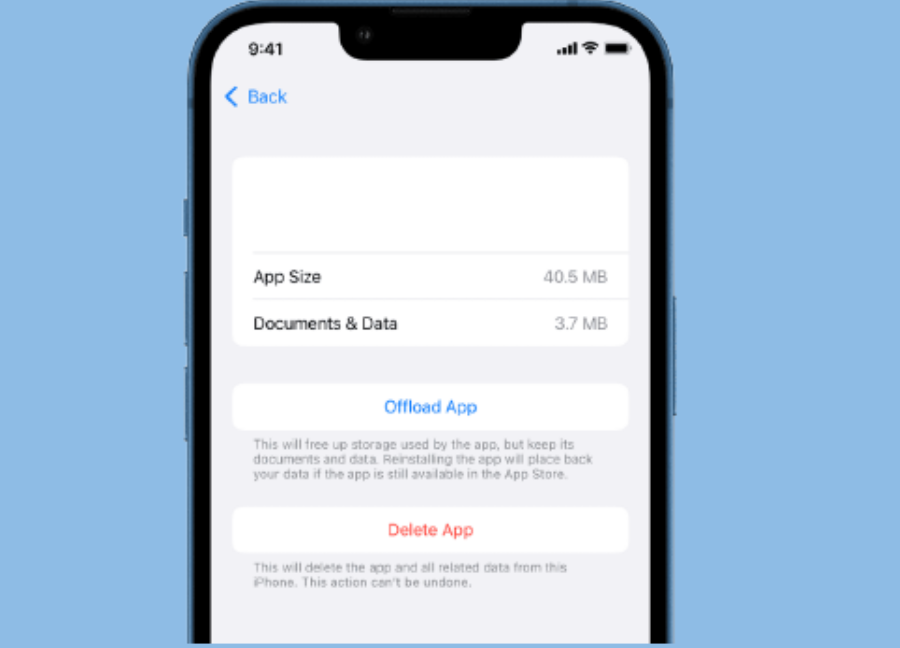
For Android devices, go to Settings > Apps > Venmo > Storage. From here, you can clear the cache and data for the app.
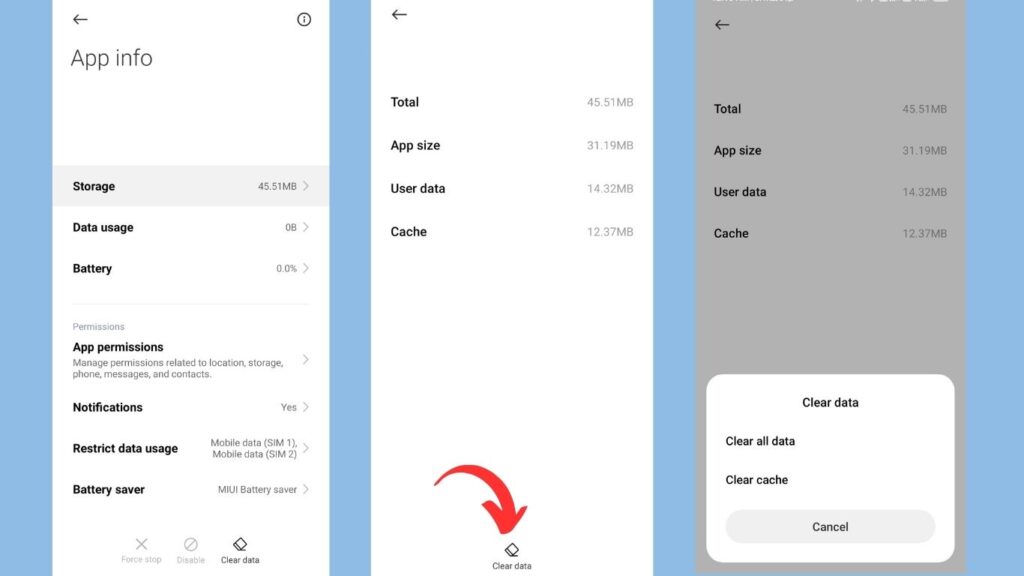
We have written a post about OTP not coming from Venmo where we got to know that Clearing the cache is an effective way to solve that issue.
3. Update the App
Another common cause of the “Something Went Wrong” error may be an outdated version of the Venmo app. I personally have observed, that the older version of the app installed generally has some bugs and it cannot function properly due to bugs.
That’s why you should have the latest version of the app which has fewer bugs and previous issues are fixed. Just install the latest version by checking for updates in the App Store or Google Play Store. Updating the app may resolve any bugs or compatibility issues that were causing the error.
4. Check for Account Restrictions
Venmo may restrict certain actions on your account if they suspect fraudulent activity or if your account has been compromised. If you have recently had a large number of transactions or if you have tried to make a payment to unfamiliar recipient, your account may be temporarily blocked.
To check for account restrictions, log in to your Venmo account on the website and check the status of your account. In this case, only Venmo Support can help you solve the issue.
5. Try Reinstalling the App
If all else fails, try uninstalling and reinstalling the app. This helps to eliminate the issues and bugs that may be causing the error. Make sure to have your login information with you then only you reinstall it.
In case of facing issues with Venmo The Server Returns an Error & other Venmo Common Issues, I found that Reinstalling the app is the best way.
6. Check Your Payment Settings
Problem with your payment settings could be another possible reason. check that your payment method is up to date and there should be sufficient funds available in your account. Also, check that your billing information is correct, as any mismatch could prevent transactions from going through.
7. Contact Venmo Support
If none of the above steps work for you, it may be a more serious issue that requires assistance from Venmo’s support team help.
You can contact Venmo through the app by going to Settings > Help Center > Contact Us. You can also visit their website and submit a request for help. Provide them with as many details as possible about the error and the steps you’ve already taken to try and fix it.
Conclusion
The “Something Went Wrong” error on Venmo can be caused by a variety of factors, but by following the steps outlined in this article, you should be able to troubleshoot and resolve the issue.
If none of the above steps work, don’t hesitate to reach out to Venmo’s customer support team for further help.
I can’t Add a bank. Every time, I try to add my bank account, I can verify my identity. After submitting and selecting an account, I can see the success message. and then I can see the message “Something Went Wrong getting your bank account”
I checked my internet connection, updated the app, cleared the cache and data, checked my account settings and restriction, tried logging out and back in, and reinstalled the app.
However, I can’t add my bank yet.
In that case, you should contact Venmo directly.
You should call them directly or Go to the Venmo site and Click on “Submit a Request” and fill necessary details they will contact you as early as possible to help you.
I can’t sign up without and error
There may be issues with the app or phone itself.
Try all solutions given above, if it don’t solve then contact Venmo help.
Great article on how to fix the Venmo “something went wrong” error! It’s always helpful to have tips and tricks for troubleshooting common issues with apps like Venmo. Thanks for sharing this information, Nikhil Nishankar!