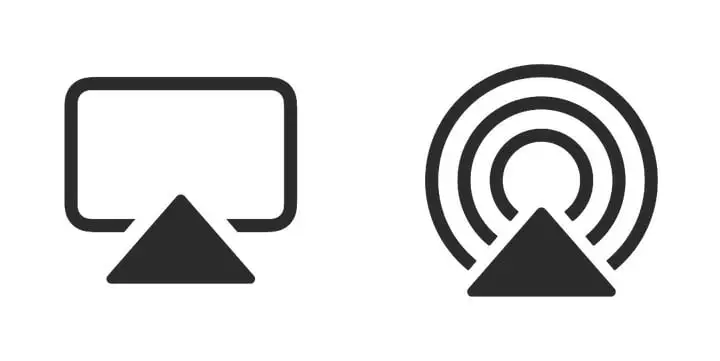
The AirPlay technology is designed to provide a seamless video playback experience. It is also designed to reduce the chance of stuttering or stopping in the middle of playback.
Many people have reported that they are experiencing AirPlay stutters, stops suddenly, going Out of Sync, and Playing Intermittently on their devices. This issue can be caused by many factors, such as the device itself, Wi-Fi connection, and other applications running in the background.
Solutions to fix AirPlay Stutters Or Stops suddenly?
1. Restart your device
Many times your Apple device gets some bug and this result in some errors on your device, so in this case, Whether you are using a Mac, iPhone, or iPad just try to restart your device. In addition, restarting your device can fix other errors too.
2. Internet Connection
If you are facing issues with your Wi-Fi then you can check that by using other devices. If other devices are working fine then your device must have problems. In such a case, you can update your Apple device or start using cellular data.
If you are facing Wi-Fi issues on Mac then you can run a diagnostic to do this following steps:
- Click on the Wi-Fi while pressing the Option key on Mac.
- Choose Open Wireless Diagnostic.
- To continue you have to enter the password.
- After you enter your password, you will be notified of problems if they are there. If there are some errors then you get the option to repair the connection.
3. Check Your AirPort
Many people complain about AirPlay stops or AirPlay Video Freezes on Mac while you have very good internet.
In this case AirPort, users can try to update the AirPort to the latest firmware from Mac’s AirPort Utility Application.
4. Check your Router
To troubleshoot your Router you can restart the router, to do so, unplug the power adapter and plug it back. Another thing you can do is update the router’s firmware.
5. Turn off Bluetooth/ Location sharing
Yes, you read it right! Some people have reported turning off location or Bluetooth services have been worked for them, So, AirPlay keeps freezing or Apple TV Stuttering AirPlay then, make sure Bluetooth is disabled on Mac and iPhone.
6. Update your Apple Device
Old version of Apple Mac, tv, and iPhone may have bug so you should update them and check if it works.
Follow some simple steps to update your devices:
Steps to update Apple TV
- Steps to update Apple TV
- Open Settings. on Apple TV.
- Go to System > Software Updates and select Update Software. If an update is available, a message appears.
- Select Download and Install to start downloading. During the update process, don’t disconnect your Apple TV.
Steps to update your iPhone or iPad
- Go to Settings.
- Then go to General.
- Then tap Software Update.
- If you see two software update options available, choose the one that you want to install and tap install.
AirPlay Audio Won’t Sync with Apple TV
While watching a favorite TV Show or Movie through AirPlay sometimes the audio appears to be lagging or not syncing then in this case, iPhone’s wireless audio option will solve this problem.
How to sync audio wirelessly
- Go near to Apple TV, go to Video and Audio on Apple TV. At the same time on iPhone go to settings.
- Now choose Wireless Audio Sync.
- Now look on your iOS device, and a message will appear stating, Wireless Audio Sync. Then tap continue.
- At this time Apple TV may show an authentication code if it appears to enter it on iOS devices. Authentication may not require if you have connected the same iOS device to Apple TV earlier.
- Now Audio Sync begins, Apple TV will play a tone from TV Speakers.
- Once the Audio Sync completes, a message will reflect on Apple TV indicating Audio Sync Complete. Select Done And your audio will be in sync now.
FAQ
Hope you got help from this post, keep reading more articles from us. Do share this post with your friends so that they will not get problems to connect Airplay.