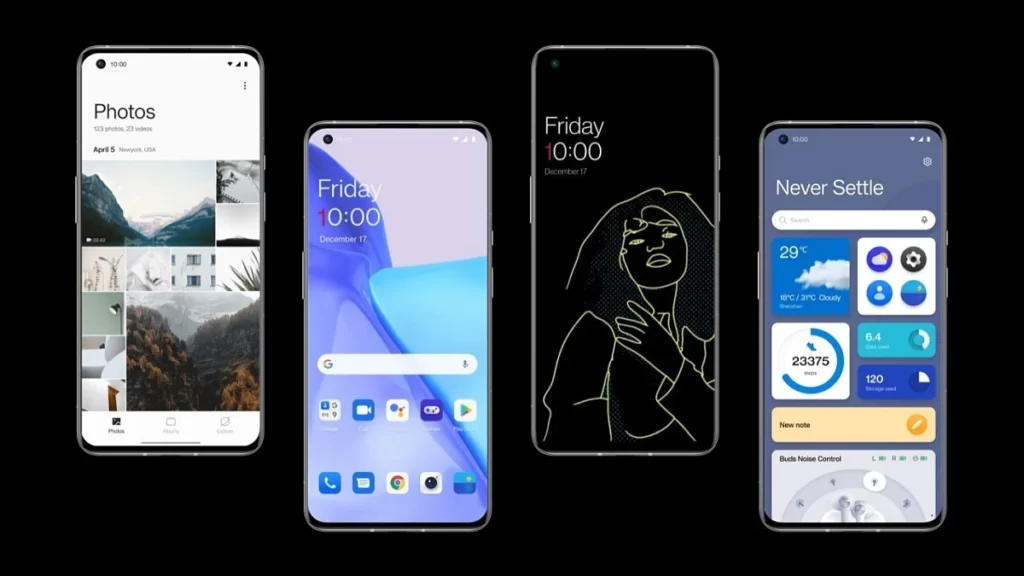
OxygenOS 12, the latest version of OnePlus’s custom software, comes with some cool new features to improve your user experience.
Recently launched Oxygen OS 12 includes some existing functionality that you might not be aware of if you’re not an avid OnePlus user. So in this article, we will reveal 10 tips and tricks that will help you make the most of your OxygenOS 12-powered smartphone or tablet.
- Let's learn about OxygenOS
- OxygenOS 12 Tips and Tricks
- 1. Use your fingerprint to pay at stores
- 2. Play YouTube videos in the background
- 3. Change your accent on voice recognition apps
- 4. Hide sensitive information from others
- 5. Adjust app permissions quickly
- 6. Switch between two apps by swiping up
- 7. Quick settings panel
- 8. Add widgets directly into the app drawer
- 9. Show battery percentage on your status bar
- 10. Use Google Duo to make video calls with anyone
- Wrapping Up
Let’s learn about OxygenOS
OxygenOS is based on a very old fork of Android. It was created by a Chinese company called Oppo. This is also why OxygenOS looks very similar to Color OS, which is another Android-based operating system developed by Oppo.
The similarity to Color OS has resulted in some consumers confusing OxygenOS with it. While, OxygenOS is its own brand, though they share similarities.
So, how did OxygenOS come about? As it turns out, OnePlus hired key employees from Oppo who worked for them for quite some time.
They were then tasked with creating an operating system that would differentiate itself from all other companies out there in order to make OnePlus stand out. This is how we ended up with what we know as OxygenOS.”
OxygenOS 12 Tips and Tricks
The latest version of OxygenOS has quite a long list of new features and tweaks, but what about the ones you are not so keen on? Let us show you some great OxygenOS 12 tips and tricks that will get you one step closer to being an OxygenOS master. Without further ado, here are 10 amazing OxygenOS 12 tips and tricks you didn’t know.
1. Use your fingerprint to pay at stores
Some OnePlus 6T owners have been able to use their fingerprint reader to pay for things at stores with Android Pay.
Here is how it works. With Google Pay/Android Pay, you normally need your wallet or card in hand, but what if all you had was a finger? A new feature rolling out to some OnePlus 6T users lets you use your phone’s fingerprint sensor as an actual digital wallet, just like Samsung’s recent Galaxy S10 phones.
The process is simply open up Android Pay on your device, then follow these steps:
- Go to Settings
- Then go to the Security & lock screen
- Click on the Fingerprint scanner
- Add fingerprint authorization for Android Pay
Once that’s done, you can make payments by holding down your finger on the scanner until you see the Payment authorized pop-up on-screen. This method is only available in India right now. But hopefully, OnePlus will expand it to other markets soon.
2. Play YouTube videos in the background
If you are a subscriber to YouTube Red, you can play videos while doing something else on your phone.
To enable it, tap on your profile icon > Settings > General > Background app activity.
This feature is available for iOS devices running Android 8.0 Oreo or higher (Android 5.0 Lollipop or higher for non-Red subscribers).
Enable night mode: Night mode reduces blue light from your screen in order to help prevent eye strain at night. Go to Settings > Display > Night mode and toggle it on.
3. Change your accent on voice recognition apps
The reason voice recognition apps aren’t always great at picking up your words is that they are designed to pick up a wide range of accents.
If you want to increase accuracy, go into your settings, find ‘Language and Input’, then open ‘Voice Input & Output’, where you can choose a different language for speech recognition.
That way, you can dictate in your native accent without any hiccups from errors.
4. Hide sensitive information from others
The fingerprint scanner on your OxygenOS 12 is more than just a way to access your phone.
It is also a way to hide sensitive information from others, meaning you can make certain apps completely unavailable when someone tries to use your device.
So, next time you lend someone your phone (be it a friend or family), you can avoid giving out too much information.
5. Adjust app permissions quickly
Since Android 7.0 Nougat, it’s been possible to manage app permissions on a per-app basis. By tapping ‘Apps’ in Settings and then ‘App Permissions’, you can stop certain apps from accessing your contacts, camera, or location data.
This method is a little convoluted, but if you don’t have root access on your phone it’s one of your best options for controlling an app’s abilities.
Alternatively, you could use AppOpsXposed, which will give you granular control over individual app permissions via Xposed modules. It may take a few tries to find a combination that works well for you, but with some trial and error, there are no limits to what kind of customization you can achieve.
Once you’ve got everything set up exactly how you want it, just uninstall AppOpsXpose. The system will remember your settings without issue.
6. Switch between two apps by swiping up
One of the favorite features of OxygenOS 12 is that you can swipe up from within an app to open a list of other apps you have recently used. It’s a great way to switch quickly between two apps without having to search for it or remember which screen your last activity was on. The feature even works with Google Assistant and One Tap gestures.
To enable, go to Settings > Buttons > Swipe up on Home Button. Then select Recent Apps.
7. Quick settings panel
While you can change your quick settings order in previous versions of Oxygen OS, you had to go into settings to do so.
In version 12, you can drag icons around directly from your quick settings panel for easier customization.
Just swipe down with two fingers or three to open it up and start dragging. It’s a tiny improvement that’s easy to miss if you don’t know it exists.
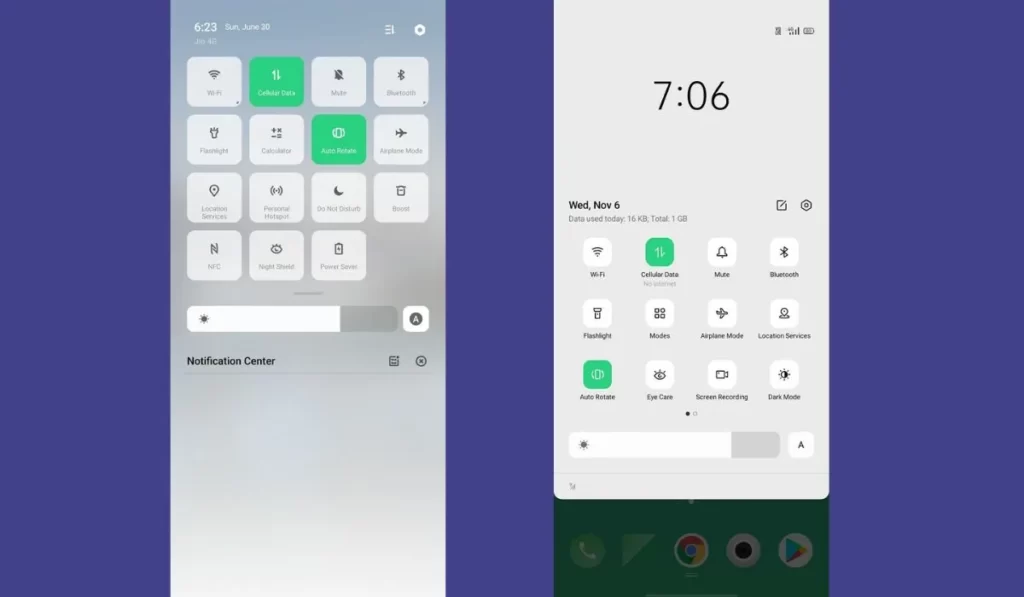
8. Add widgets directly into the app drawer
By adding widgets to your app drawer, you will instantly be able to see information about your contacts and apps at a glance.
Simply tap on an icon in your app drawer, then tap ‘Edit’ from the menu, followed by ‘Widgets.’ From here, add any of our wide variety of available widgets, including Weather Forecast, Calendar Widget, or a specific contact widget.
Once added, these widgets will appear directly above your application icons when you open your app drawer. The best part is that these widgets are interactive. Simply tap on them to access more detailed information.
9. Show battery percentage on your status bar
If you want to get a better idea of how much battery life you have left in your OnePlus 6, enable Display battery percentage under Settings > Battery.
Just make sure it isn’t turned on while you are charging your phone or else you may get some unexpected battery drain.
10. Use Google Duo to make video calls with anyone
Google Duo is one of our favorite video chat apps, mostly because you don’t need a Google account to use it. All you need is a phone number.
Once you download Duo, all you have to do is enter your mobile number and hit call. The app will send a link to your recipient to install it on their Android or iPhone device. Once they get in touch with you, start chatting away.
They will be able to see you via video as well as hear you through your smartphone’s speakers.
If you are on an iOS device, we recommend downloading Apple’s FaceTime app so that if someone does call you back, iMessages will automatically open up for them.
It’s not perfect but you can only watch videos from within Duo. But it is pretty good if what you are trying to do is get in touch with someone quickly and easily.
Wrapping Up
Today, we have looked at ten amazing tips and tricks that you didn’t know about OnePlus, Redmi, and others’ latest versions of OxygenOS 12. Some of them may seem like no-brainers, while others will require some experimentation on your part. Regardless, we hope you find these tips useful.