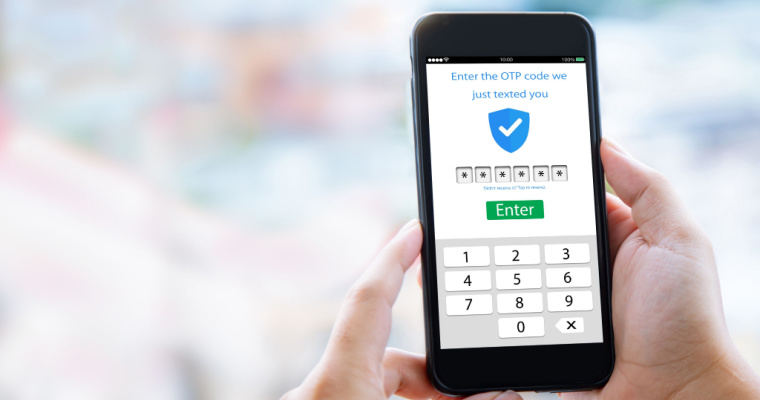
One-Time Passwords (OTPs) have become an essential security measure for online transactions, account verification, and accessing sensitive information. However, it can be frustrating when you encounter issues with receiving OTPs on your iOS or Android device.
In this comprehensive troubleshooting guide, we will explore the common reasons behind OTP delivery failures and provide step-by-step solutions to help you overcome this problem. By following these techniques, you can ensure a smooth OTP experience and maintain the security of your online activities.
Solutions to OTP Not Receiving On iOS & Android
1. Check your network connection
Ensure that your device is connected to a stable internet connection, either through Wi-Fi or cellular data. Poor network connectivity can lead to delays or failure in receiving OTPs.
Try accessing other internet-dependent services or websites to verify the strength and stability of your connection. If you experience issues with other applications as well, consider troubleshooting your network settings or contacting your internet service provider.
2. Verify your phone number
Double-check that the mobile number registered with your account is correct. Sometimes, outdated or incorrect mobile numbers can lead to OTP delivery failures.
Confirm that your mobile service provider is functioning properly and there are no known issues with their services. You can visit their official website or contact their customer support for any updates or assistance.
3. Confirm mobile carrier compatibility
In some cases, certain mobile carriers may not support OTP delivery from specific services. Verify with your mobile carrier if they have any restrictions in place and ensure that OTPs from the desired services are not being blocked.
4. Clear cache and cookies
On both iOS and Android devices, locate the app through which you should receive OTPs (e.g., banking app, email service, etc.).
In the app settings, find the option to clear cache and clear data. This step will remove any temporary files or stored data that might be causing issues with OTP delivery.
5. Ensure Proper SMS Permissions
On iOS devices: go to “Settings” and select “Messages.” Ensure that the “Filter Unknown Senders” option is turned off, as it may prevent OTPs from reaching your inbox.
On Android devices: open the messaging app you use for OTP delivery (e.g., Messages, WhatsApp, etc.). Go to the app settings and ensure that any spam filters or message-blocking settings are disabled, as they may inadvertently block OTP messages.
6. Check DND and Notification Settings
On iOS devices: navigate to “Settings” and select “Do Not Disturb.” Ensure that this feature is disabled, as it may prevent OTP notifications from appearing.
On Android devices: go to “Settings” and select “Sound & Notification.” Check if the “Do Not Disturb” mode is turned off and adjust notification settings to allow OTP messages to generate alerts.
5. Disable SMS filtering or spam protection
Some devices or messaging apps have built-in SMS filtering or spam protection features that might mistakenly block OTP messages. Check your device settings or messaging app settings to disable any such features temporarily and see if it resolves the issue.
6. Temporarily disable VPN or firewall
If you are using a Virtual Private Network (VPN) or a proxy connection on your device, try temporarily disabling them.
VPNs and proxy servers can sometimes interfere with OTP delivery by altering or redirecting network traffic. Disabling them temporarily can help identify if they are the root cause of the problem.
7. Contact service provider support
If you have exhausted all the above troubleshooting steps and are still not receiving OTPs, it is recommended to reach out to the service provider’s support team. Provide them with detailed information about the issue, including your device model, operating system version, and any relevant error messages.
Conclusion
Remember to ensure a stable network connection, verify your phone number, check carrier compatibility, clear cache, and cookies, disable SMS filtering or spam protection, and temporarily disable VPN or firewall if necessary.
If all else fails, contact the service provider’s support team for further assistance. With these solutions at your disposal, you can confidently ensure a seamless OTP experience and maintain the security of your digital interactions.