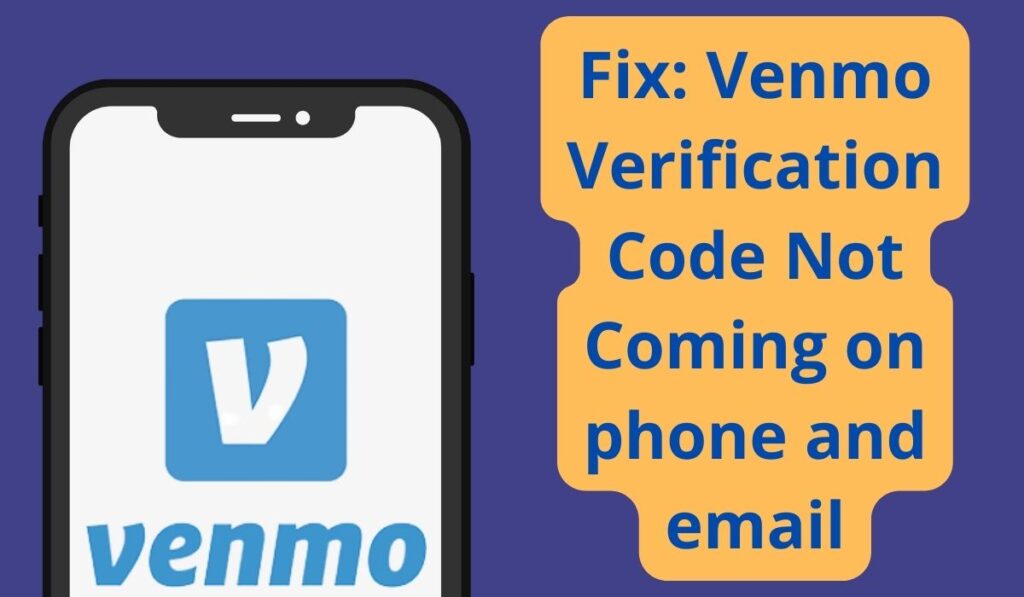
Venmo is an American mobile payment service founded in 2009 and owned by PayPal since 2012. Venmo was aimed at friends and family who wish to split bills, e.g. for movies, dinner, rent, or event tickets, etc.
Four days back I was trying to log in to Venmo from my phone. When I entered my phone number I hit the get Verification Code on my phone number, then after waiting for some time Verification Code didn’t receive any code.
I tried various solutions tips to solve this error, fortunately, as I am a tech geek followed some solution tips and those tips worked for me.
Here in this post, I am going to share those solution tips with you so that you can use them to verify your account.
Fix: Venmo Verification Code Not Coming on phone and email
1. Double check the number
You may think it is foolish to check the number again but I have seen my friends who were wrong to enter their own numbers and they end up with verification failure. So Just make sure you have typed your correct personal Phone number or email.
If you’re already signed up and haven’t verified your phone number, you can resend the verification code:
- In the Venmo app, go to the “Me” tab by tapping your picture or initials
- Tap the Settings gear in the top right
- Select “Account” under “Preferences”
- Tap “Phone Number” and enter your number again
2. Check messages & spam mail
Before following other solutions check if your sim is able to receive SMS or not. To check this you can try to send an SMS to yourself. Or simply try to verify your identity on another platform where can receive a Verification Code to check if your number is receiving SMS messages or not.
If you’re trying to verify your mail then check its spam message folder to check verification mail.
3. Unblock Shortcodes
- Click “Resend Code” if your phone is unable to receive messages from shortcodes.
- Text the word “START” to the number 86753 to ensure you’re allowing text messages from Venmo.
- Try logging into Venmo from a different computer with your email address and password, which will require verification via SMS code. Successfully logging in on a computer using an SMS code will also verify your phone number automatically.
- Finally, be sure you have messaging from short codes enabled with your phone provider.
4. Clear the Cache
Cached files are temporary files that your computer downloads and stores to save time in the future. On your device cache of Venmo and the default messaging app is stored which may create problems while using it, so clearing them is a good choice in this case.
Follow the given steps to clear the cache of Venmo and the default messaging app:
- Open your device’s Settings app.
- Tap Apps & notifications > App info or See all apps.
- Tap Venmo.
- Tap Storage > Clear Cache.
- Follow the same process to clear the cache of your default messaging app.
5. Check the internet
Sometimes the strength of your internet is not enough to work the app properly in this case app will not work properly and it will be laggy. Thus it can cause an interruption in verifying your authority on Venmo.
So, try connecting to different Internet if available. If you have different network provider Internet then try using that, or if you have broadband WI-FI then try using that too, in some cases this solution works!
6. Update Venmo
If you are running an old version of the Venmo App then it may have some bugs or it will not work to verify your authority. So try installing the latest available version of the Venmo app.
Steps to Update Venmo app on Android:
1. Open the Play Store app then tap on your profile present in the upper-right corner.
2. Then go to ‘Manage apps and device’ and go to ‘Updates available’.
3. Then find Venmo and tap Update.
Steps to Update Venmo app on iOS:
- Open the App Store.
- Select the Today tab.
- Tap your profile icon at the top of the screen.
- Scroll down to check for updates on Venmo and update it.
If you already have the latest version of Venmo then try the next solution
7. Restart Your Device
Sometimes misconfiguration happens within your device software so restarting your device can overcome such misconfiguration.
So if you are facing some issues with your phone then restarting the device may help to solve this Venmo not receiving problem easily without much effort.
8. Put your Sim on Another Phone
If you are in a hurry to the Verification Code then, you can do a simple thing that you just remove your sim card and put it on another phone or feature phone, it will definitely work now and your OTO might receive it now.
9. Call Customer Care
If you have followed all the above methods and none of them worked for you to receive the Verification Code, then try contacting customer care of Venmo.
After contacting them, explain your’s fair situation to them, and they will definitely help you out from this situation.
Conclusion
We have shared all possible solutions to the problem of Venmo Verification code not receiving on mail and phone number. If you still have any kind of issues or problems then feel free to comment below. We will help you as soon as possible.
Your writing style is unique compared to others I have read. Thanks for the help.