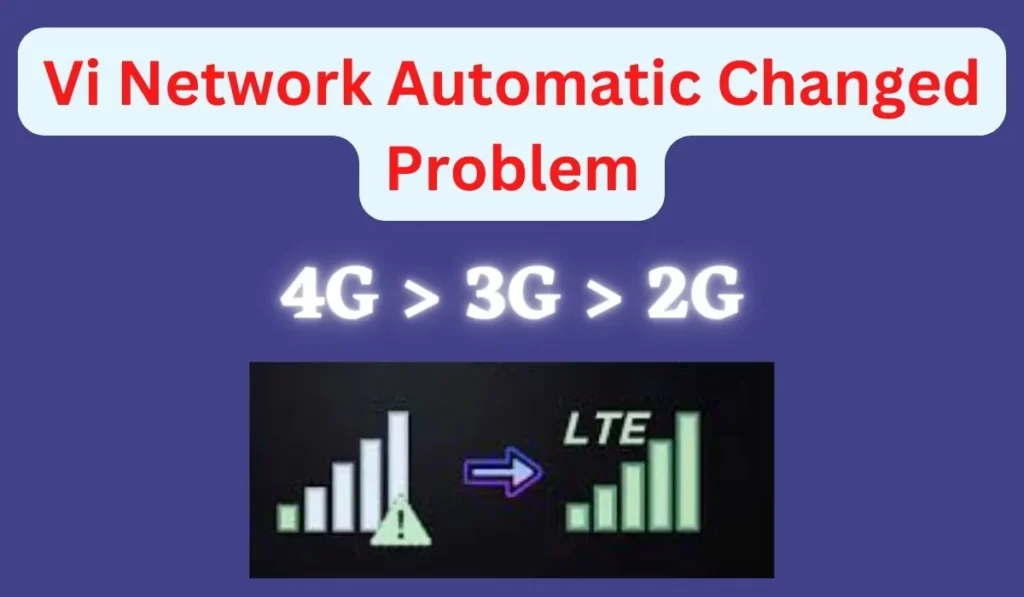
Are you having difficulty connecting to 4G on your VI network? Have you noticed that the connection keeps fluctuating between 3G and 2G? If so, you are not alone. Many people have experienced this issue and are looking for a solution.
In this blog post, we will discuss how to fix the VI internet settings so that you can connect to 4G anytime. We will look at the different ways to troubleshoot the issue and provide helpful tips on optimizing your connection. Keep reading to learn more.
Why is VI facing too many network issues?
VI (Vodafone Ida) has been experiencing network issues lately. Customers have complained about not being able to access 4G network when they are in a 4G-enabled area, instead getting 3G or 2G signals. It is a major inconvenience, as customers expect to be able to access faster data speeds when they are in an area with 4G service.
So why is VI facing so many network issues? There can be several reasons for this, including the following:
- Your phone may not be set to the right network mode. Some phones will default to 3G or 2G if they do not detect a 4G signal, even if you are in an area that does support 4G networks.
- Your phone may have a different software update, which can also prevent it from connecting to 4G networks.
- Your Access Point Name (APN) settings may need to be corrected, which can interfere with your ability to connect to 4G networks.
- Your phone may be experiencing poor coverage due to poor signal quality in your area.
These are just some reasons why you might be experiencing difficulties accessing 4G networks on VI. If you are having problems with your network connection, it’s important to troubleshoot and see if any of these issues could be causing the problem.
How to Fix 4G Network Showing 3G 2G
1. Check if your phone is set to the right network mode
If your VI internet is not working, the first step is to check if your phone is set to the right network mode. It’s important to ensure that your device is set to 4G, 3G, or 2G as appropriate for the type of signal available in your area.
To check your network mode, go to ‘Settings’ on your phone and select ‘Network & Internet’. Under ‘Network & Internet,’ look for ‘Mobile Network’ and tap on it. Then check the network type in the ‘Preferred Network Type’ section. Make sure it is set to the appropriate mode per your region.
Suppose you are unsure of the correct network type, contact customer service at VI. They will be able to help you with selecting the right settings for your region.
2. Check if your APN settings are correct
The Access Point Name (APN) is essential to a phone’s connection to the mobile internet. If your APN settings are incorrect, you won’t be able to use the internet on your phone. Therefore, if you are experiencing any network issues with VI, it’s worth checking your APN settings are correct.
To check and update your APN settings, go to Settings on your phone and tap Mobile Networks > Access Point Names. Here you should find a list of pre-defined APN settings for different networks. Make sure the APN you are using is correct and up-to-date. You can create one if there isn’t one for your network. When creating a new APN setting, you will need to fill in the following information:
- Name : Enter the name of your network, e.g. ‘VI’
- APN : Enter the access point name of your network, e.g. ‘vizone’
- Username : Enter your username for logging into the network (if applicable)
- Password : Enter your password for logging into the network (if applicable)
- MMSC : Enter the MMSC address of your network (if applicable)
- MMS Proxy : Enter the MMS proxy of your network (if applicable)
- MCC: Enter the mobile country code of your network (if applicable)
- MNC: Enter the mobile network code of your network (if applicable)
- Authentication Type: Select the authentication type required by your network (if applicable)
- APN Type: Enter the type of access point, e.g. ‘default’ or ‘mms’.
Once you have filled in all the necessary information, save the APN settings and restart your phone. Your phone should now be able to connect to the internet using VI’s network.
3. Try restarting your phone
One of the most basic yet effective fixes for any network issue is to restart your phone. Restarting your device will give it a fresh start and can help solve any temporary issues that may be causing your network problems.
To restart your phone, power it off and wait a few seconds before powering it back on. You can also use the ‘Restart’ option in your phone’s settings menu.
After your phone has restarted, you should check if the network issue has been resolved. If you still need to, you can try some of the other solutions listed in this article.
Restarting your phone gives it a fresh start, which can help resolve many network issues. So make sure to try this solution if you face any network problems.
4. Move into Free Space
If you are in a congested place where walls may interrupt in getting a 4G network. So move towards the free space. And if you are facing this issue you can try to contact customer service they may try to solve your problem by adjusting Vi Tower near you.
If you are already in free space and getting this issue then it may be because the network tower is far from you, so in this case, you can try to contact customer service care they might help you out.
5. Contact Support
To contact customer care service call on 199 or according to your area you can call customer care numbers are different you can get them here.
Explain to them your fair situation they will help you out.
Conclusion
When it comes to fixing your VI Internet setting issues, it is important to ensure that your phone is set to the correct network mode, your APN settings are correct, and you have the latest software update. If these do not resolve the issue, then you may need to switch off and on your phone. With a few simple steps, you can easily troubleshoot and fix any network issues related to your VI Internet settings.