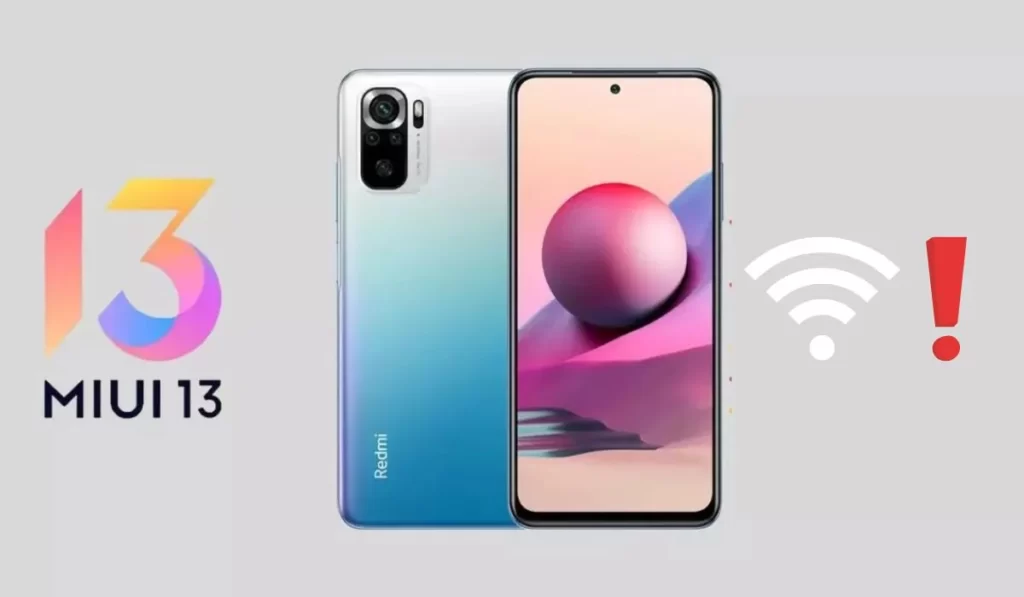
Are you using Xiaomi’s MIUI 13 and having trouble with your Wi-Fi connection? If so, you are not alone. Many Xiaomi/ Redmi/ Mi users have reported that their Wi-Fi keeps disconnecting and reconnecting on their devices. Fortunately, there are some simple solutions that can help you get your Wi-Fi back up and running again.
In this blog post, we will go over some of the best solutions to help you fix your Xiaomi MIUI 13 Wi-Fi connection issues. Read on to learn more.
How to fix the Wi-Fi disconnecting and reconnecting issue on MIUI 13
Well, there may be different issues on your side, try the following solution tricks to solve the issue.
1. Restart your device
Restarting your device can often resolve connectivity issues because it closes all open programs and clears the device’s memory, which can help to reset the device’s connection to the network. When you restart your device, it can establish a new connection to the router and the internet, which can help to resolve any issues that may have been causing the disconnection.
It’s not always the case that restarting will fix connectivity issues, but it’s a simple and easy troubleshooting step that can often resolve the problem. To restart your device, follow these steps:
- Press and hold the power button on your device until the power options menu appears.
- Tap “Restart” or “Reboot“.
- Your device will begin the restart process.
Restarting your device can help resolve a variety of issues, including connectivity issues. It’s a good troubleshooting step to try when you’re experiencing problems with your device.
2. Forget the Wi-Fi network and then reconnect to it
Forgetting a Wi-Fi network and then reconnecting to it can help to resolve connectivity issues because it allows your device to establish a new connection to the network. Sometimes, issues with the connection can be caused by problems with the network itself or by conflicts with other devices on the network. Forgetting and then reconnecting to the network can help to reset the connection and potentially resolve any issues that may have been causing problems. To forget a Wi-Fi network on your Xiaomi device, follow these steps:
- Go to “Settings” > “Wi-Fi“.
- Tap the gear icon next to the Wi-Fi network you want to forget.
- Tap “Forget“.
After you’ve forgotten the Wi-Fi network, you will need to reconnect to it. To do this:
- Go to “Settings” > “Wi-Fi”.
- Enable Wi-Fi by turning on the toggle switch.
- Tap the name of the Wi-Fi network you want to connect to.
- Enter the password for the network, if prompted.
- Tap “Connect“.
3. Update your device firmware
Updating your Xiaomi device’s firmware, also known as the operating system or OS, can sometimes help to resolve connectivity issues. When you update the firmware on your device, it can fix bugs and issues that may have been causing problems with your device’s performance, including connectivity issues.
To update the firmware on your Xiaomi device, follow these steps:
- Go to “Settings” > “About phone” > “System update”.
- Tap “Check for updates“.
- If an update is available, follow the on-screen instructions to download and install it.
It’s important to note that updating your device’s firmware will erase all data on your device, so it’s a good idea to back up your data before proceeding with the update.
4. Other devices on your network
There are a few different ways that other devices on your network can cause interference with your Wi-Fi connection:
- Devices that use the same frequency band as your Wi-Fi network can cause interference. For example, if your Wi-Fi network uses the 2.4 GHz frequency band and you have a device that uses the same band (such as a cordless phone or a baby monitor), it can cause interference with your Wi-Fi connection.
- Devices that emit strong electromagnetic fields, such as microwave ovens or refrigerators, can also cause interference with your Wi-Fi connection.
- A large number of devices connected to your network can also cause interference, as each device competes for bandwidth.
To troubleshoot this issue, you can try disconnecting any devices that may be causing interference and see if that helps to improve your Wi-Fi connection. You can also try moving your device and router to a different location to see if that helps to reduce interference.
5. Reset your device network settings
Resetting your Redmi MIUI device’s network settings can help to resolve connectivity issues because it resets all the network-related settings on your device to their default values. This can help to resolve any issues that may have been caused by incorrect or outdated settings.
To reset your device’s network settings, follow these steps:
- Go to “Settings” > “System” > “Reset options“.
- Tap “Reset Wi-Fi, mobile & Bluetooth“.
- If prompted, enter your device’s PIN, password, or pattern.
- Tap “Reset settings“.
Resetting your Mi device’s network settings will erase all saved Wi-Fi networks and Bluetooth connections, so you will need to set these up again after the reset.
But, It’s important to note that resetting your device’s network settings will not erase any personal data on your device, such as photos, music, or documents. However, it’s always a good idea to back up your data before resetting your device’s settings, just to be safe.
Conclusion
We hope we could help you troubleshoot your Xiaomi device’s connectivity issues. If you are still experiencing problems after trying the steps we have suggested, there may be other factors that are causing the issue. In that case, it may be helpful to contact Xiaomi customer support for further assistance.