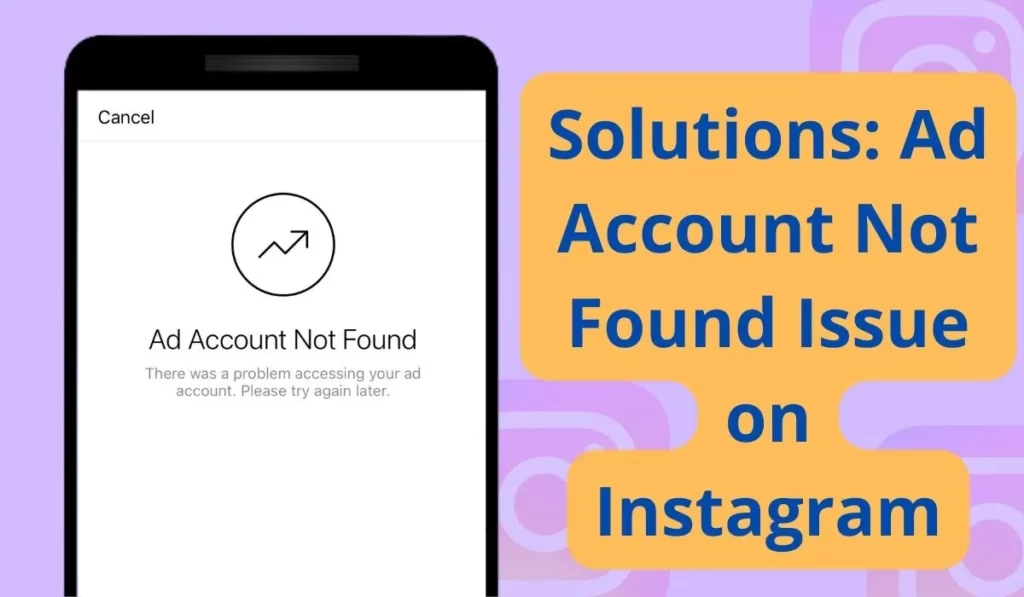
Instagram ads are very useful to reach a new audience and build your brand. Its precise targeting feature helps a lot of people to reach a specific group of people and reach only interested people to your link.
Recently I observed some Instagram Ad accounts eas facing a problem which was Ad Account Not Found. As the error occurs, influencers are unable to promote anything.
I am not a big Instagram seller, I do it on small scale but it was irritating for me. However, after applying a few solutions, I was able to solve this issue.
So in this post, I am going to share those solution tips with you so that you can fix this issue on your side so that you resume your Ads normally.
Reasons behind Ad Account Not Found On Instagram
link Facebook To IG
If you don’t link your Facebook page with Instagram, you will face an Ad account not found the issue after posting one or two ads.
If you haven’t linked your Insta Account with your Facebook page then you may see the Ad account not found issue on the screen.
Server Issues
Insta uses many servers to handle there all its operations. Sometimes these servers may temporarily stop working due to various possible reasons.
Mismatch Date And time
When your device has an incorrect date and time it may be the reason behind this issue.
Corrupted Cache
Sometimes Instagram cache stored on your device may give wrong signals and may be buggy for instance. This cache conflicts with the normal working of the app.
Solutions: Ad Account Not Found Issue on Instagram
1. Server issue
Insta uses many servers to handle there all its operations. Sometimes these servers may temporarily stop working due to various possible reasons.
To check Instagram server status you can check out the latest Instagram news or check on the Down Detector site.
If Instagram servers are in such situations you cannot do anything you will have to wait until Instagram solves the problem on Instagram servers.
2. link Your Facebook Business Page To Instagram
You have to make a Facebook page and link it to your IG account then you can use the Instagram ad account feature. To do this first you will have to set up the payment method on Facebook. Just Make sure the ad account number is the same as your Facebook ad account manager page.
Then work around the business manager, ad manager, and the Instagram app and ensure you have the correct settings. And your problem will be solved.
3. Clear Cache
The cache is part of a computer’s memory that stores copies of data so that the necessary data can be found for faster processing. Clearing cache helps applications run better on your Android.
Steps to clear Instagram Cache on your browser
- Open the setting of your device.
- Go to Apps.
- Find Instagram and open its settings.
- Go to its storage usage.
- Select Clear cache.
4. Update Instagram App
Usually, an old version of the app has bugs in it, and to tackle these bugs new versions are released from time to time. So you should have the latest version if you see such problems regularly.
Steps to Update Instagram on Android:
- Open the Google Play Store.
- Tap on it your profile or menu icon which must be present at the top.
- Select My apps and games.
- Find Instagram and Update it.
Steps to Update Instagram on iOS:
- Open the App Store.
- Select the Today tab.
- Tap your profile icon at the top of the screen.
- Scroll down to check for updates on Instagram and update it.
If you already have the latest version of Instagram but still have this issue then try the next solution.
5. Date and time
Some errors on Instagram errors happen only because they don’t have accurate dates and times according to their country. So just try setting the time and date to the automatic mode, it will solve the problem automatically, and alternately it will solve other problems too.
Steps to Set date and time on Automatic mode:
- Open your phone’s Clock app.
- Tap More & Go to Settings.
- Then go to System time.
- Now to set automatically update your date and time Tap on Change date & time, Then Set the time zone to automatic mode.
6. Contact Help
If you have followed all the above solutions and nothing work then you can contact Instagram from their site to get help to solve your issue related to using Instagram. They will help you as early as possible.
Conclusion
We have shared the most probable solution tricks to solve Instagram’s Something Went the wrong issue. Hope you got help from this post. Don’t forget to share your experience on this issue in the comment box.