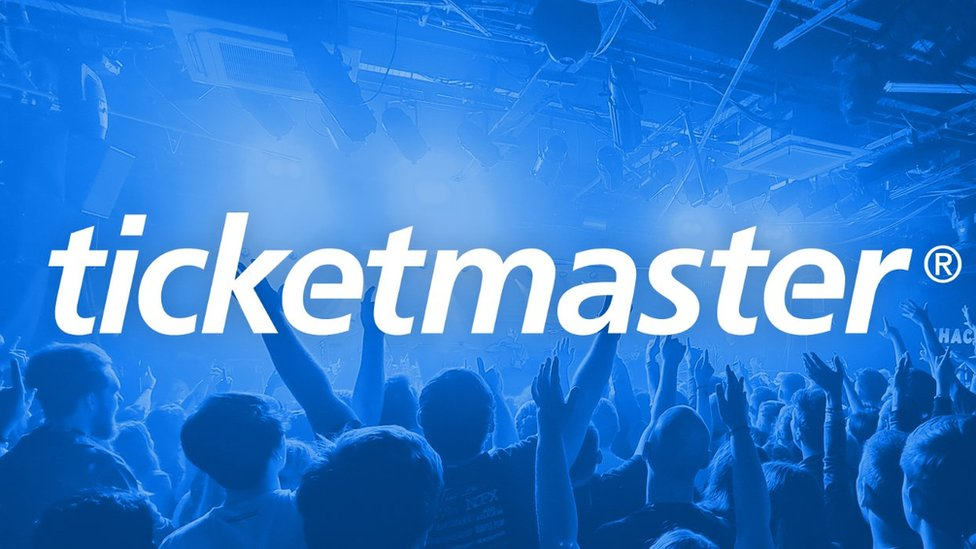
Adding Ticketmaster tickets to Apple Wallet is an easy process. It will provide the convenience of managing and accessing your event tickets. Follow the step-by-step guide below to seamlessly integrate your Ticketmaster tickets with Apple Wallet.
Steps To Add Ticketmaster Tickets To Apple Wallet:
1. Check Ticket Eligibility
Before you try to add your tickets you should know that some tickets may not support to be able to be added to Apple Wallet, i.e., not all tickets are mobile transfers.
Review the ticket details on the Ticketmaster website or contact Ticketmaster customer support if you have any uncertainties.
2. Install & Open Apple Wallet App
To smoothly add your tickets to Apple Wallet, make sure you have the Apple Wallet app installed on your iPhone. The Apple Wallet allows easy integration with the Ticketmaster app already installed and provides a centralized platform to manage your digital tickets.
3. Access Your Purchased Tickets
Once you are signed in to the Ticketmaster website or app, navigate to the section where your purchased tickets are stored. Locate the specific Ticketmaster ticket in the “My Event” section that you want to add to Apple Wallet.
4. Add to Apple Wallet
Look for the “Add to Apple Wallet” option within the ticket details. This option may be presented as a button or icon. Tap on it to initiate the process of adding the ticket to Apple Wallet. A confirmation prompt will appear, requesting your permission to add the ticket to Apple Wallet. Verify the ticket details and tap “Add” or “Confirm” to proceed.
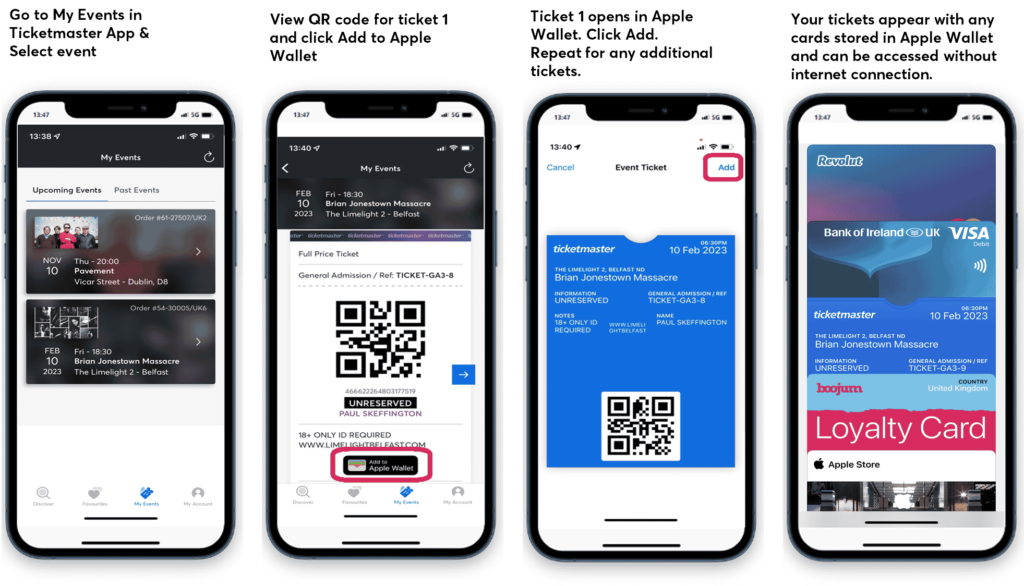
5. Ticket Verification
Ticketmasters may require additional verification to ensure the security and authenticity of the ticket transfer. Follow any instructions provided by Ticketmaster to complete the necessary verification steps, such as entering a verification code or confirming your identity.
6. Access Your Ticket in the Apple Wallet
Once the ticket has been successfully added to Apple Wallet, launch the Apple Wallet app on your iPhone. Locate the ticket within the app; you will have it readily available for scanning at the event venue.
Issues & Solutions While Adding Ticketmaster Tickets To Apple Wallet
1. Missing “Add to Apple Wallet” Option
If you don’t see the “Add to Apple Wallet” option when viewing your Ticketmaster tickets, it might be due to the ticket’s delivery method.
Solution: Check the Ticketmaster website or app for alternative methods of ticket delivery. Some tickets may have options such as downloading a mobile QR code or using the ticket directly from the Ticketmaster app.
2. Ticket Delivery Method
The availability of the “Add to Apple Wallet” option depends on the ticket’s delivery method. Different delivery methods may impact your ability to add tickets to Apple Wallet.
Solution: Explore alternative delivery methods provided by Ticketmaster, such as downloading QR codes or using the Ticketmaster app directly.
Or you can use your secondary device like Mackbook or iPad which may support the transfer. After the successful transfer of the ticket to the Apple Wallet don’t forget to log on to the same ID of Apple Wallet.
3. Error Adding Tickets to Apple Wallet
If you encounter an error message stating, “We’re having trouble adding this ticket to Apple Wallet. Please try again later,” follow these steps.
Solution: Confirm that your tickets are eligible for Apple Wallet integration. If issues persist, contact Ticketmaster customer support for assistance and troubleshooting.
Final Words
Hope these steps outlined in this post help you and ensure seamless integration, providing you with easy access to your tickets and hassle-free entry into your desired events. If you encounter any difficulties, don’t hesitate to reach out to Ticketmaster customer support for assistance.