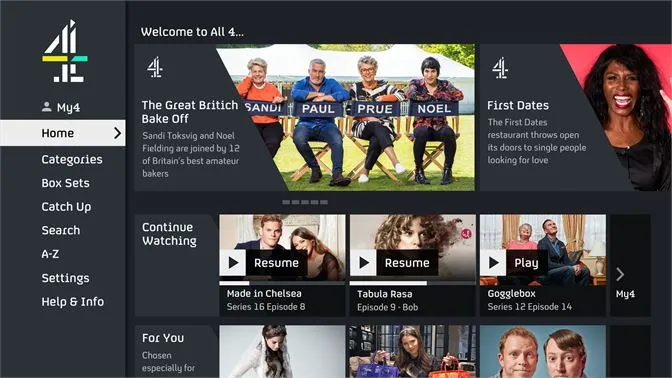
Smart TVs have revolutionized our entertainment experience by providing access to a wide range of streaming platforms and apps. One popular streaming app that users often encounter issues with is All 4.
If you’re facing the frustration of All 4 not working on your smart TV, fear not! This article will provide you with a comprehensive troubleshooting guide to help you resolve the issue and get back to enjoying your favorite shows and movies in no time.
How to Fix All 4 Not Working On Smart TV
1. Check your internet connection
First and foremost, ensure that your smart TV is connected to a stable internet connection. All 4 require a reliable internet connection for smooth streaming. Verify that your Wi-Fi or Ethernet connection is active and functioning properly. Consider restarting your router or modem to refresh the connection.
2. Update the All 4 app
Outdated versions of the All 4 app may encounter compatibility issues, leading to malfunctions. Check for available updates for the app on your smart TV’s app store or marketplace. Install any pending updates to ensure you have the latest version of the app, as these updates often contain bug fixes and performance improvements.
3. Clear cache and data
Over time, cached data and temporary files can accumulate within the All 4 app, potentially causing it to malfunction. Clearing the cache and data can help resolve these issues. Navigate to the settings menu on your smart TV and locate the “Apps” or “Applications” section.
Find All 4 in the list of installed apps, select it, and choose the options to clear cache and data. Restart the app afterward and check if the problem persists.
4. Check for system updates
Smart TVs often receive firmware updates that improve performance and address compatibility issues. Ensure that your smart TV’s operating system is up to date. Go to the settings menu, look for the “System” or “Software Update” section, and initiate a check for updates.
If an update is available, follow the on-screen instructions to install it. Once updated, relaunch the All 4 app and test if it is working properly.
5. Reinstall the All 4 app
If none of the previous steps have resolved the issue, consider uninstalling and reinstalling the All 4 app on your smart TV. Begin by removing the app from your device, usually done through the settings menu or the app management section.
Once uninstalled, access your smart TV’s app store, search for All 4, and reinstall it. Launch the app and check if it now functions correctly.
6. Contact customer support
If you have exhausted all troubleshooting options and All 4 still isn’t working on your smart TV, it may be necessary to seek assistance from the app’s customer support. Visit the official All 4 website or contact their support team via email or phone.
Provide them with detailed information about the issue, including your smart TV model and any error messages received. They should be able to provide further guidance or escalate the problem if necessary.
Conclusion
Encountering issues with All 4 not working on your smart TV can be frustrating, but with the steps outlined in this troubleshooting guide, you have a good chance of resolving the problem.
By ensuring a stable internet connection, updating the app, clearing cache and data, checking for system updates, and reinstalling the app if needed, you can overcome the obstacles and enjoy seamless streaming of your favorite content on All 4 once again. Remember, if all else fails, don’t hesitate to reach out to All 4’s customer support for further assistance.