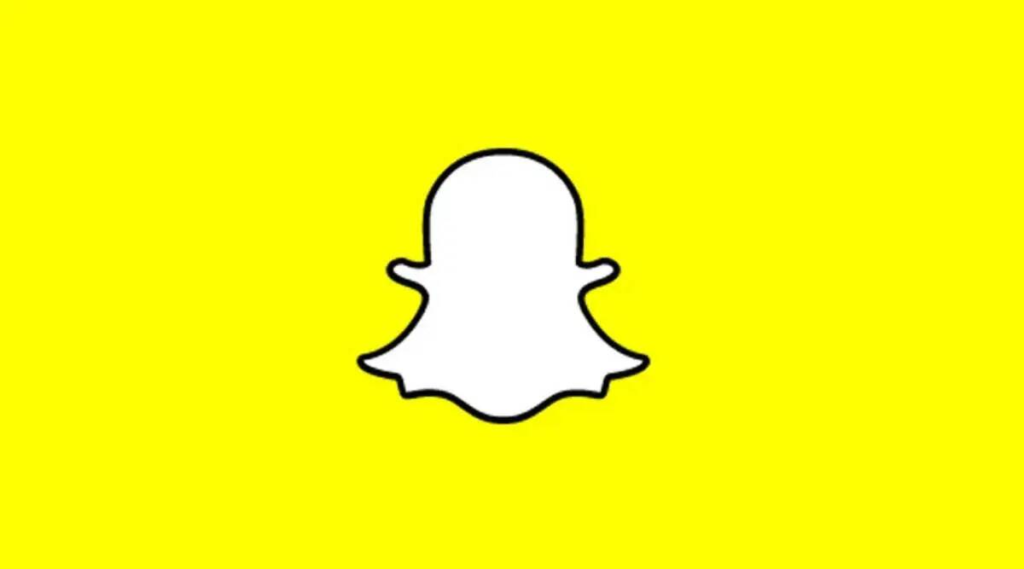
Snapchat, the popular multimedia messaging app, occasionally encounters technical issues that may require you to restart the app on your Android or iPhone device. Restarting Snapchat can help resolve glitches, improve performance, and ensure a smoother user experience.
In this guide, we will walk you through the simple steps to restart Snapchat on both Android and iPhone devices, allowing you to get back to snapping and sharing with your friends in no time.
How to Restart Snapchat on Android & iPhone
Step 1
Closing Snapchat To begin, you need to close the Snapchat app completely. This ensures that all background processes are terminated, allowing for a fresh start when you relaunch the app. Here’s how to do it on Android and iPhone:
On Android:
- Navigate to your device’s “Recent Apps” or “App Switcher” menu by tapping the square or the multitasking button, usually located at the bottom of the screen.
- Swipe left or right to locate the Snapchat app.
- Swipe it off the screen or swipe it up, depending on your device, to close the app completely.
On iPhone:
- If you have an iPhone X or later, swipe up from the bottom and pause in the middle of the screen to access the app switcher. If you have an iPhone 8 or earlier, double-click the home button.
- Swipe left or right to find the Snapchat app.
- Swipe it up and off the screen to force-close the app.
Step 2
Clearing Snapchat Cache (Android only) If you’re using an Android device, clearing the Snapchat cache can help resolve certain issues. Follow these steps:
- Go to your device’s Settings.
- Scroll down and tap on “Apps” or “Applications,” depending on your device.
- Locate and tap on “Snapchat” from the list of installed apps.
- Select “Storage” or “Storage & cache.”
- Tap on “Clear cache” to remove the temporary data stored by Snapchat.
Step 3
Restarting the Device Restarting your device can often provide a fresh start and resolve any underlying software issues. Here’s how to do it on both Android and iPhone:
On Android:
- Press and hold the power button until the power menu appears.
- Tap on “Restart” or “Reboot,” depending on your device.
- Wait for your device to turn off and then turn back on.
On iPhone:
- Press and hold the power button until the slide to power off option appears.
- Drag the slider to power off your device.
- After your device is completely turned off, press and hold the power button again until the Apple logo appears, indicating that your device is restarting.
Step 4
Relaunching Snapchat Once your device has restarted, it’s time to relaunch Snapchat:
- Locate the Snapchat app icon on your device’s home screen.
- Tap on the icon to open the app.
- Log in with your Snapchat credentials if prompted.
Conclusion
Restarting Snapchat on your Android or iPhone device is a simple yet effective solution for resolving glitches and enhancing the app’s performance. By following the step-by-step guide outlined above, you can quickly restart Snapchat, clear any temporary data, and enjoy a seamless experience on one of the most popular social media platforms available. Don’t let technical issues hold you back from capturing and sharing your favorite moments with friends. Restart Snapchat today and get back to snapping!