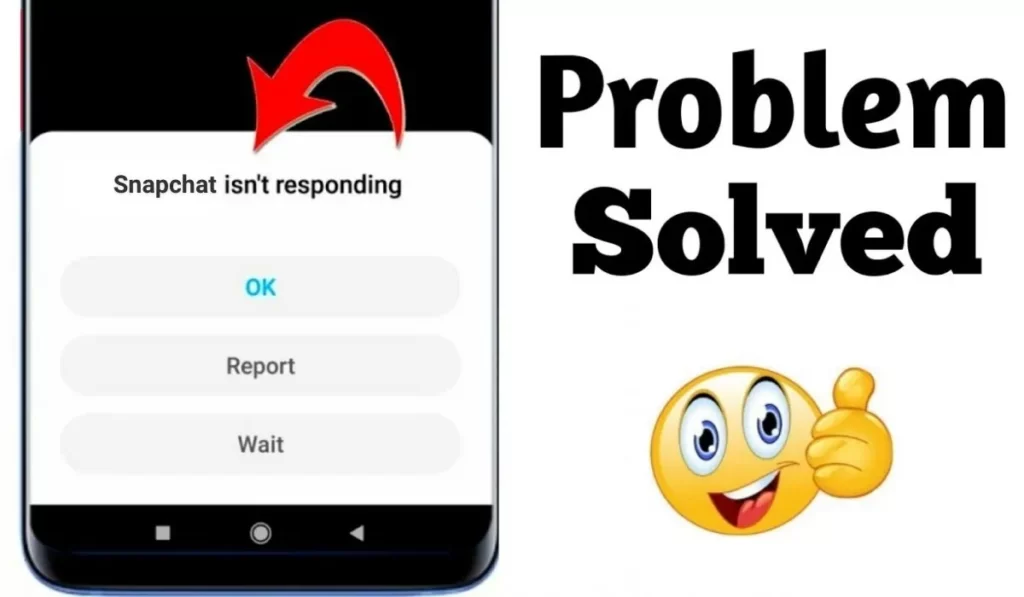
Snapchat has become a popular social media platform, captivating millions of users worldwide with its interactive features and engaging content. However, like any other app, Snapchat may encounter occasional glitches, causing it to become unresponsive on Android devices.
If you’re facing this frustrating issue, fear not! In this article, we will explore some practical solutions to help you resolve Snapchat not responding problems on your Android device, including freeing up storage space and utilizing Snapchat Lite.
Solutions To Snapchat Isn’t Responding On Android
1. Restart the Snapchat App and Your Device
The first step in troubleshooting any app-related issue is to restart the app itself. Close Snapchat completely and relaunch it to see if that resolves the problem.
If the issue persists, try restarting your Android device. This simple action can often fix temporary glitches and restore Snapchat’s functionality.
2. Clear Cache and Data
Excessive cache and accumulated data can hinder the smooth functioning of Snapchat. To address this, go to the “Settings” menu on your Android device, find the “Apps” or “Application Manager” section, locate Snapchat, and select it.
Then, tap on “Storage” and choose “Clear cache” and “Clear data.” This process will remove unnecessary files and reset Snapchat to its default settings, potentially resolving any responsiveness issues.
3. Free Up Storage Space
Insufficient storage space on your Android device can cause Snapchat and other apps to become unresponsive. To free up storage, start by deleting unnecessary files, such as old photos, videos, or unused apps.
Additionally, consider moving media files to cloud storage services or transferring them to an external storage device. By creating more space, you can ensure Snapchat has enough resources to function smoothly.
4. Update Snapchat to the Latest Version
Developers frequently release updates to enhance app performance, address bugs, and introduce new features. Outdated versions of Snapchat may encounter compatibility issues, resulting in unresponsiveness.
Open the Google Play Store, search for Snapchat, and check for any available updates. If an update is available, install it and restart the app to see if the problem is resolved.
5. Check the Internet Connection
Snapchat heavily relies on a stable internet connection to load content and respond effectively. Poor network connectivity can lead to the app not responding or loading slowly. Ensure that you have a reliable Wi-Fi or cellular data connection.
Consider switching between Wi-Fi and mobile data to troubleshoot any network-related issues that might be affecting Snapchat’s performance.
Conclusion
Snapchat not responding issue on Android devices can be frustrating, but with these simple solutions, including storage optimization and using Snapchat Lite, you can troubleshoot and overcome the problem.
Remember to restart the app and your device, clear cache and data, free up storage space, update Snapchat to the latest version, check your internet connection, and if necessary, try Snapchat Lite. By following these steps, you can enjoy uninterrupted Snapchat sessions and continue sharing your moments with friends and followers.