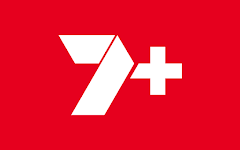
With the increasing popularity of streaming services, many people have turned to platforms like 7plus to enjoy their favorite TV shows, movies, and live sports. However, encountering issues when trying to access 7plus on a smart TV can be frustrating.
In this article, we will explore some common solutions to resolve the problem of 7plus not working on smart TVs. By following these steps, you can regain access to the content you love and enjoy a seamless streaming experience.
Solutions To 7plus Not Working on Smart TV
1. Check Internet Connection
The first step in troubleshooting any streaming issue is to ensure a stable and reliable internet connection. Start by verifying that your smart TV is connected to the Strong internet. You can do this by accessing other apps or websites on your TV or by checking the network settings
If your internet connection is weak or unstable, try resetting your router or contacting your internet service provider for assistance.
2. Update the 7plus App
Outdated apps can sometimes cause compatibility issues. To resolve this, check if there is an available update for the 7plus app on your smart TV. Smart TVs often have an app store or a dedicated section for software updates. Open the app store, search for 7plus, and if an update is available, install it. Updating the app can fix any bugs or glitches that might be causing the problem.
To update the 7plus app on your smart TV, follow these general steps:
- Access the app store
- Search for 7plus
- Check for updates
- Install the update
- Restart the TV
3. Clear Cache and Data
Sometimes, accumulated cache and data can interfere with the proper functioning of an app. Clearing the cache and data of the 7plus app can help resolve any underlying issues.
To do this, navigate to the settings menu of your smart TV, locate the app settings or storage settings, and find the 7plus app. From there, select the options to clear cache and clear data. After clearing the cache and data, restart the TV and try accessing 7plus again.
4. Check for System Updates
Smart TVs often receive system updates that include bug fixes and improvements. Ensure that your smart TV is running the latest firmware or system software. Go to the settings menu, find the system or software update section, and check for any available updates.
If an update is available, install it and restart your TV. These updates can address compatibility issues and improve the overall performance of the device.
5. Verify Account Details
If you are experiencing issues with logging in or accessing certain features on 7plus, it’s worth double-checking your account details. Ensure that you are using the correct username and password combination.
If you have recently changed your password, update it in the account settings of the 7plus app. Additionally, verify if your subscription is active and that your account is in good standing.
6. Contact Support
If none of the above solutions resolve the issue, it may be necessary to reach out to the support team of 7plus or the manufacturer of your smart TV. They can provide personalized assistance and troubleshoot specific issues related to your device and account. Check the official 7plus website or consult the documentation that came with your TV for contact information and support options.
Conclusion
Encountering difficulties when trying to access 7plus on your smart TV can be frustrating, but with the solutions mentioned above, you can overcome these issues and get back to enjoying your favorite content. Remember to check your internet connection, update the 7plus app, clear cache and data, and install any available system updates.
Additionally, verify your account details and contact support if needed. By following these steps, you can resolve the problem of 7plus not working on your smart TV and enjoy uninterrupted streaming.
Do I have to pay to access 7+ on my smart tv?
7plus is a free service which is made possible by advertising revenue. There is no subscription involved in accessing 7plus contents.