
Hey guys, Welcome to nikhilnishankar.in, In this post, I am going to show you How to Enable Two Factor Authentication On Instagram. So let’s get started.
- What is Two Factor Authentication?
- Is it important to Enable Two Factor Authentication On Instagram?
- How to Enable Two-Factor Authentication On Instagram?
- How do you log in to the Instagram account in which Two Factor Authentication is Enabled?
- How to change the verification phone number In 2FA On Instagram?
- How to Disable Two-Factor Authentication On Instagram?
- Conclusion
What is Two Factor Authentication?

Two-factor authentication is a security method in which users have to perform Two verification or authentication processes To gain access to a website or app.
It is a modern security method, that is used in websites and apps, especially In social media apps like Instagram, Facebook, LinkedIn, etc, and also used in messengers like WhatsApp, telegram, signal, etc for the security of their users.
Is it important to Enable Two Factor Authentication On Instagram?
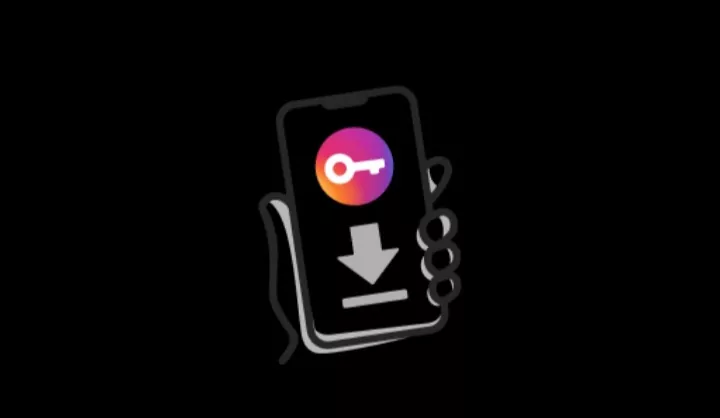
Yes, It’s important to Enable Two Factor Authentication On Instagram because:
• It protects you from Phishing and Brute force attacks:- In these attacks, a hacker can get the password of your Instagram account and can access your Instagram account if you didn’t Enable Two Factor Authentication, so it’s very Important To Enable Two Factor Authentication On Instagram.
• It protects users from identity theft:-
It protects users’ privacy thus protecting their personal information and data from getting leaked.
Read More:- Best 5 Apps For Hiding Personal Apps and Photos
How to Enable Two-Factor Authentication On Instagram?
By following the steps you can Enable Two Factor Authentication On Instagram:-
1) Open your Instagram Account in its official App or any web browser.
2) Go to the profile section and click on the Menu button (three lines) as shown in the image below.
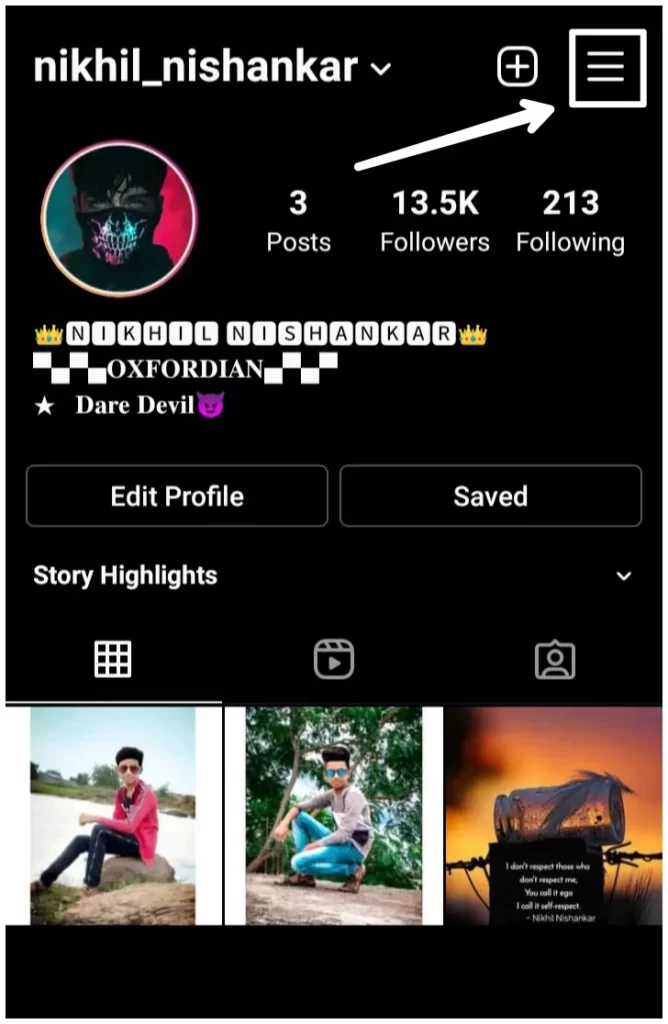
3) Now click on the Settings tab at the bottom, as shown in the image below.
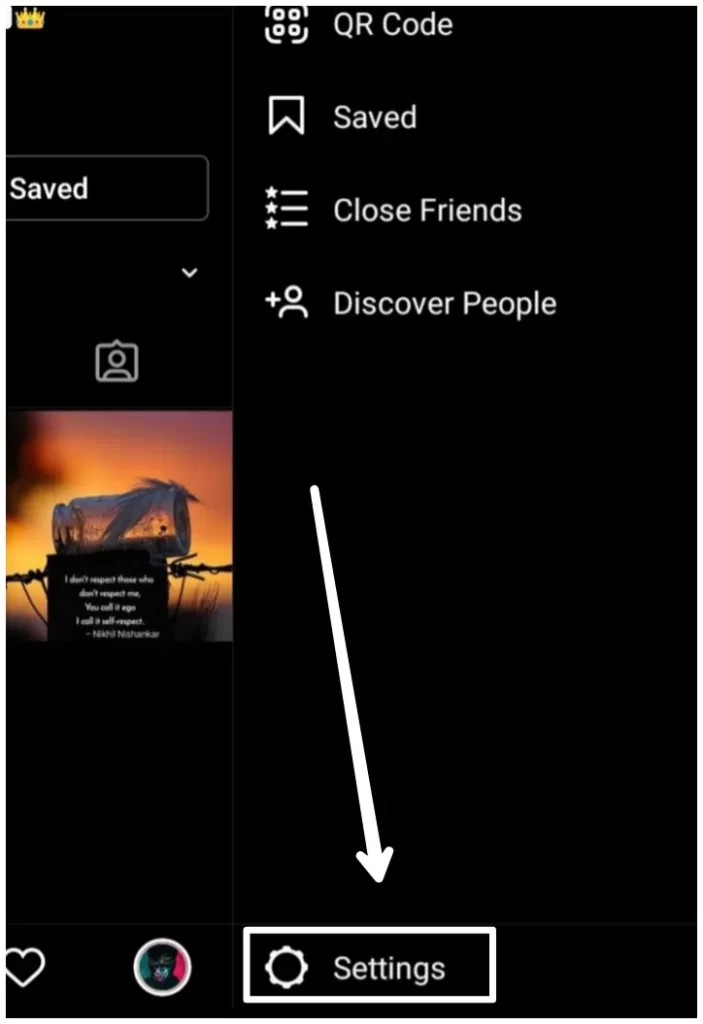
4) After going into the settings tab, you will see the security button, click on it.
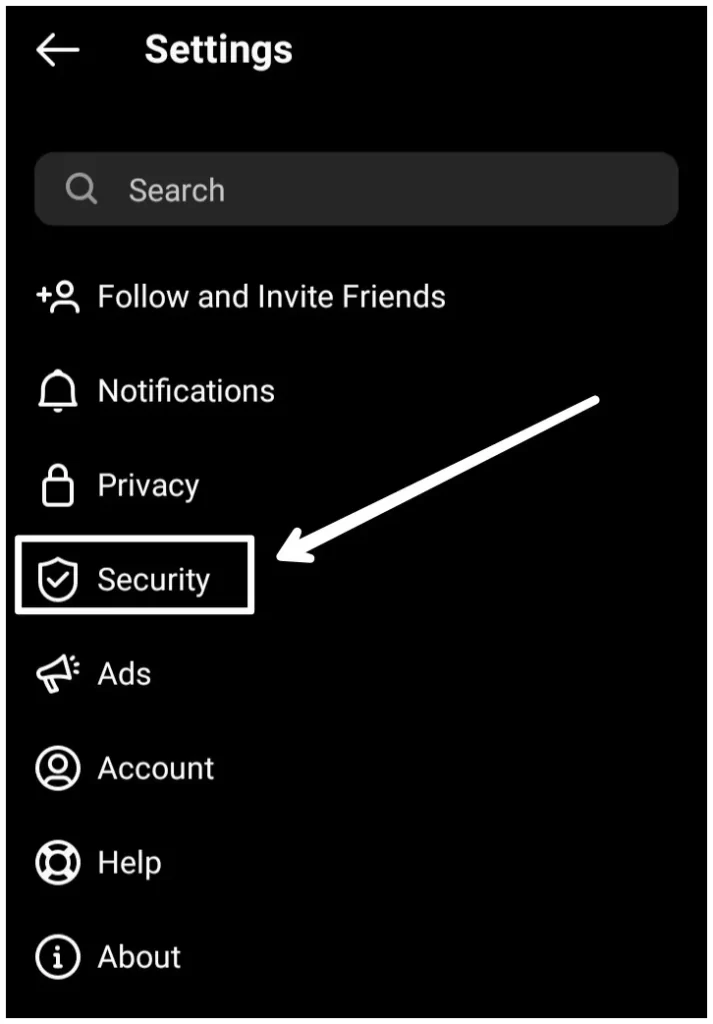
5) After clicking on the security button you will see the Two Factor Authentication option click on it.
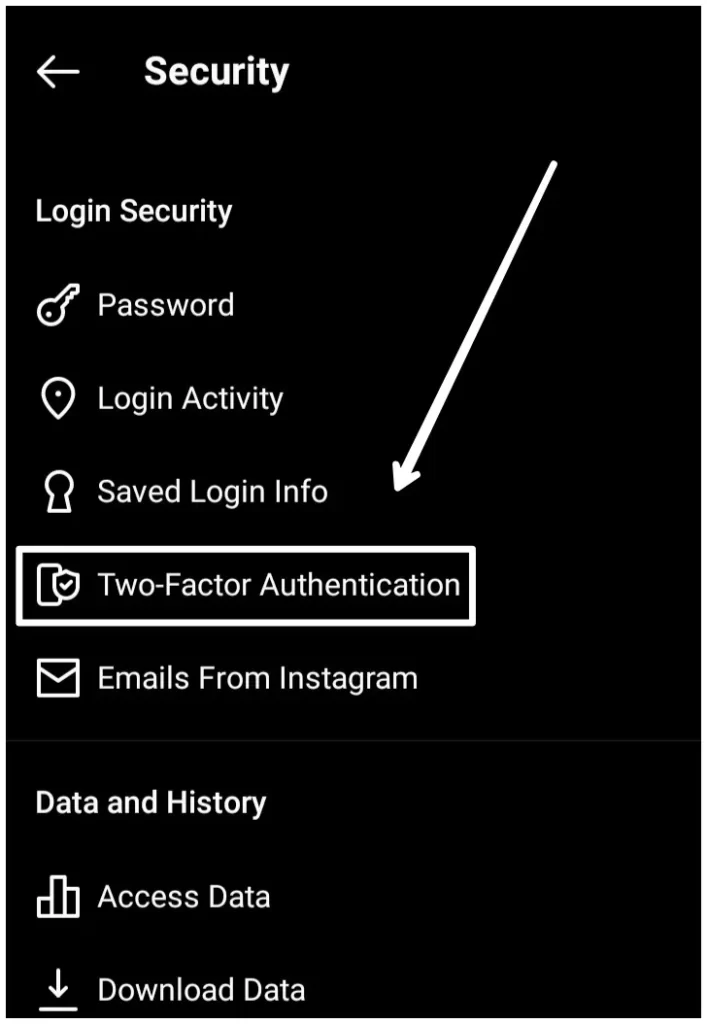
6) Then a new page will appear in front of you click on get started at bottom of the page.
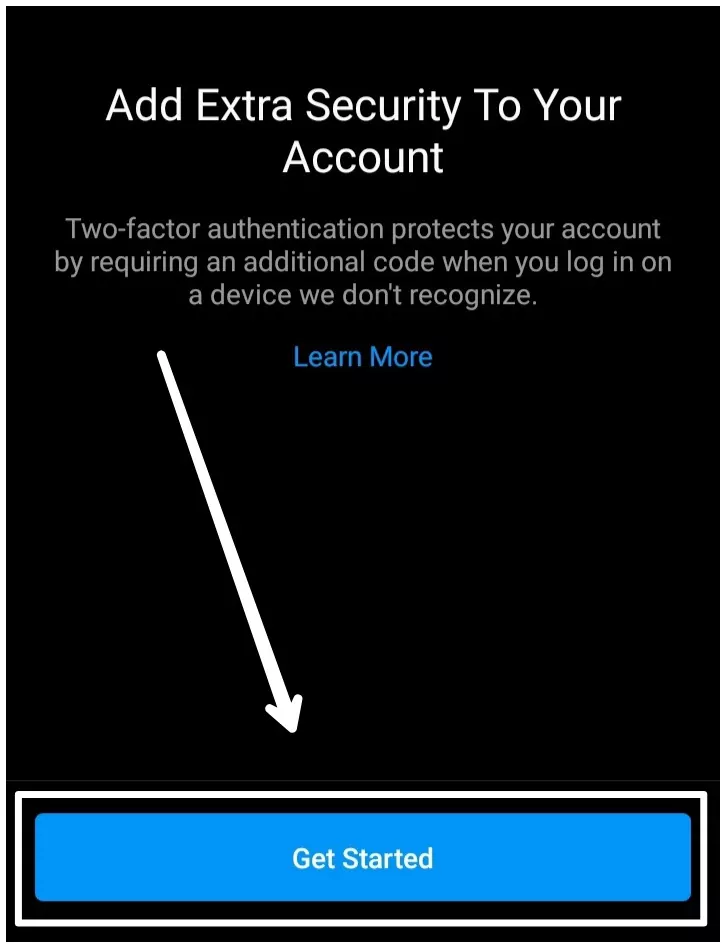
7) After clicking on get started new page will appear ( shown in the image below), so these are the two options by which you can Enable Two two-factor authentication On Instagram.
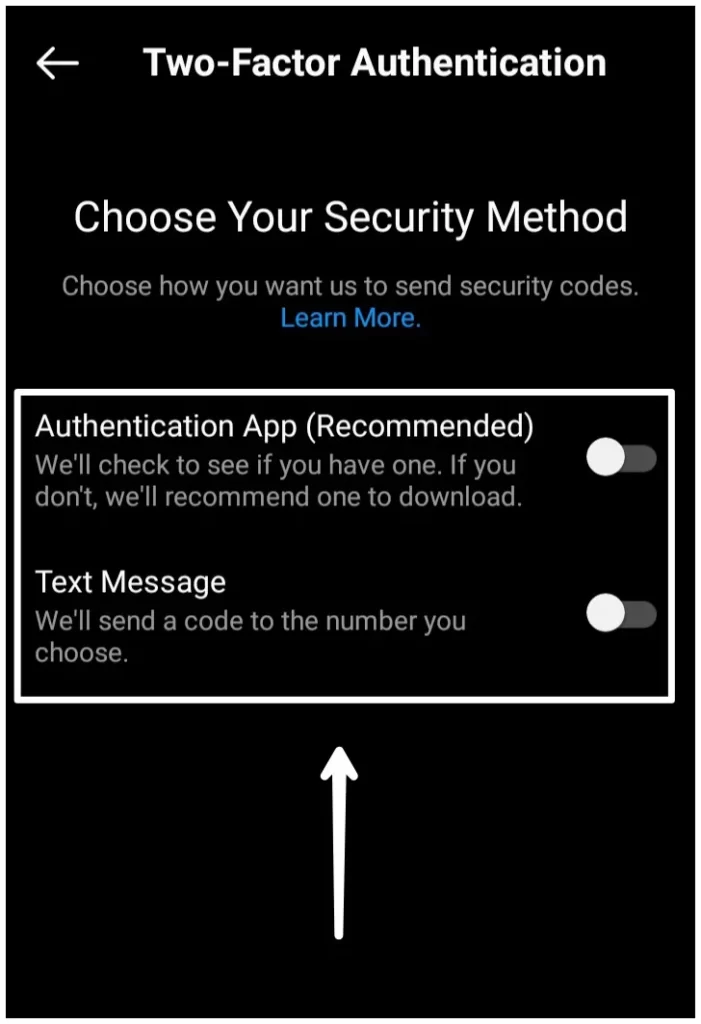
• Authentication App:- If you want to go with this step you have to click on the Authentication App button. Then the pop-up notification will come In which will ask “Instagram wants to open App Store ” Download the app from the Play Store or App Store.
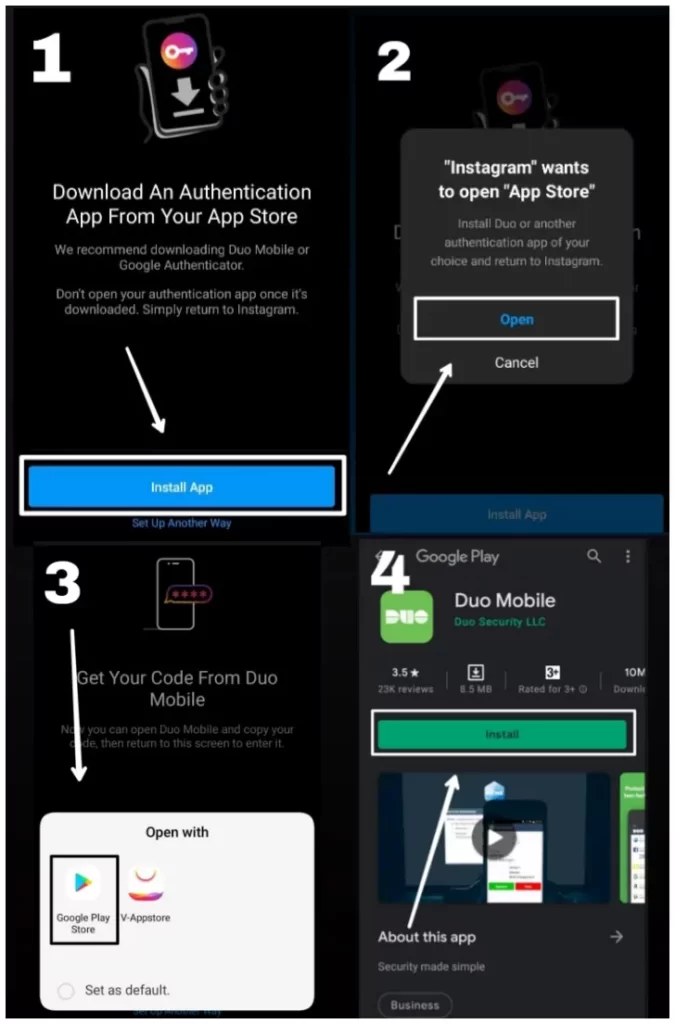
After installing the App Open it and provide your Instagram username and password to the app then it then go back to Instagram ‘Get code from Duo mobile’ then click on Next, they will ask for code confirmation click next then you will receive a six-digit code in your authentication app see that code and enter it In your Instagram and after entering code your two-factor authentication will be enabled.
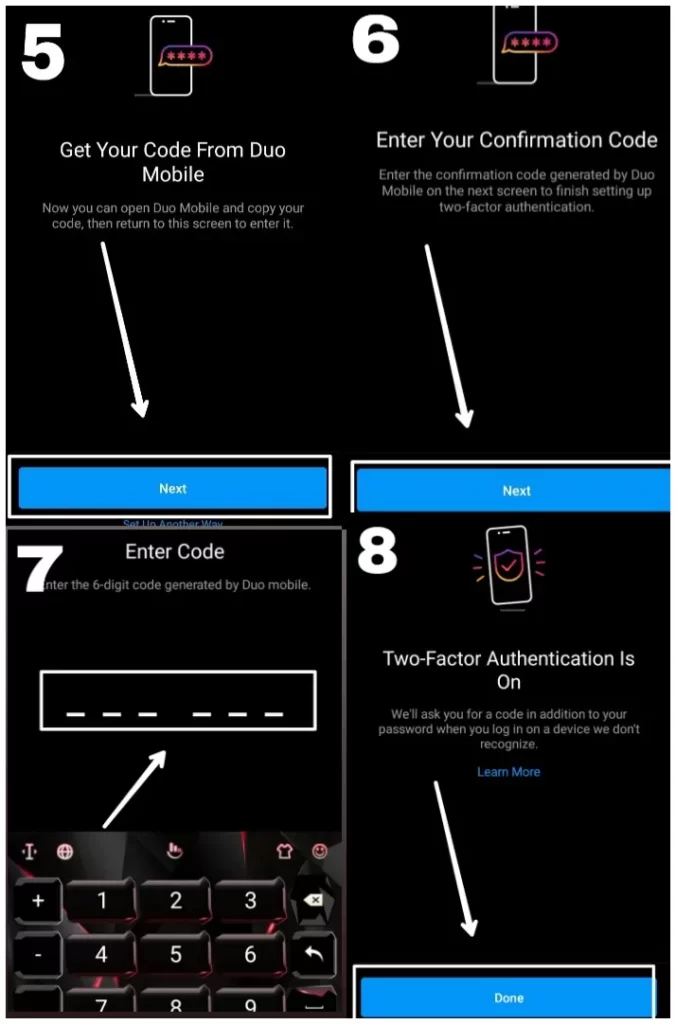
After clicking on done your Two Factor Authentication will be Enabled and a new page will appear on the screen which consists of recovery codes. Take a screenshot of those codes because they are very important in case if don’t receive OTP or if u want to log on to another device, instead of OTP you can use any one of the codes and you then you will then able to log in into your account
( NOTE:- don’t share those recovery codes with anyone)
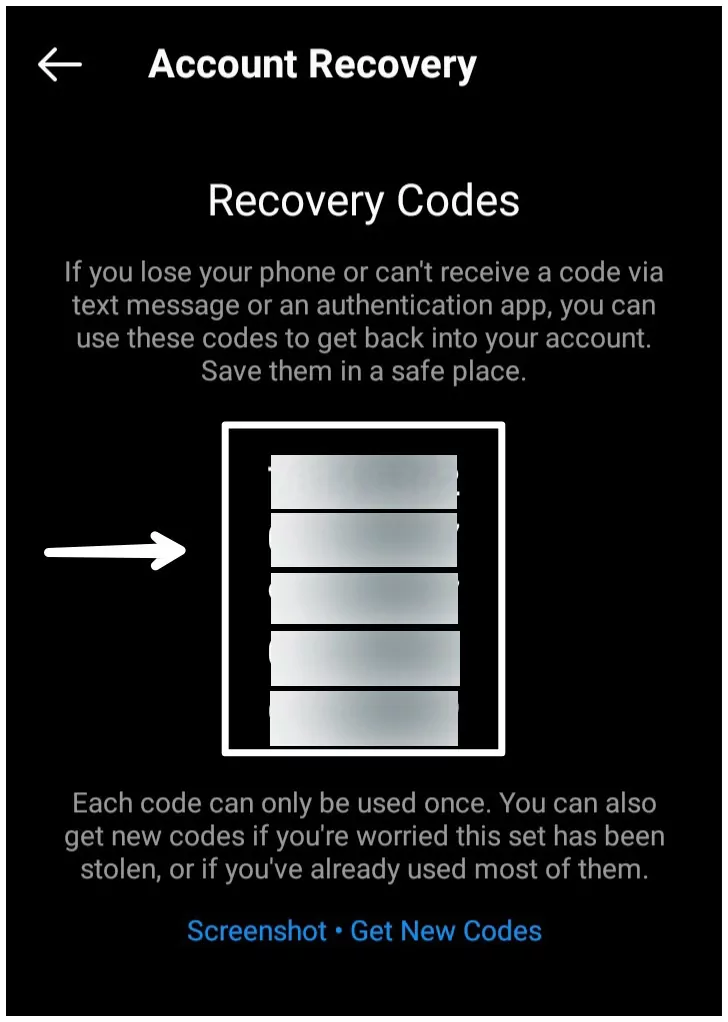
The next step to enabling Two Factor Authentication On Instagram is
• Text message:- If you Want to Enable two-factor authentication with this step you have to click on a text message (shown in the image below) after that new page will appear on the screen in which you have to enter 6 digit passcode which is sent by Instagram to your registered phone no.
After entering the code click on next and your Two Factor Authentication will get enabled then click on done
After clicking on Done new page will appear on the screen which consists of recovery codes take a screenshot of them as I already told you the importance of them.
So these are the steps you have to follow to Enable Two Factor Authentication On Instagram.
Read More:- How To Download Instagram Reels Without Any App
How do you log in to the Instagram account in which Two Factor Authentication is Enabled?
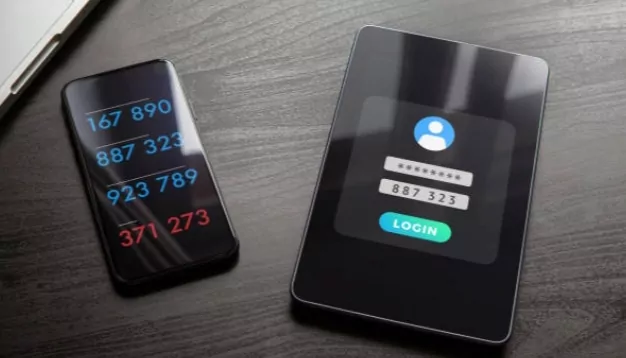
You have to follow the below steps to log into 2FA enabled Instagram account:-
1) By Password: in this first step you have to enter your correct username and password, then only you will forward to the second step otherwise you will not be able to move towards the next step.
2)By OTP or Recovery code: after entering the correct password you will be redirected to the next page which you have to verify yourself by entering the correct OTP which is sent by Instagram On the registered phone no. of that account or you can also verify yourself by entering correct Recovery code of that account ( you can choose anyone).
After you enter the correct OTP or Recovery code then you will log in Instagram account easily.
Read More:- How To Delete Telegram Account Permanently
How to change the verification phone number In 2FA On Instagram?
Guys in case you want to change to your Registered phone no. For Two Factor Authentication on Instagram, you have to follow these steps :
1)Go to settings Security Two Factor Authentication
2) After That new page will appear on the screen, click on the text message there you will see the option to change phone no. Click on it.
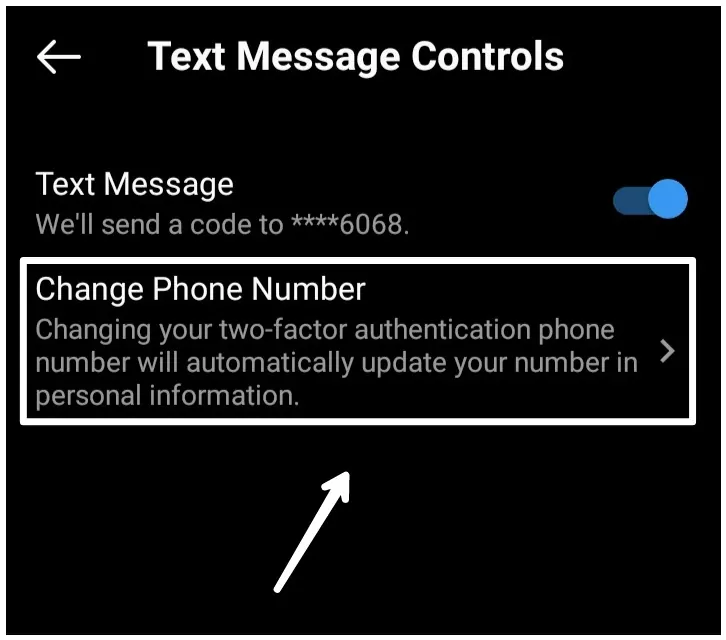
3) now a new page will open In which you can have to enter your new no. And then click on next.
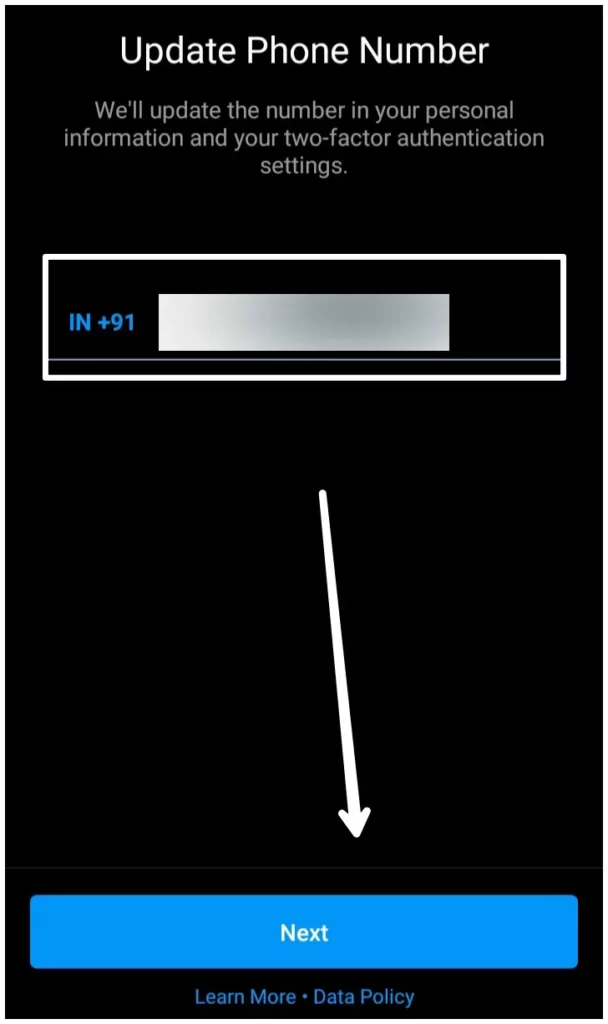
4) After that new page will appear on the screen in which you have to enter the confirmation code sent on your new no.
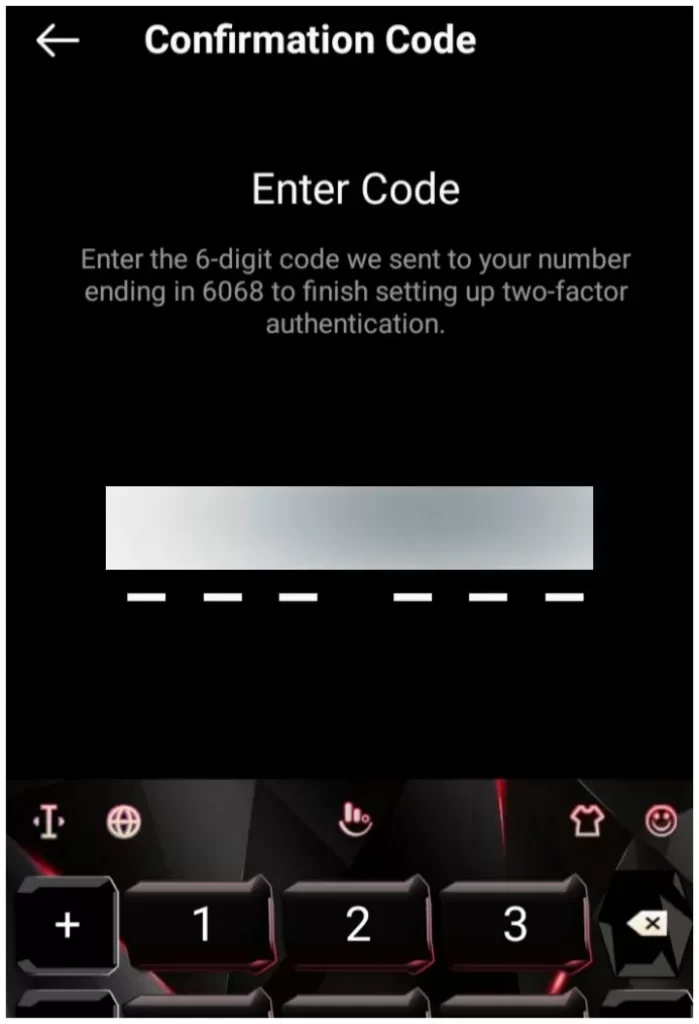
5) After you enter the confirmation code your new phone no. Will updated.
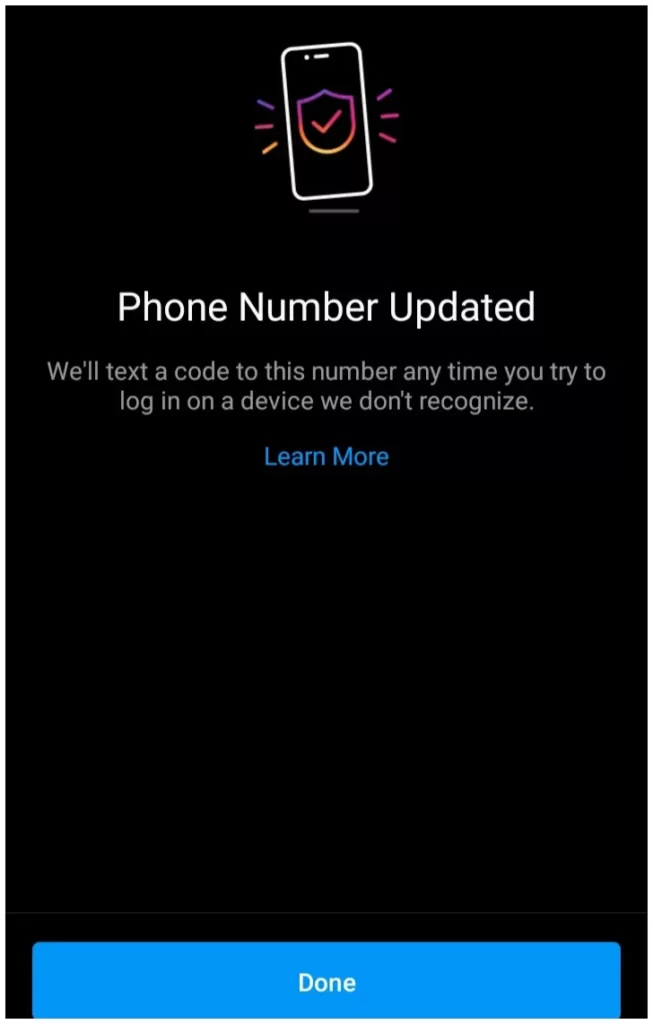
( Note:- This will also update your account’s registered phone no.)
So, By these steps, you can change the verification phone no. Of your Two Factor Authentication in Instagram.
How to Disable Two-Factor Authentication On Instagram?
Guys If you Want to Disable Two Factor Authentication On Instagram you have to follow the following steps:-
1) Go to your profile section and click on the menu ( Top three lines ).
2) Now, click on settings >> security >> Two Factor authentication.
3) In the Two Factor Authentication Tab you will see Two methods ( Authentication app and text message)
if you have enabled the Authentication app button you have to off it and if you have an Enabled Text Message Button click on it you will redirect to a new page you have to off and then you will see your Two Factor Authentication is Disabled.
Conclusion
So, guys, I hope from this article you have learned How to Enable Two Factor Authentication On Instagram and Other Things about Two Factor Authentication On Instagram.
Thanks for Reading.