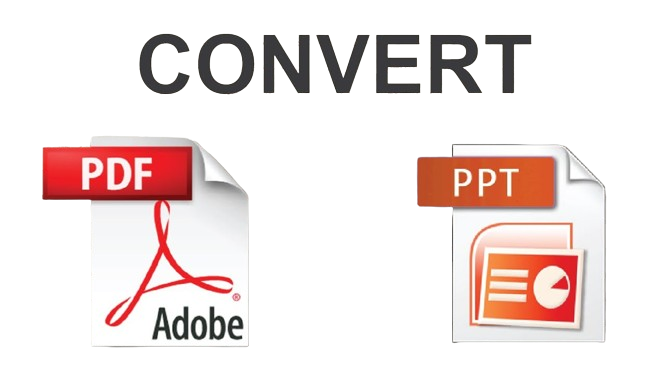
The PDF format is optimal for saving or sharing documents and content over different platforms. But sometimes there is a situation when you need to convert your documents to PPT format. That makes your content presentable and editable.
You might face numerous issues during your format conversion from PDF to PPT. During your conversions, you can face issues such as formatting errors, image quality loss, compatibility issues, and many more problems. These problems can affect your presentations. But you don’t need to be worried.
In the following article, we will discuss common issues you can face during your conversion and how to troubleshoot them. We’ll also introduce you to a few PDF to PPT converter tools to avoid these problems.
Common Issues During PDF to PPT Conversions
There are some problems that I have observed during your conversion from PDF to PPT format. The following are the most commonly faced issues in your conversions.
1. Formatting Mismanagement
The formatting of the document in converted PPT form does not match the original PDF. You can face mismatched fonts and font sizes, irregular spacing, and misaligned columns and borders in tables.
2. Image Quality Loss
The quality of images in your PDF documents might drop during your conversion to PowerPoint format. You can see blurry and pixelated images with reduced quality as compared to the original document.
3. Missing Content
You can see your text or images missing in your converted document. When the text in a PDF document is not properly recognized, content in your converted document can be missing.
4. Hyperlinks Malfunctionality
The hyperlinks in your PDF file not translating and working properly in your converted PowerPoint format. This might occur due to a lack of features in your PDF to PPTX converter.
5. Large File Size
The size of the converted PowerPoint file is extremely large. This large size makes it difficult to share files across devices.
Troubleshooting These Common Problems
Following are the solutions to these commonly occurring problems. These solutions will help you present your content without any problems.
1. Formatting Mismanagement Solutions
- Choose a PDF to PowerPoint converter with advanced formatting options.
- Export specific sections of PDF document instead of the entire document.
- In some cases, you might need to make some manual adjustments in the converted PowerPoint document after the conversion.
2. Image Quality Loss Solutions
Use high-quality pictures in your source PDF document. Blurry images in PDF files will remain blurry after the conversion, or they become more blurry when converted to PPT.
Do use regular image file types/ formats like jpg, jpeg, PNG, etc. such formats of photos will be easily converted into a PPT file.
Adjust the conversion settings in the converter that allow you to adjust the resolution and compression of the image. Experiment with the setting to understand the right balance between quality and file size for optimal image resolution.
3. How do you fix PDF upload saying missing content solutions/ this PDF document might not be displayed correctly
- Remove any type of password protection from your PDF. Any type of encryption can be the cause of missing content in your PowerPoint file.
- Use a converter with advanced Optical Character Recognition features for better text transformation.
- Before conversion, simplify the complex contents in your pdf document like giving space between words.
- Sometimes, it is better to fix some text issues in your presentations manually, after converting your file to PPT. Do it if errors are few in quantity.
4. Hyperlinks Malfunctionality Solutions
- Complex layouts and encryption on your PDF file can be the reason for hyperlink malfunction. Simplifying the layout and removing password protection can fix the problem.
- Check if there is any hyperlink prevention setting in your PDF to PPT converter.
- Use hyperlinking features available in PowerPoint to create a link if the problem is not solved.
5. Large File Size Solutions
- Optimizing & compressing your PDF first & then converting it to PowerPoint according to your needs can solve the problem.
- Consider resizing the used images in your PDF to decrease the size of the converted file. Remove unnecessary Images from your pdf to decrease the size.
- Consider using standard system fonts if it does not affect your presentation.
Additional Tips For Other Problems
Converting to the intermediate format
Converting your PDF file into an intermediate format before converting it into a PPT format can be useful in various problems. Using DOCX or XLSX formats as intermediate formats might result in a smaller PPT file. These formats can carry content in a better way, helping you avoid missing content issues.
Thus while converting a file from PDF to PPT, you should convert it firstly to DOCX/ XLSX and then convert it to PPT.
Adjusting Your PDF File
Optimizing your PDF file can help avoid problems during conversions. Simplifying your PDF can help you avoid problems like distorted texts and elements. Optimize the size of images of your PDF to avoid resolution and quality issues. Remove any kind of encryption or password protection from your PDF file. It helps your PDF to PPT converter read and convert all the contents easily.
Using the Right Conversation Tool
The conversation tool you’re using plays an important role in the quality of your presentation. Choose an up-to-date conversation tool. Use converters with OCR (Optical Character Recognition) feature and hyperlink preservation setting.
These tools can help you accurately convert all the contents and hyperlinks of your PDF documents. You can use “Adobe Acrobat Pro” as a desktop-based pdf to PowerPoint converter. Online PDF to PPT converters like “itspdf.com” can also help convert your documents in a few clicks.
Final Words
Hope you got the solution to this issue, we recommend reading it again superficially to get a better idea.
If you still have any doubts, let’s discuss in the comment section.