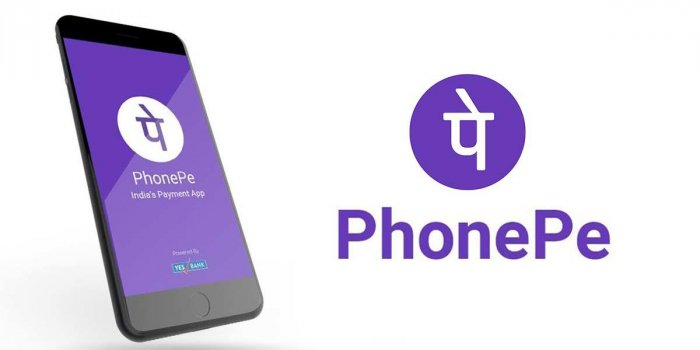
PhonePe, Indian digital payments and financial technology company, has gained significant popularity since its launch in August 2016.
PhonePe is like any technology-driven platform, users may encounter technical issues from time to time. In this article, we will explore common technical issues faced by PhonePe users, offering step-by-step solutions to resolve them effectively.
How to Solve Technical issue On Phonepe
1. Server Down
One of the most common technical issues experienced by PhonePe users is server downtime. If you encounter an error related to the server, follow these steps to troubleshoot the problem:
Step 1: Contact the Bank Helpline: Reach out to the bank whose transactions are affected and inquire about any server-related issues. They will be able to confirm if their servers are down or undergoing maintenance.
Step 2: Wait for a Few Hours: If the bank confirms server issues, it’s best to wait for a few hours until the problem is resolved. Oftentimes, these server-related errors are temporary and rectify themselves with time.
2. Internet Connectivity
Poor internet connectivity or weak signal strength can also lead to technical issues on PhonePe. Follow these steps to address this problem:
Step 1: Switch Internet Source: If you’re using a specific internet source, such as mobile data, try switching to a different network provider or connect to a Wi-Fi network. This change in connectivity might resolve the issue.
3. Clearing Cache and Data
Clearing the cache and data of the PhonePe app can often fix technical glitches. Follow these steps to clear cache and data:
Step 1: Long press the PhonePe app icon on your device’s home screen.
Step 2: Tap on the “Clear data” option. This step will delete all data associated with the app, so make sure to note any important information beforehand.
Step 3: Optionally, you can also clear the cache of the PhonePe app. This step will not delete any critical data but might help resolve minor issues.
4. Updating PhonePe
Using an outdated version of PhonePe can result in bugs and technical problems. Here’s how you can update the app:
Step 1: Open the Google Play Store app on your device.
Step 2: Tap on your profile icon located in the upper-right corner.
Step 3: Go to “Manage apps and device” and select “Updates available.”
Step 4: Look for PhonePe in the list of apps and tap on “Update” to install the latest version.
5. Device Reboot
In certain cases, bugs or network-related issues can be resolved by simply restarting your smartphone. Follow these steps to reboot your device:
Step 1: Power off your smartphone.
Step 2: Wait for a few seconds, then power it back on.
Step 3: Check if the technical issue with PhonePe persists after the reboot.
6. Contacting PhonePe Support
If none of the above solutions work, it’s recommended to reach out to PhonePe’s support team for assistance.
They possess the expertise to handle more complex technical issues and can provide personalized guidance to help you overcome the problem.
Conclusion
Technical issues can be frustrating when using PhonePe, but with the right troubleshooting steps, most problems can be resolved.
In this article, we have provided a comprehensive guide to solving common technical issues, including server downtime, internet connectivity problems, cache and data clearance, app updates, device reboots, and contacting support. By following these steps, you can ensure a smoother and more enjoyable experience while using PhonePe. If you still encounter any issues, feel free to seek further assistance from the support team.
Your phonepe account or mobile device is blocked for security reasons please tap contact support to request for account unblocking
Try contacting Phonepe support and tell them about your issue, they will help you out.
Mere phonepe par check balance par technical issue problem bata raha hai use kaise theek karne
Try all above solution it will help.
Wait sometime it will solve automatically.
You can download your native bank account to check bank balance.