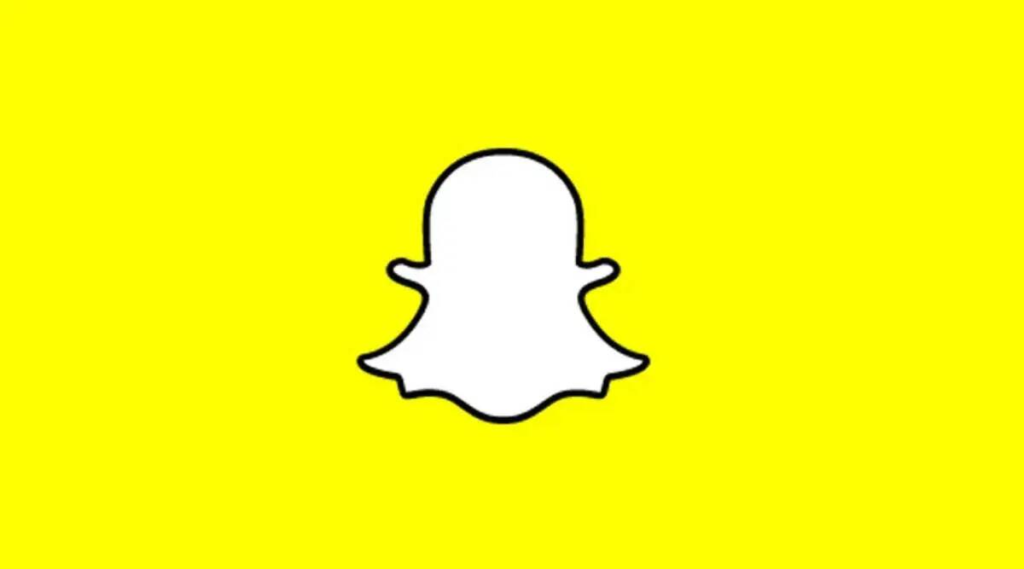
Snapchat has become one of the most popular social media platforms, allowing users to connect, share moments, and interact with friends. However, encountering errors like “Could Not Add Friend, Please Try Again” can be frustrating and prevent users from expanding their network.
In this article, we will explore the common causes of this error and provide effective solutions to resolve it.
Solve: Snapchat says “Could not add friend, please try again”
1. Check the Internet Connection
The first step in troubleshooting this error is to ensure a stable internet connection. Snapchat heavily relies on a consistent internet connection for its features to function properly. Switch to a different Wi-Fi network or use mobile data to determine if the issue lies with the internet connection.
2. Update Snapchat
Keeping your Snapchat app up to date is crucial for optimal performance. Outdated versions may have bugs and compatibility issues, leading to errors like the one mentioned.
Visit your device’s app store (Google Play Store or Apple App Store) and check for any available updates for Snapchat. Install the update and relaunch the app to see if the error persists.
3. Restart the App and Device
Sometimes, a simple restart can resolve temporary glitches. Close the Snapchat app and force-stop it on your device. Then, power off your device completely and turn it back on after a few seconds. Launch Snapchat again and attempt to add the friend. This action can clear any temporary cache or background processes that may have been causing the error.
4. Verify Friend’s Snapchat Username
Double-check that you have the correct username of the friend you’re trying to add. Even a minor typo can result in an error message. Communicate with your friend and confirm the accuracy of their Snapchat username. Retype it carefully and attempt to add them again.
5. Clear Snapchat Cache
Clearing the app’s cache can often resolve various issues, including friend addition errors. Go to your device’s settings, find the Snapchat app, and navigate to the storage or app settings. Select the option to clear cache or temporary data. Restart Snapchat and try adding the friend once more.
6. Contact Snapchat Support
If the error persists after following the above steps, it may be necessary to reach out to Snapchat’s support team. Visit Snapchat’s official support website and describe the issue you’re facing. They may be able to provide specific troubleshooting steps or insights into the problem.
Conclusion
Encountering the “Could Not Add Friend, Please Try Again” error on Snapchat can be frustrating, but with the right approach, it can be resolved.
By ensuring a stable internet connection, updating the app, restarting the device, verifying usernames, clearing cache, and seeking support when needed, users can overcome this error and continue expanding their network on the popular social media platform.