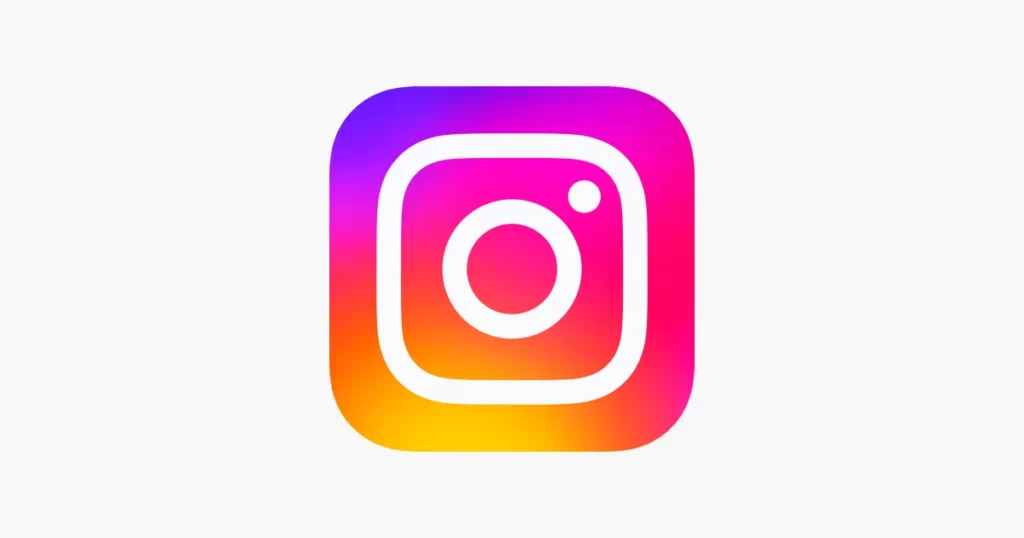
Instagram has become one of the most popular social media platforms for sharing photos and videos. However, it can be frustrating when you come across old Instagram videos that have no sound. This issue can occur due to various reasons, such as a glitch in the app or compatibility issues. In this article, we will provide you with a comprehensive troubleshooting guide to help you fix old Instagram videos with no sound. Follow the steps below to resolve this issue and enjoy a seamless Instagram experience.
1. Update the Instagram App
The first step in troubleshooting any app-related issue is to ensure that you have the latest version installed on your device. App updates often include bug fixes and improvements that can address issues like no sound in old Instagram videos. To update the Instagram app, follow these steps:
- Open the App Store (iOS) or Google Play Store (Android) on your device.
- Search for “Instagram” in the search bar.
- If an update is available, you will see an “Update” button. Tap on it to download and install the latest version of the app.
- Once the update is complete, open Instagram and check if the sound issue is resolved.
2. Check Device Volume Settings
Sometimes, the sound issue may not be specific to Instagram but rather a problem with your device’s volume settings. Follow these steps to ensure that your device’s volume settings are correctly configured:
- Unlock your device and locate the volume buttons. Press the volume up button to increase the volume.
- While playing an Instagram video, ensure that the volume is turned up and not muted. You can also check the volume settings in the control center or settings menu of your device to make sure the media volume is not set to zero or muted.
3. Clear Instagram Cache
Cache files can accumulate over time and cause various issues within the app, including sound problems. Clearing the Instagram cache can help resolve such issues. Here’s how to clear the cache on Instagram:
- Open the settings menu on your device.
- Scroll down and find “Apps” or “Application Manager.”
- Locate and tap on “Instagram” from the list of installed apps.
- Select “Storage” or “Storage Usage.”
- Tap on “Clear Cache” or “Clear Data” (Note: Clearing data will also log you out of the app and delete any locally stored content).
- Restart the Instagram app and check if the sound issue is resolved.
4. Reinstall Instagram
If the above steps did not solve the issue, you can try uninstalling and reinstalling the Instagram app. This can help resolve any potential installation or compatibility issues. Here’s how to reinstall Instagram:
- Long-press the Instagram app icon on your device’s home screen.
- Select “Uninstall” or “Remove” from the options that appear.
- Go to the App Store (iOS) or Google Play Store (Android) and search for “Instagram.”
- Tap on “Install” or “Get” to download and install the app again.
- Once the installation is complete, open Instagram and check if the sound problem is resolved.
5. Access Account from Another Device or from a Browser
If you’re still encountering issues with old Instagram videos having no sound, it’s worth trying to access your account from another device or from a web browser. Sometimes, the problem could be device-specific or related to the Instagram app itself. By logging in from a different device or using a browser, you can determine if the issue persists across different platforms.
By accessing your account from another device or through a browser, you can determine if the sound problem is specific to your device or if it persists across different platforms. This information will be useful for troubleshooting and resolving the issue.
6. Get Help from Instagram Support
If you have followed the previous steps and are still experiencing issues with old Instagram videos not having any sound, it may be time to reach out to Instagram’s support team for further assistance. Here’s how you can get help from Instagram support:
- Open the Instagram app on your device.
- Go to your profile by tapping on the profile icon at the bottom right corner.
- Tap on the menu icon (three horizontal lines) at the top right corner.
- Scroll down and select “Settings” from the menu options.
- Tap on “Help” and then select “Report a Problem” or “Support.”
- Choose the relevant issue category, such as “Videos and Sound.”
- Describe the problem you are facing in detail, including information about the specific videos that have no sound.
- Submit your request for assistance.
The Instagram support team will review your issue and provide guidance or further troubleshooting steps to help resolve the problem. They may also require additional information or ask for screenshots to better understand the issue. Be patient while waiting for their response, as it may take some time for them to investigate and provide a solution.
Conclusion
By following the troubleshooting steps outlined in this guide, you should be able to resolve the issue of old Instagram videos not having any sound. Remember to keep your Instagram app updated, check your device’s volume settings, clear the app cache, and, if necessary, reinstall the app. Enjoy a seamless Instagram experience and continue sharing your favorite videos with sound!