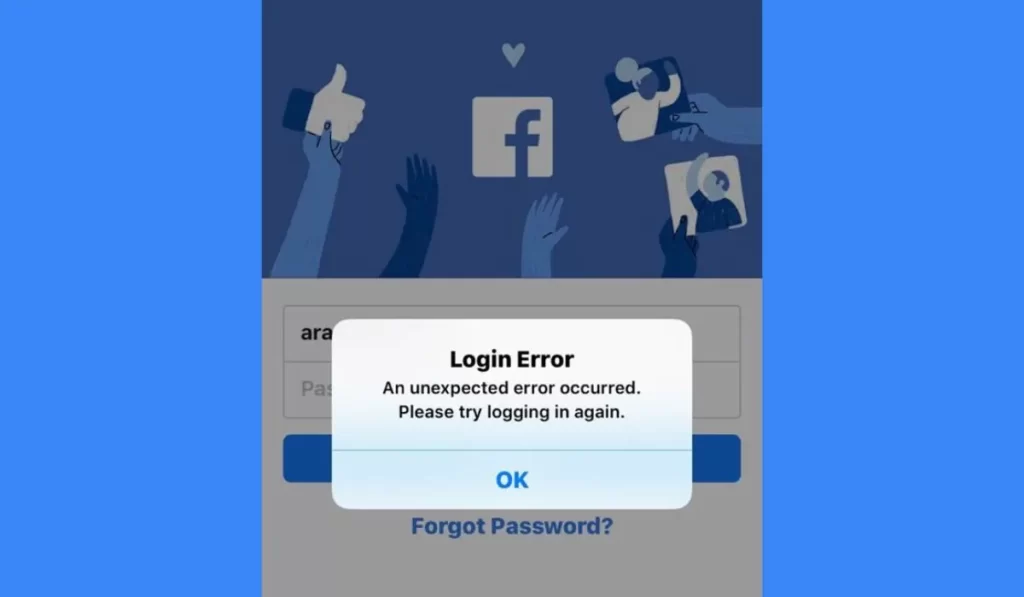
The Facebook app has become an integral part of our daily lives, connecting us with friends, family, and the world around us. However, encountering an unexpected error during the login process can be frustrating and hinder your access to the platform.
In this article, we will provide you with a comprehensive troubleshooting guide to help you resolve the “An unexpected error occurred. Please try logging in again.” issue on your iPhone.
Fix Facebook Login Error “An unexpected error occurred. Please try logging in again.”
1. Update the Facebook App
The first step in resolving any app-related error is to ensure that you are using the latest version. Open the App Store on your Phone, search for the Facebook app, and if an update is available, tap on the “Update” button. Updating the app can often fix bugs and compatibility issues that may be causing the login error.
2. Restart Your iPhone
Performing a simple restart can sometimes resolve minor glitches that could be affecting the Facebook app’s functionality. Press and hold the power button on your iPhone until the slider appears. Slide it to power off your device, wait for a few seconds, and then press and hold the power button again to turn it back on.
3. Check Your Internet Connection
A stable internet connection is crucial for accessing online platforms like Facebook. Ensure that your iPhone is connected to a reliable Wi-Fi network or that your cellular data is turned on. Try loading other websites or using other apps to verify if the internet connection is working properly.
4. Clear Cache and Data
Over time, accumulated cache and data can interfere with the Facebook app’s performance. To clear the app’s cache and data, go to your iPhone’s Settings, tap on “General,” then “iPhone Storage.” Locate the Facebook app from the list and tap on it. Select “Offload App” to remove the app while keeping its documents and data intact. Afterward, reinstall the app from the App Store.
5. Check Date and Time Settings
Incorrect date and time settings on your Phone can cause synchronization issues with Facebook’s servers, resulting in login errors. To fix this, go to “Settings,” then “General,” and tap on “Date & Time.” Toggle on the “Set Automatically” option to ensure that your iPhone’s date and time are synchronized with the network.
6. Reset Network Settings
Resetting your network settings can help resolve any network-related issues that might be preventing you from logging into the Facebook app. To do this, navigate to “Settings,” tap on “General,” then “Reset.” Select “Reset Network Settings” and confirm your choice. Note that this action will reset your Wi-Fi passwords, so make sure to have them handy.
7. Reinstall the Facebook App
If the above steps did not resolve the issue, you can try uninstalling and reinstalling the Facebook app. Press and hold the app icon on your iPhone’s home screen until it starts to wiggle, then tap the “x” button to delete it. Visit the App Store, search for the Facebook app, and reinstall it on your device.
Conclusion
Encountering the “An unexpected error occurred. Please try logging in again.” message when trying to log into the Facebook app on your iPhone can be frustrating.
By following the troubleshooting steps outlined in this guide, you can increase the chances of resolving the issue and regain access to your Facebook account. Remember to stay patient and persistent, as different solutions may work for different individuals.