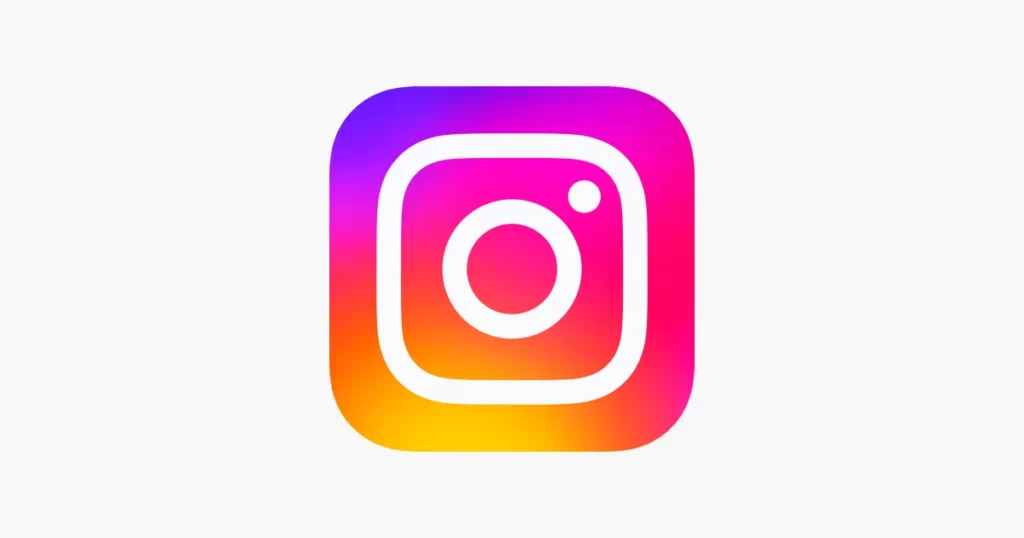
Instagram Reels has gained immense popularity as a powerful tool for content creators to showcase their creativity and engage with their audience. However, like any other technology, it is not immune to occasional glitches and errors.
One such error that users may encounter is the “Instagram Reels: We’re Sorry, But Something Went Wrong” message. This article aims to provide you with a comprehensive troubleshooting guide to help you resolve this issue and get back to creating captivating Reels on Instagram.
Fix: Instagram Reels We’re Sorry, But Something Went Wrong Problem
1. Check your internet connection
Before diving into any complex troubleshooting steps, start by checking your internet connection. Poor connectivity can lead to various errors while using Instagram Reels. Make sure you have a stable internet connection and try refreshing the app to see if the error persists.
2. Update the Instagram app
Outdated versions of the Instagram app can sometimes cause unexpected errors. To ensure optimal performance and fix potential bugs, it is essential to keep your Instagram app updated.
Visit your device’s app store and check for any available updates for Instagram. If an update is available, install it and then relaunch the app to see if the error still occurs.
3. Clear cache and data
Cache and data accumulated by the Instagram app over time can sometimes lead to conflicts and errors. Clearing the cache and data can help resolve such issues. Here’s how you can do it:
- For Android users:
- Go to “Settings” on your device.
- Scroll down and tap on “Apps” or “Applications.”
- Locate and select “Instagram” from the list.
- Tap on “Storage” or “Storage & cache.”
- Click on “Clear cache” and “Clear data.”
- For iOS users:
- Open the “Settings” app on your device.
- Scroll down and select “General.”
- Tap on “iPhone Storage” (or “iPad Storage” for iPad users).
- Locate and tap on “Instagram” from the list.
- Click on “Offload App” to remove the app temporarily or “Delete App” to remove it completely.
Once you’ve cleared the cache and data, restart your device and launch Instagram again to see if the error persists.
4. Check for app-specific issues
Sometimes, the error message may be related to a temporary issue with the Instagram app itself. In such cases, it is recommended to check if other users are experiencing similar problems. You can search online forums, social media platforms, or the official Instagram support channels to see if there are any known issues or updates from the app developers.
5. Try using a different device or internet connection
If the error continues to persist on your device, it is worth trying to access Instagram Reels from a different device or network connection. This will help determine if the issue is specific to your device or internet connection.
If you can successfully use Reels on another device or network, consider troubleshooting your appliance or contacting your internet service provider for assistance.
6. Reinstall the Instagram app
If none of the above steps have resolved the issue, you can try uninstalling and reinstalling the Instagram app. This process ensures that you have a fresh installation of the app, eliminating any potentially corrupted files that might be causing the error.
- For Android users:
- Long-press the Instagram app icon on your home screen or app drawer.
- Drag the app icon to the “Uninstall” or “App Info” option at the top of the screen.
- Confirm the uninstallation and then visit the Google Play Store to reinstall the app.
- For iOS users:
- Press and hold the Instagram app icon on your home screen.
- Tap the “x” that appears in the top-left corner of the app icon.
- Confirm the deletion and then visit the App Store to reinstall the app.
After reinstalling the Instagram app, log in to your account and check if the error is resolved.
Conclusion
Encountering the “Instagram Reels: We’re Sorry, But Something Went Wrong” error can be frustrating, but with the help of this troubleshooting guide, you should be able to overcome it. By following the steps outlined above, you can address common causes of the error and get back to enjoying the seamless experience of creating and sharing captivating Reels on Instagram.
In case, the issue persists even after following the steps mentioned, it is advisable to reach out to Instagram’s official support channels for further assistance.