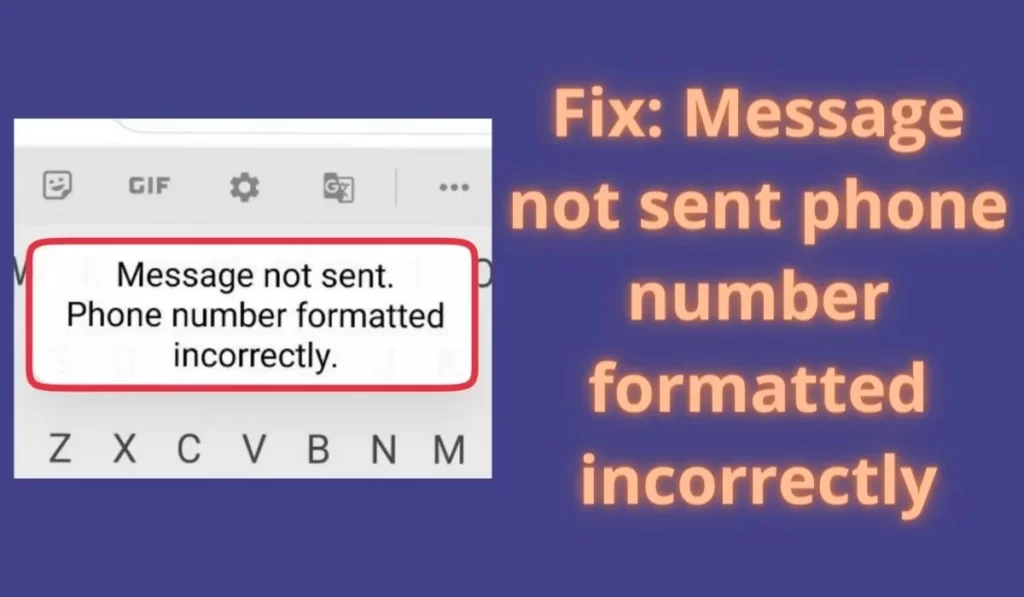
SMS stands for Short Message Service and is another name for a text message. An SMS is generally sent from one mobile device to another over the cellular network. A text message is one of the most effective and secure methods for the transfer of information.
But every service has errors and issues with it and a Message is not sent phone number formatted incorrectly is one of the irritating issues that appears commonly on our phones.
I personally have experienced this issue and fortunately, I was successful in solving this issue with some methods. Today in this post of Nikhil Nishankar I am going to give those solutions for you, so do read till the end so that you stop getting phone number formatted incorrectly error.
Fix: Message not sent phone number formatted incorrectly
1. Clear Chache of Messaging App
A cache can be deleted as they create problems and deleting them doesn’t affect your data at all so follow the simple steps given below to clear the cache of the messaging app:
- Tap ‘Settings’ on your smartphone.
- Go to “Manage apps”.
- Now find the “Messaging” app.
- Then go to the Storage Section.
- Now clear the cache from here.
2. Balance
Check your current sim card plan and check if you are eligible to send SMS or not.
If you are eligible then skip this method and if you are not eligible to send SMS then ask your sim operator which recharge can enable SMS sending ability and recharge accordingly and your problem will be solved.
3. International Calling Codes & correct number
I have observed sometimes this error happens only because there is no international calling code before the phone number. So to solve this issue you just have to enter that number’s International code before that number so that it will reach the right person and it will not show a number formatted issue.
4. Update your device and Apps
When we are talking about phone errors it’s about 50% only because of an outdated version of your software. When I say software it may be your phone or it may be your app.
So make sure you update your smartphone’s software and all system apps so that bugs will not affect such issues.
5. Update or refresh your SMSC
If you have followed all the above solutions and still can’t resolve this issue then, you can try refreshing SMSC (Short Message Service Center number) by following the methods given below:
- Open the Phone.
- Dial *#*#4636#*#* to open the Testing menu.
- Tap Phone Information.
- Scroll to the bottom of the entry for SMSC.
- Tap Refresh to load the current SMSC Number.
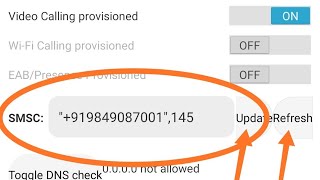
If it doesn’t work then you might need to set the SMS service center number (SMSC) manually. So to do this check your area’s SMSC number of your network provider and accordingly set it in the SMSC field and tap update.
6. Contact Support
If you followed all the methods that we mentioned above and sadly none of them worked for you then you can call the customer care service number of your operator.
After calling them, explain your message not sending issue they might help you further.
Final Words
I hope you got help from this post, keep reading more articles from us. Do share this post with your friends so that they will not get problems related to messages formatted incorrectly in Vodafone or any other sim card.