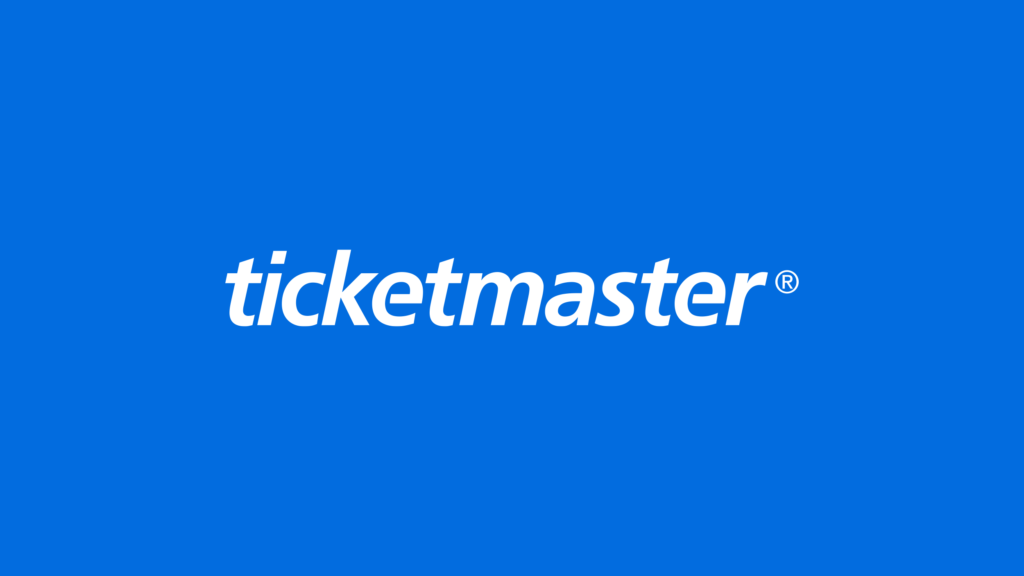
Attending live events, be it a concert, sports match, or theater performance, has always been a thrilling experience. However, when faced with the frustration of a missing barcode on your Ticketmaster ticket, that excitement can quickly turn into anxiety. The absence of a visible barcode can prevent entry, leaving ticket holders bewildered and seeking immediate solutions.
In this article, we will delve into the common reasons behind the Ticketmaster barcode not showing, explore troubleshooting steps to fix the issue and provide valuable tips to ensure a smooth and seamless entry into your much-anticipated event. So, let’s unravel the mystery and get you back on track to enjoy your unforgettable live experience!
Why Is There No Barcode On My Ticketmaster Tickets?
1. Mobile-only tickets
Ticketmaster has implemented mobile-only ticketing to enhance security and combat ticket fraud. As a result, you may not be able to view the barcode on the Ticketmaster website. Mobile-only tickets are designed to be accessed through the Ticketmaster app, ensuring a convenient and secure ticketing process.
2. Delivery delay
In certain cases, there may be a delivery delay for mobile QR codes, which means the barcodes are not immediately available for download. This delay is implemented to prevent unauthorized ticket use and enhance event security. Once the delivery delay is resolved, the barcodes will become accessible for download.
3. Viewing tickets through a digital wallet
When using a digital wallet to view your tickets, the barcode may not be immediately visible. In such cases, you may need to click on the ticket within the digital wallet to reveal the barcode.
4. Not a Ticketmaster ticket
If you obtained your tickets from a reseller who did not acquire them through Ticketmaster, they may not include barcodes. It is advisable to contact the vendor for assistance or consider purchasing replacement tickets. It’s important to note that buying tickets from secondary markets can present risks such as fraud or invalid tickets. Therefore, obtaining tickets directly from Ticketmaster is highly recommended.
5. Type of Ticket
The presence of a barcode on your ticket may also depend on the type of ticket purchased. For example, complimentary tickets, which are provided at no cost to the receiver, may not have a recognized barcode according to Ticketmaster’s system.
6. Barcode not generated yet
If you purchased your tickets less than 24 hours before the event, the barcode may not have been generated by Ticketmaster yet. In this situation, it is recommended to wait patiently until the barcode becomes accessible. If you have any concerns or questions about the availability of the barcode, reaching out to Ticketmaster’s support team can provide you with further guidance.
Fix: Ticketmaster Barcode Not Showing
1. Verify ticket authenticity
If you purchased your tickets from a secondary vendor, it is essential to ensure their validity. Double-check the event information on your tickets to confirm they are genuine. If you have any doubts or concerns, reach out to the vendor or Ticketmaster’s support team for assistance.
2. Wait for barcode availability
If you recently purchased the tickets or there is a delivery delay, it is possible that the barcode has not been generated yet. In this case, exercising patience is key until the barcode becomes accessible.
3. Switch to a different web browser
If the barcode still fails to appear or you are unable to view your tickets, switching to a different web browser might resolve the issue. It’s possible that Ticketmaster, your digital wallet, or email service is not fully compatible with the browser you are currently using. Trying alternative browsers such as Chrome, Firefox, Safari, or Edge can help narrow down the problem and improve accessibility.
4. Clear browser cache and cookies
If you are encountering difficulties viewing the barcode, it could be due to stored information in your browser’s cache or cookies. Clearing your browser’s cache and cookies can help ensure you are accessing the most recent version of your tickets. Locate the “clear browsing data” or similar option in your browser’s settings or options menu to delete the cache and cookies.
5. Contact Ticketmaster’s support staff
If all previous methods have been unsuccessful in resolving the issue, it is recommended to reach out to Ticketmaster’s support team for further assistance. They possess the expertise to address technical issues and provide explanations regarding the missing barcode. Ticketmaster’s customer service can be contacted via phone, email, or through the help desk on their website.
Final Words
we hope that this guide has shed light on the reasons why your Ticketmaster tickets may not have a visible barcode and has provided you with practical solutions to resolve the issue. By following these steps, you can navigate through any ticketing challenges and enjoy the event you’ve been eagerly anticipating.
As always, should you encounter any further issues or require additional support, don’t hesitate to reach out to Ticketmaster’s dedicated support team, who are available to assist you throughout the ticketing process.
Hi trying to locate tickets. Tickets were received upon purchase but are no longer available in app log in. 66-10800/SCS order number.
In this case, Contact Ticketmaster customer care they will help you.