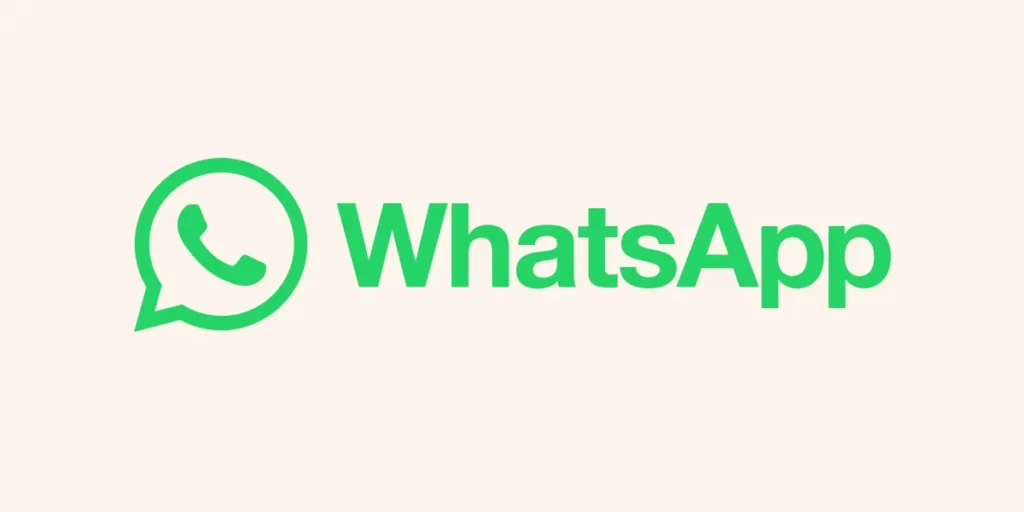
WhatsApp has become an integral part of our lives, allowing us to stay connected with friends, family, and colleagues through instant messaging, voice calls, and video chats. Over time, you may find the need to reset your WhatsApp settings for various reasons, such as resolving technical issues, restoring default configurations, or starting fresh.
In this comprehensive guide, we will walk you through the step-by-step process of resetting your WhatsApp settings, ensuring a smooth experience. So, let’s dive in!
1. Backup Your WhatsApp Data (Optional)
Before proceeding with the reset process, it’s essential to consider whether you want to preserve your existing chats, media files, and settings. If you wish to keep your data, follow these steps to create a backup:
- Launch WhatsApp on your device.
- Go to Settings (usually represented by three vertical dots).
- Tap on “Chats” or “Chats and Calls,” depending on your device.
- Select “Chat backup” or “Backup.”
- Choose the backup frequency (daily, weekly, monthly) or perform a manual backup.
- Optionally, include videos in the backup, if desired.
By creating a backup, you can restore your WhatsApp data after the reset process.
2. Resetting WhatsApp Settings
Once you have decided to reset your WhatsApp settings, follow these instructions:
- Open WhatsApp on your device.
- Navigate to the Settings menu by tapping on the three vertical dots in the top-right corner of the screen.
- Select “Settings” from the dropdown menu.
- In the Settings menu, look for an option that says “Account” and tap on it.
- Within the Account settings, you will find the option “Delete my account” or “Delete my WhatsApp account.” Tap on it.
Caution: Resetting your WhatsApp settings by deleting your account will permanently erase all your chat history, groups, media files, and settings. This action cannot be undone.
- WhatsApp will prompt you to enter your phone number and provide a reason for deleting your account. Fill in the required information.
- Tap on the “Delete my account” button to confirm.
3. Reinstalling WhatsApp
After successfully deleting your account, follow these steps to reinstall WhatsApp:
- Visit your device’s app store (Google Play Store for Android, App Store for iOS).
- Search for “WhatsApp” in the search bar.
- Locate the official WhatsApp Messenger app and tap on the “Install” or “Get” button.
- Wait for the app to download and install on your device.
- Once installed, open the WhatsApp app.
- Agree to the Terms of Service and Privacy Policy.
- Enter your phone number and verify it through the verification code sent to you via SMS or phone call.
4. Setting Up WhatsApp
After verifying your phone number, follow these steps to set up WhatsApp:
- You will be prompted to restore your backup (if you created one earlier). Choose the restore option if you want to recover your previous chats, media, and settings. If not, you can start afresh.
- Set up your profile by adding a name, profile picture, and status.
- Customize your privacy settings according to your preferences.
- Explore the updated WhatsApp interface and features.
Conclusion
Resetting WhatsApp settings can be a useful step when encountering issues or wanting to start anew. By following the step-by-step guide provided above, you can reset your WhatsApp settings with ease.
Do to consider creating a backup of your data if you wish to retain it. However, exercise caution as resetting your WhatsApp settings will permanently delete your chat history, groups, media files, and settings. Enjoy a fresh start with WhatsApp and make the most out of this popular messaging app.
મારું વોટૅશોપ લોક થયગયુછે ફોર્મેટ પિન ભૂલી ગયોછુ તો ટુ ટેપ પિન માંગેછે છે તે જણાવશો