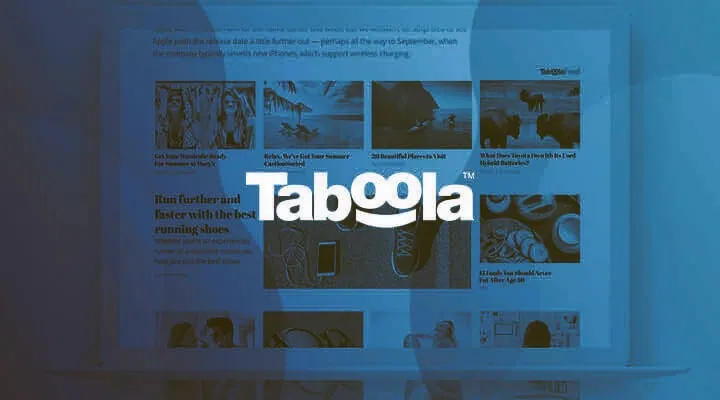
If you use Safari or Chrome, you may have noticed some strange new advertisements in certain apps or in Mozilla or Opera.
Taboola is an advertising company that sells sponsored links and content to businesses. Most of the time, these advertisements are relevant to the content you’re browsing, but sometimes they can be downright intrusive.
Fortunately, there is an easy way to get rid of these annoying ads forever. Here are instructions on how to permanently remove Taboola ads and sponsored links from your browser with TabBlock Plus.
What is Taboola?
Taboola is a company that provides an advertising platform for monetizing content. It can be described as a programmatic advertising solution that claims to deliver the right ad at the right time.
The company was founded in 2007 and is headquartered in New York City, with offices in Tel Aviv, Israel, San Francisco, California, and London, England. In July 2016, Yahoo acquired Taboola for $160 million.
Also Read: 10 Simple Ways to Earn Passive Income in 2022
What are Taboola’s Annoying Side Effects?
Taboola ads randomly show up on your computer or laptop which is pretty annoying. This is sometimes worrisome because:
- The ads take up screen space on your browser.
- Sponsored links show up instead of your requested search results.
- Some of these ads lead to sites that contain malware or other viruses -Taboola may collect information about you (even if you have not clicked on one of their sponsored links).
- It may also record what sites you visit and what you do there, which could lead to privacy issues.
How to Permanently Remove Taboola Ads & Sponsored Links
There are multiple ways to get rid of Taboola ads and sponsored links these include:
1. Install an ad blocker
The easiest way to remove ads from your browser is by installing an ad blocker. There are a number of these programs available, so take the time to find one that best suits your needs.
Once installed, you should be able to browse without any ads popping up on your screen. The only drawback with this solution is that it can slow down your computer’s performance and make loading pages slower than usual.
Installing an ad blocker such as uBlock Origin for Firefox or Adblock Plus for Chrome will stop all ads and sponsored links. These are free ad blockers that work well with most browsers.
But how to install an ad blocker on your desktop or laptop browser? it is very easy.
To block ads on Chrome, follow these steps:
- Go to the Google Chrome app store and install an ad blocker extension.
- Once it’s installed, go to your browser settings and select Content settings in the left menu.
- Select Ads under Privacy and security and then click Manage exceptions. This will open a list of all the sites you have visited that are allowed to show ads on your browser.
- Find Taboola and remove them from the exception list. Then, if needed, find other sites that display intrusive or annoying ads such as Pop-Up ads or those with loud sound effects or blinking lights, and add them to the exception list by selecting ‘Add’.
To install AdBlock Plus on Firebox:
- Click the Add-ons tab in Firefox’s toolbar.
- Next, go to the Get Add-ons option, then select Extensions.
- After this step, type in AdBlock into the search bar and click on Add to Firefox.
- Once installed, you will be prompted by an additional confirmation dialog box.
- Click Yes and your ad blocker should now be activated.
- You may need to restart your browser for it to take effect.
2. Use a different browser
The easiest way to remove Taboola ads and sponsored links are by using a different browser. The best browser for this purpose is Google Chrome because it is the most customizable.
If you are using Chrome as your browser:
- Open Chrome and go to chrome://settings.
- From there, select show advanced settings and then select Content settings.
- Once you are in the content settings, scroll down until you see an option for scripts and plugins.
- Select disable all sites from running scripts or ActiveX controls until you click allow for each website one time only.
- After disabling those sites, restart your browser by clicking the back button on it to clear the data that may be left over.
3. Edit the host’s file
The host file is a text document that can be used to redirect traffic. This is useful for blocking adware, malware, and even annoying ads like Taboola.
The file can be found in the following locations:
- On Windows: C:\Windows\System32\drivers\etc\hosts
- On macOS: /private/etc/hosts
- On Linux: /etc/hosts
On Debian-based distributions such as Ubuntu, Fedora, and Linux Mint; /etc/hosts on Red Hat-based distributions such as CentOS, Oracle Linux, and OpenSUSE; or /private/etc/hosts on macOS systems.
If you are not sure where your host file is located, try opening it with WordPad or Notepad.
Once opened, you will see something like this (depending on what operating system you use):
- Lines beginning with ‘127.0.0.1‘ are localhost lines (the loopback address). When addressing a server, these would translate to just the IP address of 127.0.0.1 without having to specify localhost first.
- Lines beginning with ‘192.168.’ represent your router’s LAN addresses.
- Line starting with ” represents an IPv6 address on Linux and OS X systems. It will have colons between each octet instead of periods on Windows systems.
There are three rules you need to follow when editing the host’s file:
- Do not delete any existing lines in the file. To add new entries, scroll down below all other entries and make sure there are no blank spaces at the bottom of any current line. Copy the entry line-by-line until you reach a line with one word (eg: 127.0.0.1). Enter a space before pasting in your new entry so it isn’t appended to any existing ones.
- Scroll up to find the last end-of-line marker character (usually a semicolon) and enter your new entry immediately after it, then press Ctrl+Shift+O to save.
- Edit the permissions: The next step is changing permissions on the host’s file so that only the root can edit it. Run sudo chmod 600 /etc/hosts in a terminal for Linux users or sudo attrib +r /etc/hosts for Windows users.
Restart your browser. You should now see Taboola gone.
Also Read: Secret Code *#*#4636#*#* For Android Its Use & Alternatives
4. Use a VPN
By installing a VPN and connecting to a server outside of the country, you can trick Taboola into thinking you are in a different country.
When you connect your browser to this new server, all ads will be blocked and sponsored links will not show up on your screen.
For best results use a VPN that is already installed on your browsers, like Hola or TunnelBear.
5. Disable JavaScript
The first step to disabling JavaScript is using your computer’s settings. If you are using a Mac, go into Safari and select Preferences > General. From there, uncheck the box next to Enable JavaScript so that it’s unchecked.
If you use Chrome for Windows or Linux, access Settings by opening the menu in the top right corner of your browser window and clicking on Settings.
Click on Show advanced settings at the bottom of the page and scroll down until you see a button labeled Content settings.
Checkmark both boxes next to Allow all sites to run JavaScript (recommended) and Block all sites from running JavaScript (less secure).
Wrapping Up
This post has given you all the steps you need to remove Taboola ads and sponsored links from your browser. It is pretty easy, but it does take some time. Thanks for reading this post. We hope that you found it helpful. If you have any questions or need help with anything, please feel free to ask us in the comments section below.