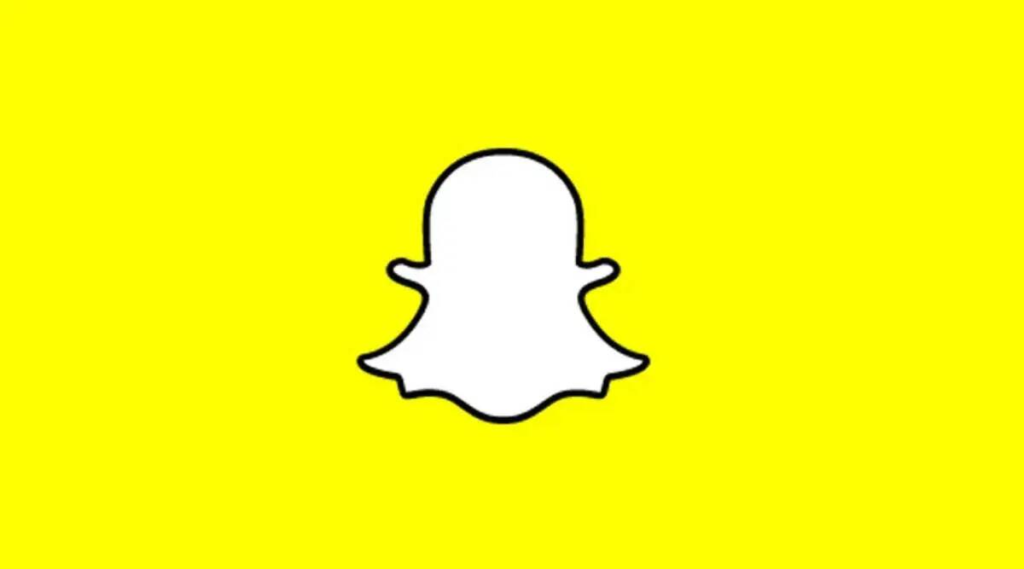
Snapchat has become one of the most popular social media platforms, allowing users to share moments of their lives through photos and videos. However, some iPhone users have reported experiencing freezing issues while recording videos on Snapchat.
This can be irritating, especially when you’re trying to capture a special moment or share an exciting event with your friends. In this article, we will explore the possible causes of Snapchat freezing on iPhones and provide effective solutions to resolve this issue.
Solve: Snapchat Freezes when Recording video on iPhone
1. Update Snapchat and iOS
One of the first steps to take when encountering freezing issues on Snapchat is to ensure that both the app and your iPhone’s operating system are up to date. Developers often release updates to address bugs and improve app performance, including stability during video recording.
To update Snapchat, go to the App Store and search for Snapchat. If an update is available, tap the “Update” button. To update iOS, go to “Settings,” then “General,” and finally, “Software Update.”
2. Clear Snapchat Cache
Sometimes, accumulated cache files can cause Snapchat to freeze or perform poorly. Clearing the app’s cache can help resolve this issue. To clear the Snapchat cache on your iPhone, follow these steps:
- Open Snapchat and tap on your Bitmoji or profile icon.
- Tap the gear icon to access the settings.
- Scroll down and tap on “Clear Cache” under the Account Actions section.
- Confirm the action by tapping “Clear All.”
3. Check Internet Connection
Poor or unstable internet connectivity can lead to freezing issues on Snapchat. Ensure that you have a stable and reliable internet connection, preferably a Wi-Fi network when recording videos on Snapchat. Weak cellular signals or congested networks can cause interruptions and impact the app’s performance. Restarting your router or switching to a different network may also help improve the connection.
4. Restart iPhone
Performing a simple restart on your iPhone can sometimes resolve temporary glitches or software conflicts that may be causing Snapchat to freeze. To restart your iPhone, press and hold the power button until the slider appears.
Drag the slider to power off the device. Once it’s completely turned off, press and hold the power button again until the Apple logo appears.
5. Reinstall Snapchat
If the freezing issue persists, consider reinstalling Snapchat on your iPhone. This process will remove any corrupted files or settings that might be causing the problem.
To reinstall Snapchat, follow these steps:
- Press and hold the Snapchat app icon on your home screen until all the icons start shaking.
- Tap the “x” icon on the Snapchat app to delete it.
- Visit the App Store, search for Snapchat, and download the app again.
Conclusion
Experiencing freezing issues while recording videos on Snapchat can be frustrating, but by following the steps outlined in this article, you can troubleshoot and resolve the problem. Remember to keep your Snapchat app and iOS updated, clear the app’s cache regularly, ensure a stable internet connection, and perform restarts or reinstallations if necessary. By optimizing your iPhone’s settings and maintaining a smooth Snapchat experience, you’ll be able to capture and share memorable moments with your friends seamlessly.