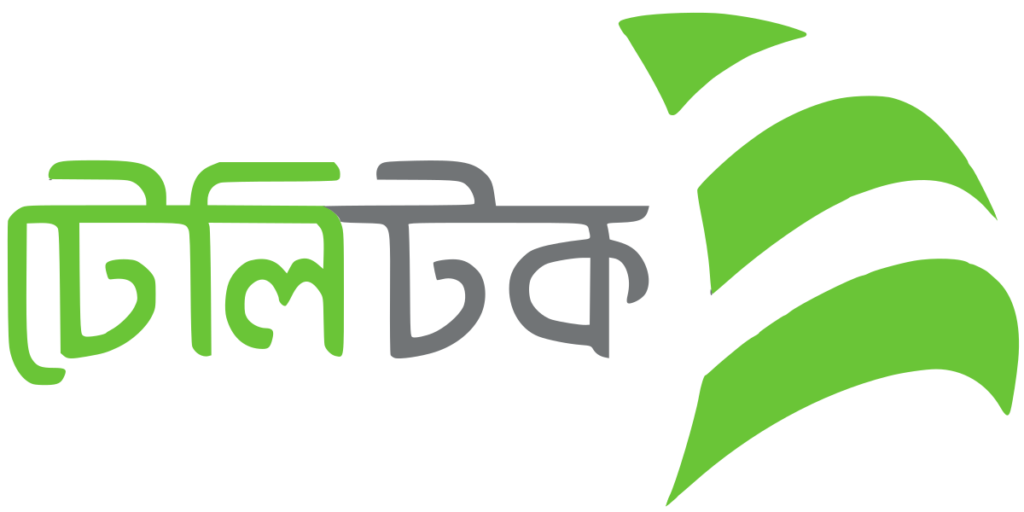
Teletalk is a prominent telecommunications company that offers a wide range of services, including voice calls, data plans, and internet connectivity. However, like any other service provider, Teletalk users may occasionally encounter issues with their outgoing and incoming calls.
So today, In this comprehensive guide, we will explore some common problems related to Teletalk’s call services and provide step-by-step solutions to help you resolve these issues effectively.
Solutions to Teletalk Outgoing & Incoming Call Problems
1. Check your network signal strength
One of the primary reasons for call-related problems is weak network signal strength. Ensure that your device is receiving a strong signal by checking the signal bars on your phone’s display.
If the signal is weak, consider moving to an area with better network coverage or try restarting your phone to reconnect to the network.
2. Verify call settings
Sometimes, call problems can occur due to incorrect call settings on your device. Follow these steps to verify and adjust your call settings:
- Open the Phone or Call app on your device.
- Access the settings menu within the app.
- Ensure that the “Airplane Mode” is turned off, allowing your device to connect to the network.
- Check if the “Do Not Disturb” mode is disabled, as it may prevent incoming calls from ringing.
3. Clear cache and restart your device
Clearing the cache of your device can help resolve any temporary glitches that may be affecting your calls. Here’s how you can remove the cache and restart your device:
- Go to the Settings menu on your device.
- Find the “Storage” or “Storage and Memory” option.
- Tap on “Cache” and select “Clear cache.”
- Restart your device and check if the call issues have been resolved.
4. Check call barring settings
Teletalk provides call-barring options to allow users to block outgoing and incoming calls selectively. It’s possible that call barring may have been enabled accidentally or due to a misconfiguration. To check and disable call barring:
- Open the Phone or Call app on your device.
- Access the settings menu within the app.
- Look for the “Call Barring” option and tap on it.
- Ensure that all barring options are turned off.
5. Update your device software
Outdated software on your device can sometimes lead to compatibility issues with network services, including calls. Make sure your device’s operating system is up to date.
Here’s how you can check for software updates:
- Go to the Settings menu on your device.
- Look for the “Software Update” or “System Updates” option.
- Tap on it to check for any available updates.
- If an update is available, download and install it on your device.
6. Reset network settings
Resetting your network settings can help resolve any underlying network configuration issues that may be affecting your calls.
Keep in mind that resetting network settings will remove saved Wi-Fi networks and Bluetooth connections, so you may need to reconfigure them afterward. To reset network settings:
- Open the Settings menu on your device.
- Look for the “Network & Internet” or “Connections” option.
- Tap on it and find the “Reset Network Settings” or similar option.
- Confirm the reset and restart of your device.
8. Try your SIM card on another device
To rule out any potential issues with your device, try inserting your Teletalk SIM card into another compatible device and test outgoing and incoming calls.
If the calls work fine on the other device, it indicates that the problem lies with your device and not the Teletalk network.
5. Contact Teletalk customer support
If the aforementioned steps do not resolve your outgoing and incoming call issues, it’s recommended to reach out to Teletalk’s customer support.
They have trained professionals who can assist you further with troubleshooting and resolving specific problems related to your Teletalk connection.
9. Visit a Teletalk service center
If none of the above steps resolve your outgoing and incoming call problems, it is advisable to visit a Teletalk service center.
Their technical experts can examine your device and SIM card for any specific issues and provide further assistance or replacements if required.
Conclusion
By implementing the additional solutions provided above, you have a broader range of troubleshooting options to resolve Teletalk’s outgoing and incoming call problems.
Try to check call forwarding settings, update your device software, reset network settings, try your SIM card in another device, and seek assistance from a Teletalk service center if necessary. With these steps, you’ll increase your chances of resolving call-related issues and enjoying uninterrupted communication on the Teletalk network.