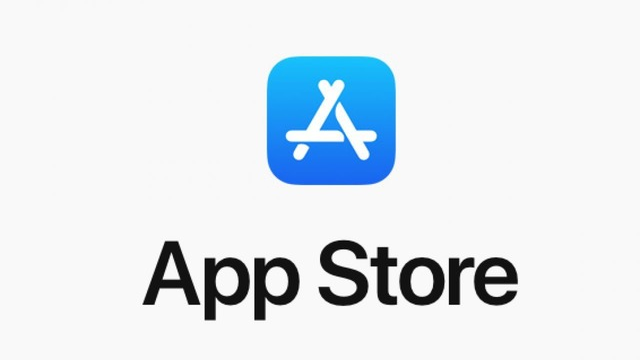
In the digital age, mobile applications have become an integral part of our lives. Whether it’s for entertainment, productivity, or staying connected, we rely heavily on mobile apps. As an app developer or user, you may have encountered an issue where the App Store does not prompt for a password when making a purchase or downloading an app.
This article aims to provide you with a comprehensive guide on how to address the issue and ensure the security of your App Store account.
1. Setting Up the Device for asking password
The first step is to ensure that your account settings are properly configured. Follow these steps:
- Open the “Settings” app on your device.
- Scroll down and tap on “iTunes & App Store.”
- Tap on your Apple ID at the top of the screen.
- In the pop-up window, select “View Apple ID.”
- Enter your Apple ID password if prompted.
- Under the “Purchase Settings” section, make sure “Require Password” is toggled on.
Enabling this setting ensures that every time you make a purchase or download an app, you will be prompted to enter your password for authentication.
2. Update the iOS Version
Sometimes, the issue of the App Store not asking for a password may be due to an outdated version of iOS. To update your iOS version:
- Open the “Settings” app on your device.
- Scroll down and tap on “General.”
- Select “Software Update.”
- If an update is available, tap “Download and Install.”
Updating to the latest iOS version can help resolve any bugs or glitches that may be causing the issue.
3. Sign Out and Sign In Again
Signing out and signing back into your App Store account can often resolve minor account-related issues. Here’s how to do it:
- Open the “Settings” app on your device.
- Scroll down and tap on “iTunes & App Store.”
- Tap on your Apple ID at the top of the screen.
- In the pop-up window, select “Sign Out.”
- After signing out, sign back in using your Apple ID and password.
This simple step can refresh your account settings and prompt the App Store to ask for a password again.
4. Restart Your Device
If the issue persists, restarting your device can help clear any temporary glitches. Follow these steps:
- Press and hold the power button on your device.
- Swipe to power off your device.
- Wait for a few seconds, then press and hold the power button again to turn it back on.
Restarting your device can often resolve software-related issues and restore normal functionality.
5. Contact Apple Support
If none of the above steps resolve the issue and the App Store still does not ask for a password, it’s advisable to reach out to Apple Support for further assistance. Apple’s support team can provide personalized guidance based on your specific situation and offer solutions to resolve the issue.
Conclusion
Ensuring the security of your App Store account is of utmost importance, and the App Store should always prompt for a password when making a purchase or downloading an app.
By following the steps outlined in this guide, you can troubleshoot and address the issue effectively. Remember to verify your account settings, update your iOS version, sign out and sign in again, and restart your device. If the problem persists, don’t hesitate to contact Apple Support for additional assistance.