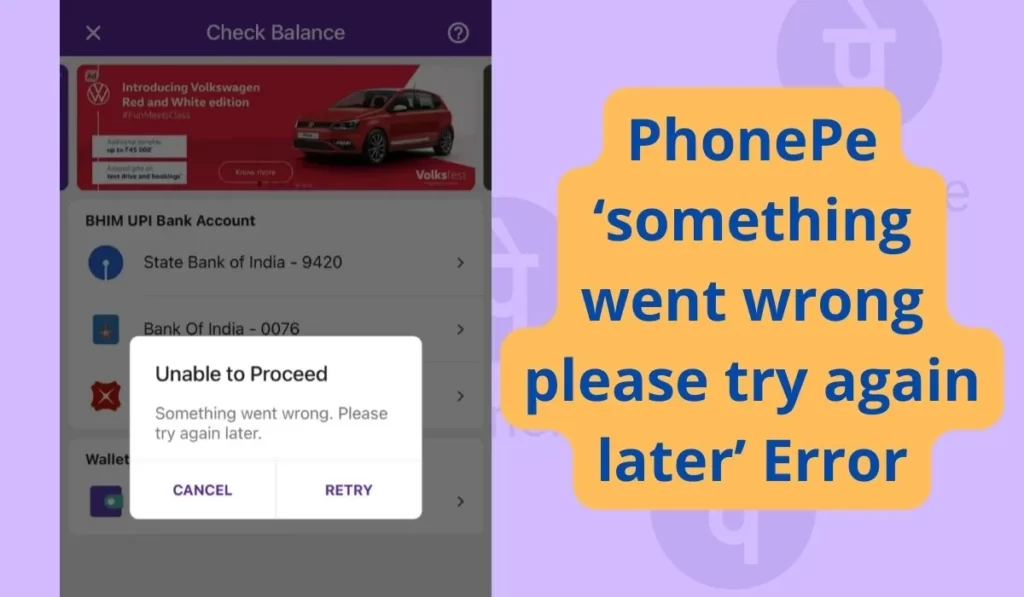
Recently while using PhonPe people were facing a specific issue of PhonPe where people were getting the “Unable to Proceed – Something went wrong. Please try again later” error continuously.
I found that people were also facing similar issues where PhonePe says “Something went wrong. Please try again later. (REQUEST_TIME_OUT)” OR “Oops! Something went wrong. Please try again.”
I personally have faced this issue of Phonepe many times and I was successful to solve it. So I am going to share that experience with you guys in this post.
So keep reading till the last word and follow the solution tips.
9 Fixes For PhonePe ‘something went wrong please try again later’ Error
1. Clear Cache
The cache is part of an Apps’s memory that stores copies of data so that the necessary data can be used for faster processing. Clearing cache may help PhonePe to run better on your Android/ ios device.
Steps to clear PhonePe Cache on your browser
- Open the setting of your device.
- Go to Apps.
- Find PhonePe and open its settings.
- Go to its storage usage.
- Select Clear cache.
2. Restrict Data usage
Sometimes PhonePe data usage may get restricted knowingly or unknowingly. When you turn off an app data it restricts usage of the internet to that specific app. So in this case, it will meaningless to follow any solution tip.
To check restrict data usage status of PhonePe, follow the steps mentioned below:
- Long tap on the PhonePe app.
- Then go to “App info”.
- Now find the option “Restrict data usage”(option may vary from brand to brand).
- Make sure both i.e Wi-Fi and Sim card are selected and tap OK.
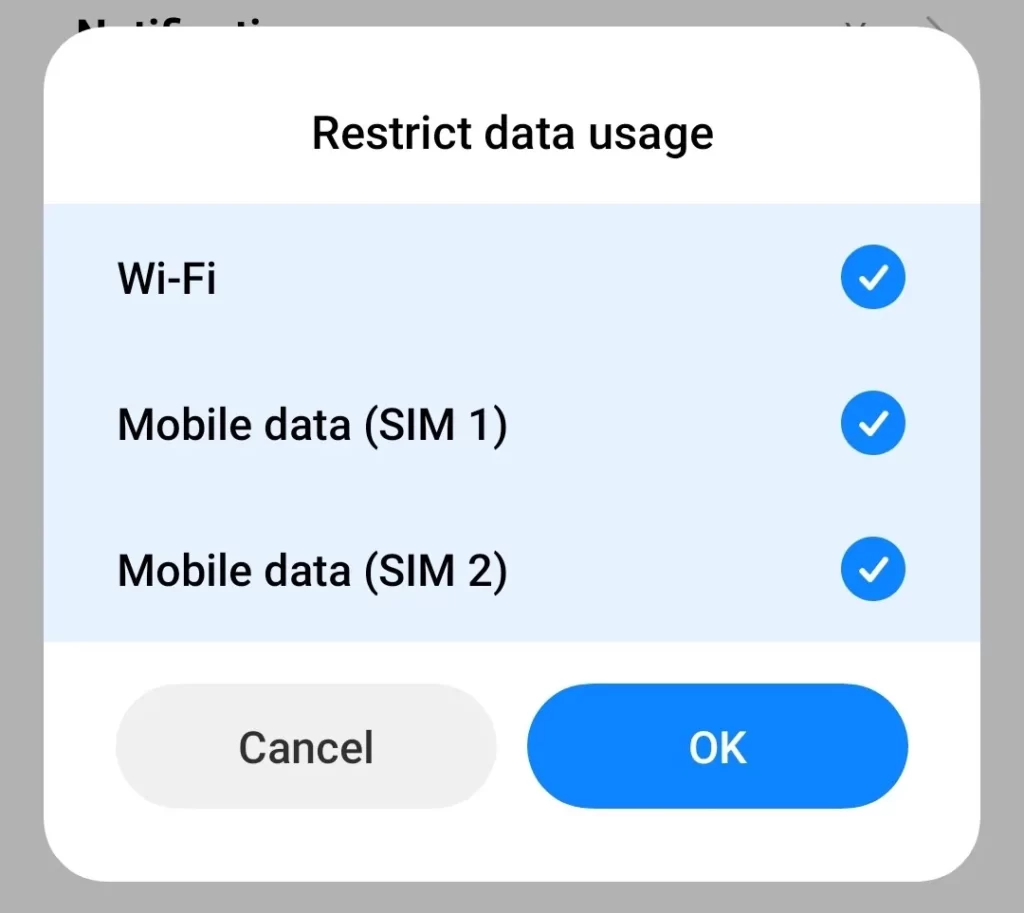
3. Troubleshoot Internet Issues
If you feel your internet is working fine but still I i=personally insist you follow some tricks that I have mentioned.
If you are using mobile data then follow these tricks:
First up turn on Aeroplane mode for 10 seconds. then try to use PhonePe. Go to Settings > Network > select the sim on which you are using the internet and then go to Preferred network type and choose Prefer LTE or the best option available on your device. Then check if the problem is solved or not.
If you are using Wi-Fi then follow these tricks:
Try to Reboot the Wi-Fi Router once, then turn off your Wi-Fi, and then turn it on. After that try to connect your Wi-Fi now it may have solved your error.
4. Update PhonePe App
Usually, an old version of the app has bugs in it, and to tackle these bugs new versions are released from time to time. So you should have the latest version of PhonePe if you see such problems regularly.
Steps to Update PhonePe on Android:
- Open the Google Play Store.
- Tap on it your profile or menu icon which must be present at the top.
- Select My apps and games.
- Find PhonePe and Update it.
Steps to Update PhonePe on iOS:
- Open the App Store.
- Select the Today tab.
- Tap your profile icon at the top of the screen.
- Scroll down to check for updates on PhonePe and update it.
If you already have the latest version of PhonePe but still have this issue then try the next solution.
5. Restart
You may be using an iPhone or an Android device, all devices have some bugs. These bugs sometimes interfere while you try to use PhonePe.
In such cases rebooting/ restarting your device is the best option, which you can do to temporarily solve this issue. To solve bugs and problems on any device try to update your OS to the newest version possible. This will solve many problems related to PhonePe not working.
6. Contact PhonePe
If you have followed all the above solutions and nothing work then you can contact PhonePe Support to help to solve your issue related to using Twitter. They will help you as early as possible.
Conclusion
W have shared the most probable solution tricks to love to PhonePe Something Went wrong issue. Hope you got help from this post. Don’t forget to share your experience on this issue in the comment box.