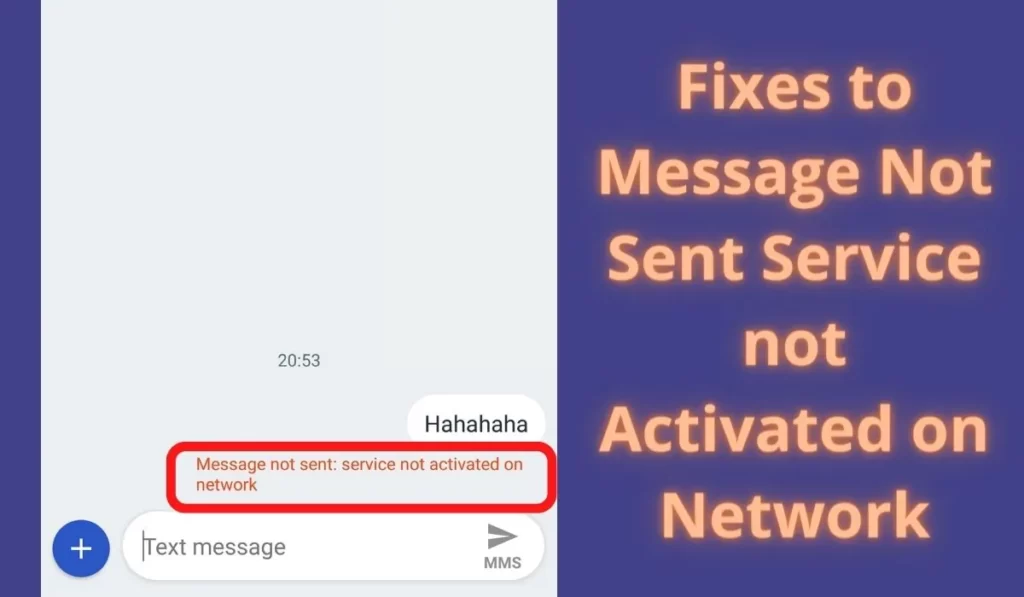
Recently while sending a message to someone I was unable to send an SMS due to some issue and it was showing “Message Not Sent: Service not Activated on Network”.
As a tech geek, I already knew some solution tips that I applied and they worked for me. So today in this post I am going to share those tips with you in this post so that you can use them and apply them to solve this error.
Keep reading till the end and don’t forget to share this post with your friends.
Meaning of Message Not Sent Service not Activated on Network
Message Not Sent: Service not Activated on Network error generally happens when you are sending an MMS due to the service of MMS sending is not active on your sim card.
Most of the time the charges of MMS is so high that MMS couldn’t be sent. On the other hand, sim network providers don’t include MMS charges in the common recharge pack.
This error message can also be seen when you send SMS and it includes some different formats like emojis, links, contact details, or other content which may initiate this issue. Long SMS can also be the reason behind this issue.
Fixes to Message Not Sent Service not Activated on Network
1. MMS Settings
Most of the devices are set up for MMS settings automatically when you insert or set up the sim card. However, some may require configuring device settings before you start sending MMS.
To configure settings you have to set the APN settings that enable MMS sending ability on your device. To find those settings go to Google and search for APN settings to send MMS on “sim”.
after finding settings try to apply them on your device so that the device will be eligible to send MMS.
2. Recharge
Before sending MMS you may need to recharge with a specific plan as most of the recharge plans don’t come with MMS sending eligibility.
So to check if your sim has an active MMS sending service you check it on your sim’s authorized app or see it on their site. Or simply you can call customer care service for detailed information.
3. Clear Cache
If you have done the two above tips that we mentioned properly still if you are not able to send a message then follow the next solutions tips.
A cache is nothing but a small file that includes files that help future processes faster and can be deleted easily. Sometimes cache stored in your default Message app creates problems while using it, so clearing them is a good choice in this case.
Follow the given steps to clear the cache of the default Messaging app:
- Open your device’s Settings app.
- Tap Apps & notifications > App info or See all apps.
- Tap Message.
- Tap Storage > Clear Cache.
4. Restart Your Device
Sometimes misconfiguration happens within your device software so restarting your device can overcome such misconfiguration.
So if your facing some issues with your phone then restarting the device may help to solve this problem easily without much effort.
5. Refresh SMSC
Your sim SMS Center Number might be wrong, so in this case, you can try either refreshing or updating SMSC. Remember you should use the SMSC of your area. You should choose SMSC according to your area which you can get from Google.
Steps to update or refresh SMSC:
- Dial – *#*#4636#*#* on Keypad.
- It will automatically open the ‘Testing’ settings.
- Now if you have two sims in your android phone then choose accordingly. In my case, I opened ‘Phone information1’.
- Now scroll down and try to find the ‘SMSC’ option, here will see the Refresh option tap it.
- if it didn’t work for you then type your network operator’s SMSC number of your area and tap Update.
6. Get help from your network provider
If you still didn’t find any permanent solution to this issue then we recommend contacting the helpline of your network provider they may help your further.
Conclusion
We have researched and explained the best possible solutions to fix the Message Not Sent Service not Activated on Network. Hope this post helps you to solve this problem. Don’t forget to share your experience related to this problem.