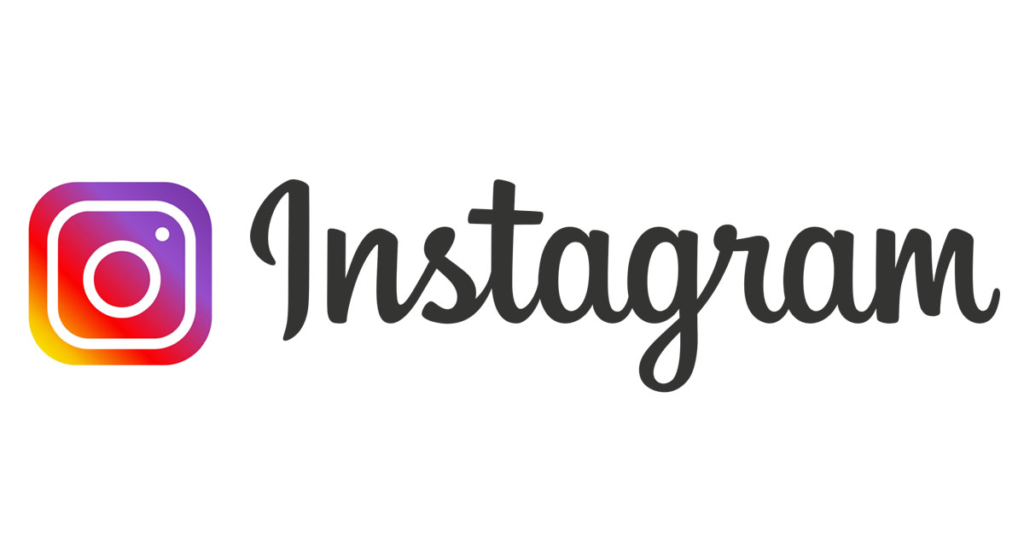
Instagram is one of the most popular social media platforms with over one billion active users worldwide. It is a photo and video-sharing app that allows users to upload, edit, and share their images and videos with their followers. We have already written many posts about How To Enable Two Factor Authentication On Instagram, How To Block Voice Calls And Video Calls On Instagram and more.
However, users sometimes face problems with the app, such as Instagram photos not loading in messages. This issue can be frustrating as users are unable to view photos sent by their friends or followers in their direct messages. This article will discuss the possible causes and solutions to this problem.
Possible Causes of Instagram Photos Not Loading in Messages
- A slow or poor internet connection can cause photos not to load in messages. Instagram requires a strong and stable internet connection to load images.
- Instagram servers may sometimes face issues, causing photos not to load in messages.
- App-related issues such as bugs, glitches, or outdated versions can cause Instagram photos not to load in messages.
- Cache and data-related issues can cause Instagram to malfunction, resulting in photos not loading in messages.
Solutions to Instagram Photos Not Loading in Messages
1. Internet connection issue
A poor internet connection is one of the leading causes of Instagram photos not loading in messages. Users need to check their internet connection and ensure that they have a stable and strong connection.
2. Update the Instagram app
If you’re experiencing issues with Instagram photos not loading in messages, updating the app to the latest version available can often help resolve the problem, eventually it can solve other problems like Instagram Not Letting Me Post. Here’s how you can update the Instagram app on your device:
- Open the App Store (iOS) or Play Store (Android) on your device.
- Search for “Instagram” in the search bar at the top of the screen.
- If an update is available, you will see an “Update” button next to the Instagram app. Tap on this button to update the app.
- If the “Update” button is not visible, it means that your app is already up to date.
- Once the update is complete, open the Instagram app and check if the photos are loading in messages.
Updating the app can fix any bugs or glitches that may be causing the issue, as well as ensure that you have the latest features and improvements available. It is also recommended to keep your device’s operating system up to date, as this can also affect the performance of the app.
3. Clear cache and data
Cache and data-related issues can cause Instagram to malfunction. Clearing the cache and data can help fix this problem. Users can clear the cache and data by going to their device’s settings, selecting the Instagram app, and clearing the cache and data.
4. Reinstall the Instagram app
If the above solutions do not work, users can try uninstalling and reinstalling the Instagram app. This will help eliminate any app-related issues causing photos not to load in messages.
5. Wait for Instagram to fix the server problem
If Instagram servers cause the problem, users need to wait for Instagram to fix the issue. This problem is usually temporary, and Instagram will resolve it as soon as possible & after they fix the issue they will release an update on app stores and you can update and your issue will be resolved. To check current issues and bugs you can check online forums and groups.
Conclusion
We have written articles about guiding tips of Instagram on How To Enable Two Factor Authentication On Instagram. But Instagram photos not loading in messages can be a frustrating issue. However, users can try the solutions discussed above to fix the problem.
It is essential to ensure that the Instagram app is updated, clear cache and data, check the internet connection, and wait for Instagram to fix any server problems. By following these steps, users can resolve the issue and enjoy sharing photos and messages on Instagram.