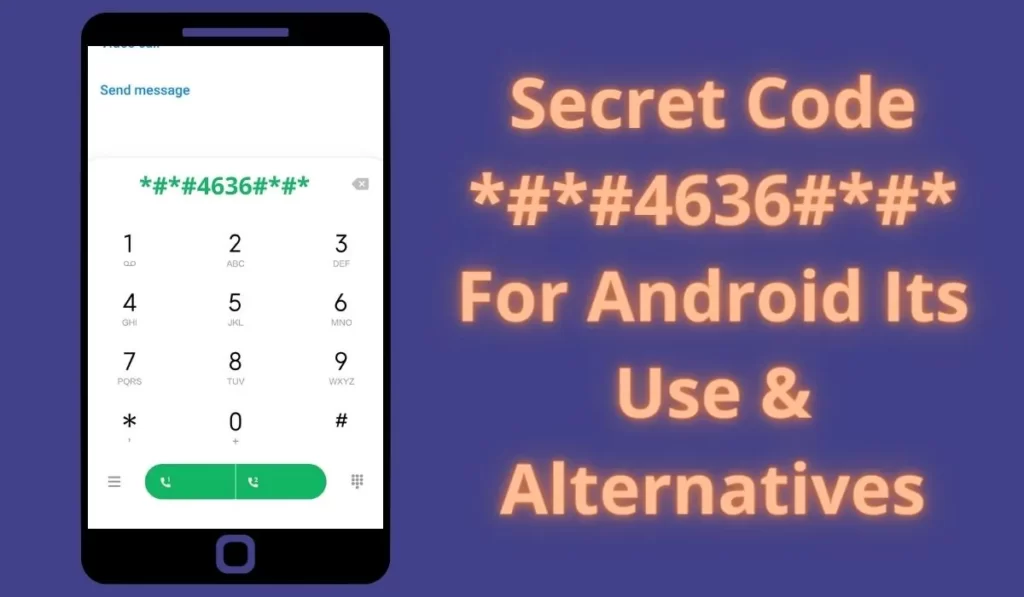
Hii welcome to my blog Nikhil Nishankar.
USSD is Unstructured Supplementary Service Data, sometimes referred to as “quick codes” or “feature codes”, which is actually a communications protocol used by GSM cellular telephones to communicate with the mobile network operator’s computers.
You can use USSD codes for different purposes on your Android, or iOS devices. There are many useful secret codes to use on your device and *#*#4636#*#* is one of those useful codes.
If you want to know some more detailed information and test your Android device then from your phone dialer just dial *#*#4636#*#* it will show results like Phone Information, Usage Statistics, Battery Information, and Wi-Fi information.
*#*#4636#*#* Usage
Open your phone’s dialer and dial *#*#4636#*#*. After dialing it will automatically redirect you to a screen where your device information and some tests will be available to you.
Phone Information
By using this code you can access your phone’s various essential informational settings such as IMEI number, Location, mobile network, signal strength, Mobile data, Preferred network type, Mobile Radio, Run ping test, SMSC settings, etc and you also get some options to test these features.
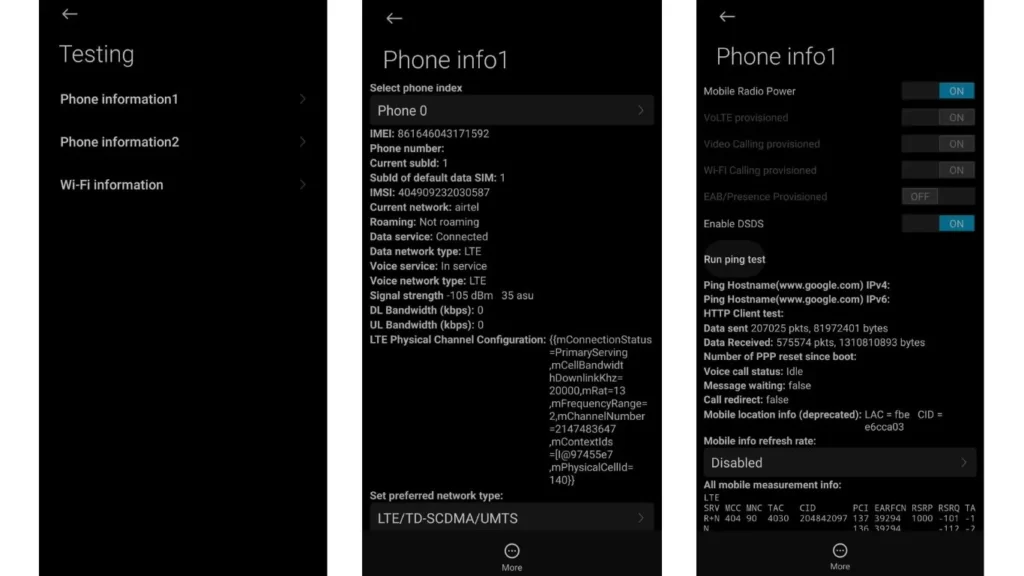
Wi-Fi Information
In the Wi-Fi information setting you get Wi-Fi API, Wi-Fi Config, and Wi-Fi Status settings.
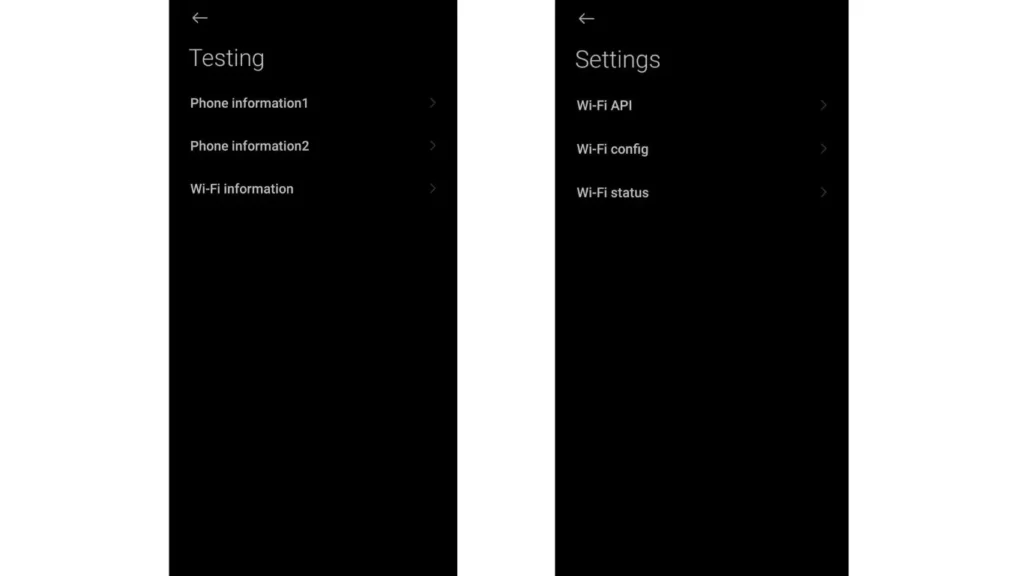
Note: Code *#*#4636#*#* only works if your Android phone is powered with Snapdragon Mobile Processors, I am sure that a lot of Android devices run on Snapdragon Processors.
Also Read: 10 Amazing OxygenOS 12 Tips and Tricks You Didn’t Know
Steps To Fix *#*#4636#*#* Not Working Code Samsung, Samsung j7 Prime, Samsung J2, Realme, Oppo, or other Smartphones
So first, check if the codes working or not. if your codes not working on your phone then you can follow my steps below and implement all the steps carefully.
1. Default Dialer
If you’ve installed Truecaller or any other third-party calling app and set it as your default for making calls, you might encounter issues with USSD codes not functioning correctly. In such cases, to successfully run USSD codes, it’s necessary to set the default smartphone dialer to the built-in or system dialer. Here’s how you can make the adjustment:
- Navigate to your phone’s settings.
- Look for the “Apps” or “Application Manager” section.
- Find the “Default Apps” section.
- Go to “Dial” Defaults.
- Select System dialer.
- Now, when you dial USSD codes, they should work seamlessly with the default smartphone dialer, ensuring proper functionality and access to essential services.
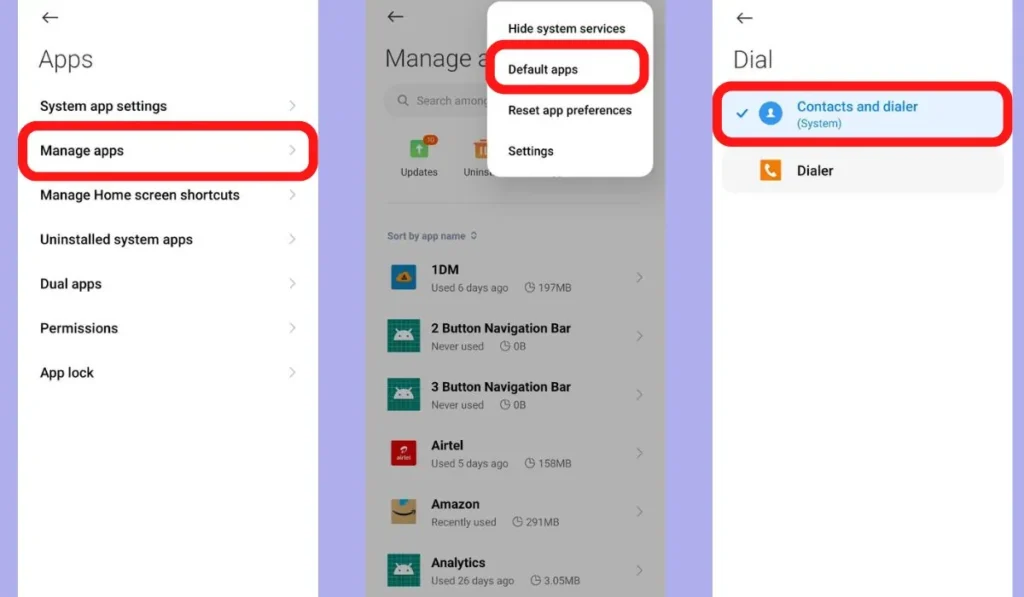
2. Dial error
If some codes don’t work on your mobile phone, try to use only **#* at the start of the code and only *#** or only *#* at the end of the secret code. For example **#4636#** or **#4636#.
3. Shortcut master
You can try downloading Shortcut master:
- Go to Google Play Store.
- Install Shortcut Master.
- Launch Shortcut Master.
- Search for com.android.setting.Settings$TestingSettingsActivity and launch it.
Alternatives to *#*#4636#*#*
On some devices like Samsung Flagship, Realme, and Oneplus smartphones this code may not work so there are other options that are alternative codes available for *#*#4636#*#*.
Samsung: If you have a Samsung smartphone and this code is not working then you can try *#0*#. When you enter this code it will open a test panel as shown in the following image.
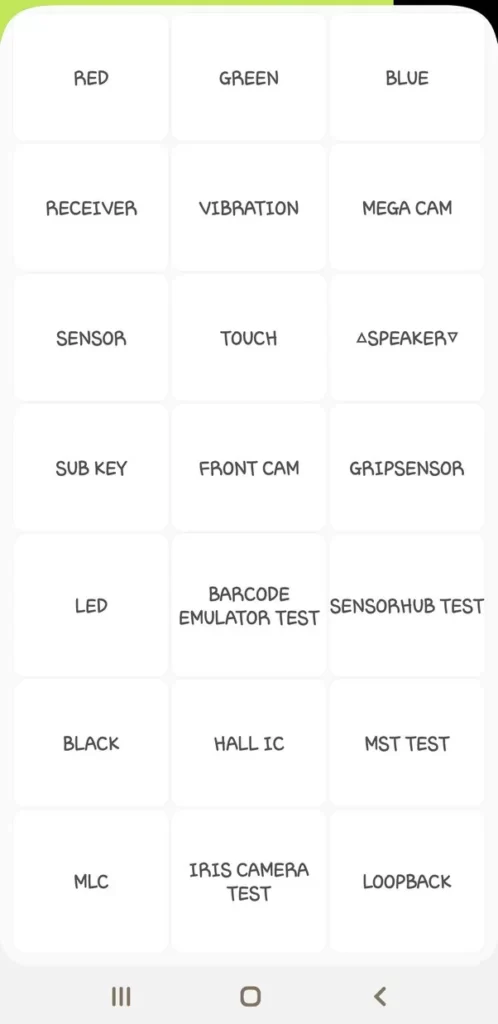
Realme/ Oppo: If you have a Realme or Oppo smartphone then this code may not work as there is a different code for these devices. Try to type *#899# on your dial pad it will open Engineer mode where you get a testing option on Oppo/ Relame smartphones. On the OnePlus device, this code may work as Oppo is the parent company of OnePlus.
If you have Realme/ Oppo/ Vivo/ Oneplus and you want to check your software version then *#1234# may work for you.
Xiaomi/ Poco: If you have Xiaomi/ Poco device and if *#*#4636#*#* code is not working then dial *#*#64663#*#* it will work for you now.
FAQ
Que. Why *#*#4636#*#* not working android 12
It was observed mostly in the OnePlus devices. On OnePlus devices, After users got the Android 12 update they were unable to use *#*#4636#*#* code to open the test window. So in this case try to get use *#899# OR *#1234#.
Final Words
We have shared all available information related to the *#*#4636#*#* code and hope it will be useful to you. And also you can try these above alternate codes if *#*#4636#*#* not working on your device.

Good, thanks for the post
I’ve been trying to access *#*#4636#*#* on my Huawei nova 5t but it’s not working for me.
I also tried the alternative by using a different dialer but yet still it’s not working.
I don’t know if there is any settings or have to do on my phone before it’s starts working for me.
Please help me.
You can do two things,
Try all codes given in this post and then you can try to see if there is any shortcut option on your Huawei phone then you can use that option.
Great info! Thanks.
I’ve a question regarding the code *#*#4636#*#*
My phone was not with me for last 20 days, somebody else was carrying it. And I just got it back.
So I am trying to access the history of App usage etc.
I tried this secret code ‘ *#*#4636#*#* ‘.
The menu ‘usage statistics’ show ‘usage time’ history of very recent, to be specific after the power on by me.
I can see some history of ‘1-jan-1970’
Do I conclude that my phone is compromised?
Please help.
Thanks.
The presence of “1-jan-1970” in the usage history of your phone does not necessarily mean that your phone is compromised. This date is often referred to as the Unix epoch time, which is the starting point for measuring time in many computer systems. It is possible that this date is appearing due to a software glitch or an error in the system.
Hi,
I tried all the aforementioned codes and I get various errors. The main one says something about not able to reach this number on Verizon. All others just come up with “connection problem or invalid MMI code”. How do I get by thus? Also, do you just type.the numbers and hit dial or am I missing something?
I’m on Android 13 on Samsung zflip 4 w/256G
Thx
I use Huawei Y7 and I tried to enter the code but it’s not working,or it says invalid code.i need help please
Try following codes for different info on Huawie:
FCM Diagnostics:
*#*#426#*#
IMEI:
*#06#
ProjectMenu:
*#*#2846579#*#*
About Phone:
*#*#0000#*#*
Calender Info:
*#*#225#*#*
Pls.how do l deactivate the code *#*#4636#*#*. My set no longer show the two Sims; since l dialled the code And both Sims are very important to me. Pls help. !!!
There is no deactivation code, dial it again and see if you can find a odd setting.
It is difficult to know actual issue from you side.
If you cannot solve problem please checkout some Youtube video, or go to tech geek or electronic shop for help.
This secret code seems interesting and useful for those who use an android device. It would be great to know more about its uses and alternatives in the blog post.
I wrote the code and it unable one line it’s not working how can I fix it code*#*#4636#*#*
My phone became a single simcard and it was dual. Help on how to get it back to dual
If you have messed up settings,
Try to use 4636 code and find Phone 1 settings and check setting as Phone 1 has.
OR
You can select sim 1/2 setting in your phone and find turn on toggle there.
*#*#4636#*#*code not working, My phone oppo f17pro
Try using third party app like USSD code runner app.