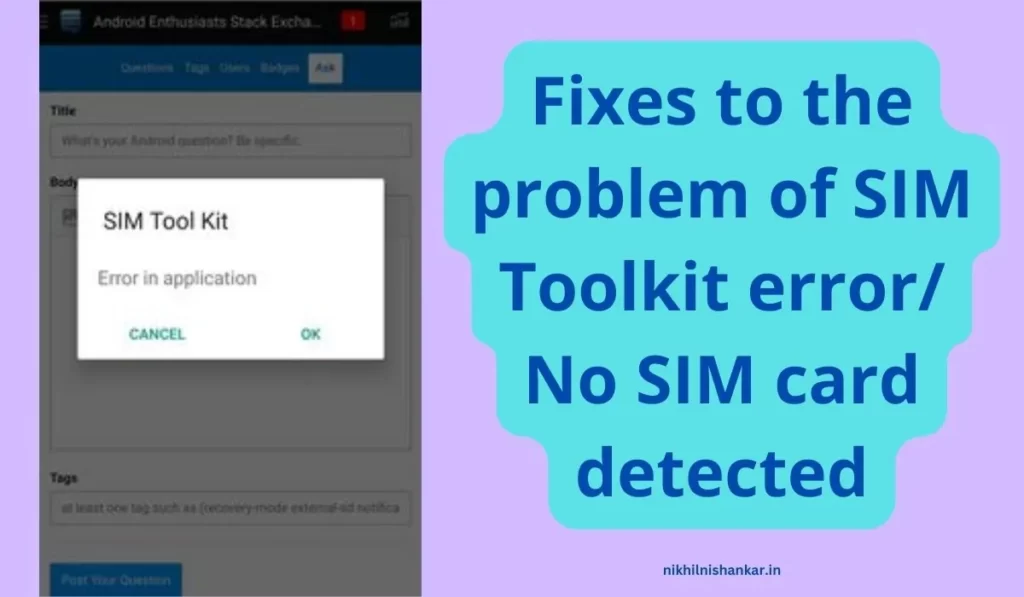
Once you start using your smartphone for longer, you might face several issues with your new smartphone. The device may try to tell you to fix every error that might pop up on your screen. There are still some issues that cannot be dealt with easily.
One of the most common smartphone problems is the sim toolkit issue or SIM card not being detected in the device. In this article, we will look at some fixes to the point of SIM toolkit or No detection of the SIM card in the machine.
- SIM Toolkit error/ No SIM card detected
- Fixes to the problem of SIM Toolkit error/ No SIM card detected
- 1. Reboot your device
- 2. Ensure that your SIM card is clean
- 3. Replace your SIM card
- 4. Ensure that the SIM card is embedded correctly
- 5. Check SIM card settings.
- 6. Toggle Airplane mode
- 7. Check your SIM card on another Smartphone device.
- 8. Enable the auto network option
- 9. Delete the cache of your SIM toolkit
- 10. Check your APN settings.
- Conclusion
SIM Toolkit error/ No SIM card detected
As technology advances in the smartphone industry, new issues in these devices arise. Some common problems in smartphone devices are phone lagging, overheating, storage space getting full, application freezes or crashes, battery drainage, SIM toolkit issues, and SIM cards not being detected in the device.
If you find any of these issues in your smartphone devices, you should immediately fix them to avoid any future difficulties. Let’s look at some fixes to the problem of the SIM toolkit issue/ SIM card not being detected in the device.
Fixes to the problem of SIM Toolkit error/ No SIM card detected
1. Reboot your device
The first and the most simple fix to this problem is to reboot or restart your android device. Sometimes there is a malfunction in our smartphone devices which causes issues on our phones. So, try rebooting your device and see if you see the SIM card network icon.
Software issues might cause problems connecting with your SIM card network. If you find the network signal symbol on your device, then it means that your SIM card is activated. Now you can use your SIM card to make and receive calls or send messages.
2. Ensure that your SIM card is clean
Make sure that your SIM card is clean from the front as well as the backside. To do that, you need to first switch off your smartphone device by holding the power button. Remove the SIM card from your device. Take a soft and clean cloth and clean your SIM card gently.
Do not use heavy pressure on the SIM card while cleaning it. No use of any solvent or water to clean the SIM card. Once you clean, place your SIM card on your device. Turn on the device and check whether the device has detected the SIM card network.
3. Replace your SIM card
If your SIM card is not damaged or broken, then the only option is to replace it with another. Visit your nearby service provider and request a new SIM card. Carry all your necessary documents when you are going to make a new SIM card. All the papers must register your name to that particular phone number.
4. Ensure that the SIM card is embedded correctly
One common mistake every individual makes when using a smartphone is not inserting the SIM card properly into their devices. Ensure that the SIM card is inserted in the correct tray.
Please place it in the proper position. Otherwise, when you start your smartphone device, you won’t get any messages. If the SIM card is not recognized correctly, reinsert it properly in your device.
5. Check SIM card settings.
By default, sometimes the settings on your android device change. So, you need to go to your device settings manually, and in the mobile network section, you need to select the SIM card network option.
Check that the SIM card is enabled. If you see the SIM card option as disabled, then allow it, and start your SIM card.
6. Toggle Airplane mode
Another easy and simple method to get your SIM card signal back is to enable Airplane mode and disable it after a few minutes. Switching between airplane mode will help you get your SIM card status back online.
It is one of the most effective ways to regain your SIM card status. The airplane mode allows reconnecting with your SIM card network.
7. Check your SIM card on another Smartphone device.
Make an effort to check your SIM card on some other android device. If your SIM card is active on another android device, your cell phone’s equipment may be broken, and you can’t peruse your cell phone.
So, it would be best to repair your smartphone device from a service center or a local mobile repair shop.
8. Enable the auto network option
Cell phones can switch between the 5G/4G/3G/2G network to guarantee the best availability. In any case, few users set their organization to interface with 4G or 5G networks, which probably won’t be accessible in their area. In some cases, your device might not support the 5G network.
9. Delete the cache of your SIM toolkit
The smartphone device comes with a SIM card manager that manages different SIM tasks and administrations—for example, managing dual SIM cards.
You can clear your SIM card cache to fix the “No SIM card identified” error.
- Open the Settings application and go to the Applications list.
- Tap on the three dots menu symbol in the upper right corner.
- Snap on the option of show system.
- The next step is to search for the SIM card toolkit from the application manager.
- After that, select the storage option and clear the cache of your SIM card toolkit.
10. Check your APN settings.
Checking the APN settings is another method and ought to be utilized if other methods neglect to solve your problem. It may be conceivable that your SIM card has lost contact with the SIM card network and is confronting issues while reconnecting to it.
Conclusion
Those mentioned above are some fixes to the issue of SIM card toolkit error or SIM card not being detected in your smartphone. Try all these fixes and see if any of the methods apply to your SIM card toolkit issue or SIM card is not detected on your device.
If all the above solutions do not work for your device, you may need assistance from your SIM card service provider or mobile repair shop.
If you have any questions or opinions please comment we will try to reply as fast as possible.