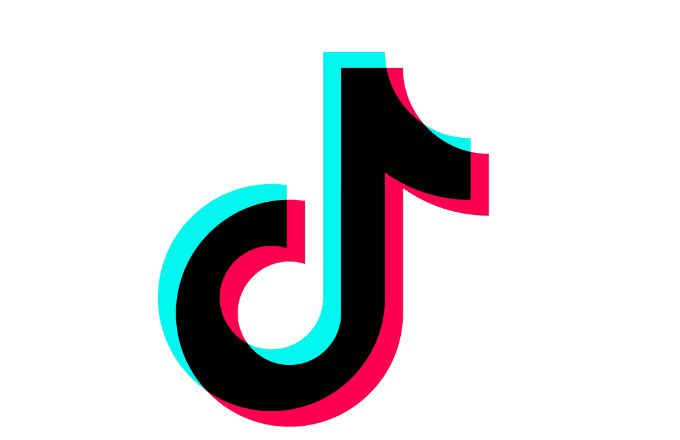
TikTok has rapidly become one of the most popular social media platforms, with millions of users sharing and consuming engaging video content. However, like any app, TikTok can sometimes encounter technical issues. One common problem faced by TikTok users is the occurrence of a white, black, or blank screen while using the app.
This issue can be frustrating and may prevent users from enjoying the full TikTok experience. In this article, we will provide you with a comprehensive troubleshooting guide to help you resolve the TikTok white/black or blank screen issue. Let’s dive in!
Solve TikTok App White/ Black or Blank Screen Issue
1. Check for App Updates
The first step in troubleshooting any app-related issue is to ensure that you have the latest version of the TikTok app installed on your device. Developers regularly release updates to fix bugs and improve performance.
To check for updates:
- Open the App Store (for iOS users) or the Google Play Store (for Android users).
- Search for “TikTok” in the search bar.
- If an update is available, tap on the “Update” button next to the TikTok app. Wait for the update to complete and then relaunch the app.
2. Clear App Cache
The accumulation of temporary data or a corrupted cache can lead to app malfunctions. Clearing the app cache can often resolve the white/black or blank screen issue. Follow these steps to clear the TikTok app cache:
For iOS:
- Go to your device’s Settings.
- Scroll down and tap on “General.”
- Tap on “iPhone Storage” (or “iPad Storage”).
- Find and tap on the TikTok app.
- Tap on “Offload App” (this removes the app but keeps its documents and data) or “Delete App” (this removes the app and all its data).
- After the app is offloaded or deleted, reinstall it from the App Store.
For Android:
- Go to your device’s Settings.
- Tap on “Apps” or “Application Manager.”
- Find and tap on the TikTok app.
- Tap on “Storage” or “Clear Cache.”
- Restart the TikTok app and check if the white/black or blank screen issue persists.
3. Force Stop and Restart the App
Sometimes, force-stopping the app and relaunching it can help resolve temporary glitches. Here’s how to force-stop & restart the TikTok app:
For iOS:
- Double-click the Home button or swipe up from the bottom of the screen (for devices without a Home button) to access the app switcher.
- Swipe left or right to find the TikTok app.
- Swipe up on the TikTok app card to force stop it.
- Relaunch the TikTok app and see if the issue is resolved.
For Android:
- Go to your device’s Settings.
- Tap on “Apps” or “Application Manager.”
- Find and tap on the TikTok app.
- Tap on “Force Stop.”
- Restart the TikTok app and check if the white/black or blank screen issue persists.
4. Check the Internet Connection
A stable internet connection is crucial for the proper functioning of TikTok. Ensure that you have a reliable and fast internet connection. If you’re experiencing connectivity issues, try the following:
- Disable and re-enable Wi-Fi on your device.
- Switch from Wi-Fi to mobile data or vice versa.
- Reset your router or modem.
- Move closer to the Wi-Fi router or access point.
- Test the internet connection by opening other apps or websites.
5. Update Operating System
Outdated operating systems can sometimes conflict with app functionality. Ensure that your device’s operating system is up to date by following these steps:
For iOS:
- Go to your device’s Settings.
- Tap on “General.”
- Tap on “Software Update.”
- If an update is available, tap on “Download and Install.”
- Follow the on-screen instructions to complete the update.
For Android:
- Go to your device’s Settings.
- Scroll down and tap on “About phone” or “About device.”
- Tap on “System updates” or “Software updates.”
- If an update is available, tap on “Download” and then “Install.”
- Follow the on-screen instructions to complete the update.
6. Reinstall the TikTok App
If none of the above steps resolve the issue, you can try reinstalling the TikTok app. This process ensures that you have a fresh installation, which can help eliminate any potential app-related problems.
Here’s how to reinstall TikTok:
- On your device, find the TikTok app and long-press its icon until an options menu appears.
- Tap on “Uninstall” or “Delete” to remove the app from your device.
- Go to the App Store (for iOS users) or the Google Play Store (for Android users).
- Search for “TikTok” and reinstall the app by tapping on the “Install” button.
Conclusion
Encountering a white, black, or blank screen issue while using the TikTok app can be frustrating, but by following the troubleshooting steps outlined in this guide, you should be able to resolve the problem.
Also, try to keep your app updated, clear the app cache, force stop and restart the app, check your internet connection, update your device’s operating system, and reinstall the TikTok app if necessary. By diligently applying these steps, you can enjoy uninterrupted TikTok browsing and video-sharing experiences once again!