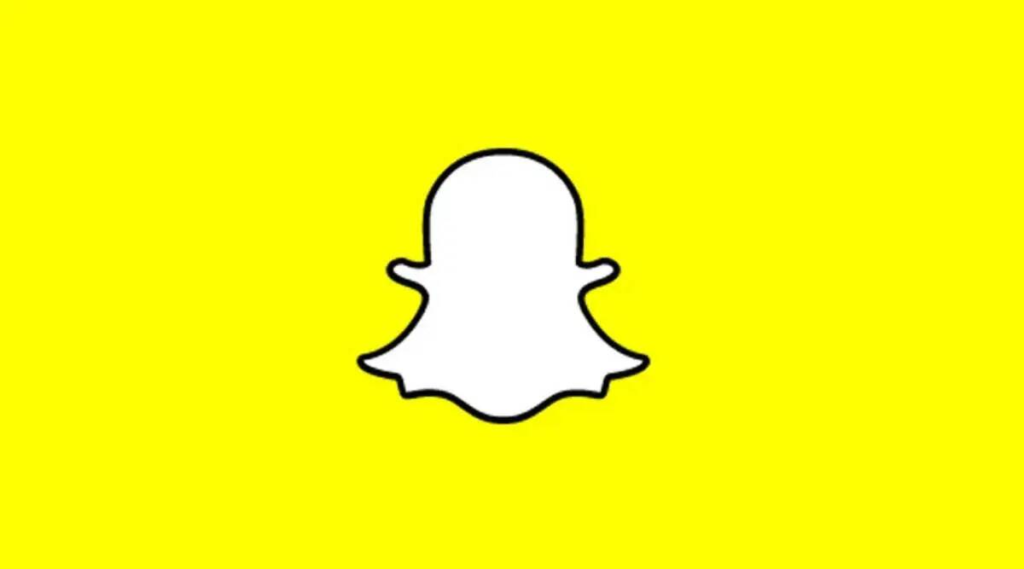
Snapchat, a popular social media platform known for its interactive filters and multimedia sharing, provides an engaging way for users to connect and express themselves. However, it’s not uncommon for Snapchat users on Redmi devices to encounter camera-related issues, preventing them from fully enjoying the app’s features.
In this troubleshooting guide, we will explore common reasons why Snapchat may be unable to open the camera on Redmi devices and provide potential solutions to help you resolve these issues.
Solve: Snapchat Was Unable to Open the Camera Redmi
1. Ensure App Permissions
The first step in resolving camera-related issues on Snapchat is to check and verify the app’s permissions. On your Redmi device, navigate to Settings > Apps > Snapchat and ensure that the necessary permissions, such as camera access, are enabled. If not, toggle the permissions to grant Snapchat access to your device’s camera.
2. Clear App Cache and Data
Sometimes, accumulated cache or corrupted data within the Snapchat app can lead to camera malfunctions. To address this, go to Settings > Apps > Snapchat, and tap on “Storage.” From there, clear the cache and data associated with the app. Remember that clearing data will sign you out of Snapchat, so make sure to log back in afterward.
3. Update Snapchat and MIUI
Outdated versions of both Snapchat and MIUI (Xiaomi’s custom Android skin) can cause compatibility issues and hinder camera functionality. Check the Google Play Store for any available updates for Snapchat. Similarly, go to Settings > About phone > System update and ensure that your Redmi device is running the latest version of MIUI. Updating both the app and the operating system can potentially resolve camera-related problems.
4. Restart Your Device
Performing a simple restart of your Redmi device can often resolve minor glitches and temporary issues, including camera malfunctions. Press and hold the power button, then select the “Restart” option. Once the device restarts, open Snapchat again and check if the camera is functioning properly.
5. Reinstall Snapchat
If all else fails, reinstalling Snapchat can help address persistent camera issues. First, uninstall the app from your Redmi device by long-pressing the app icon and selecting the “Uninstall” option. Then, head to the Google Play Store, search for Snapchat, and reinstall the app. Logging back in after the reinstallation should give you a fresh start and may resolve the camera problem.
Conclusion
Snapchat camera issues can be frustrating, but with the troubleshooting steps outlined above, Redmi device users can overcome these obstacles and enjoy a seamless Snapchat experience.
Remember to check app permissions, clear cache and data, update the app and MIUI, restart the device, and reinstall Snapchat if necessary. By following these steps, you’ll be able to open the camera on Snapchat and make the most of its engaging features on your Redmi device.