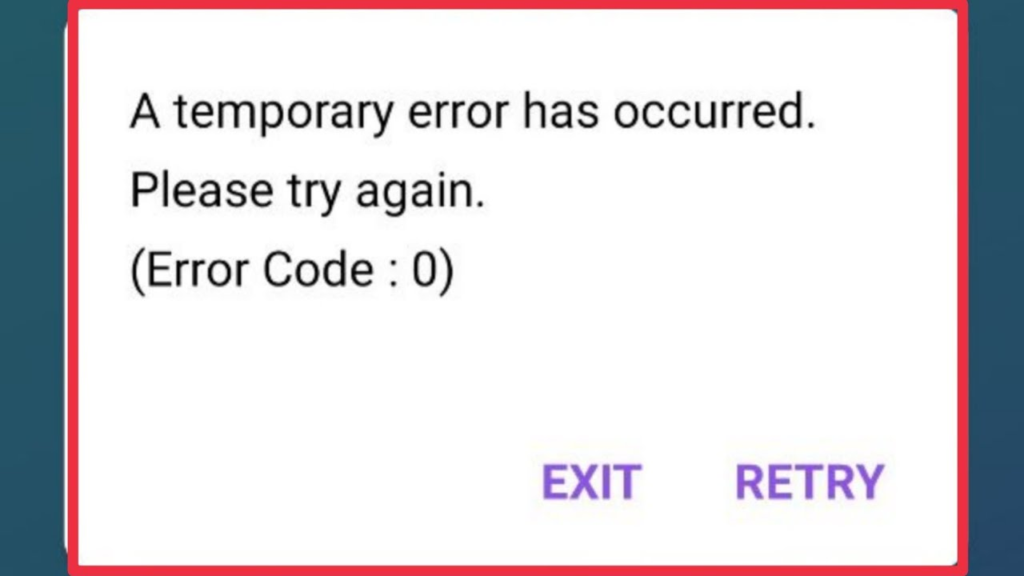
Mobile phones have become an essential part of our lives, allowing us to stay connected, access information, and perform various tasks on the go. However, at times, we may encounter certain errors that disrupt our mobile experience.
One common error message that users may come across is “Temporary Error Occurred. Please Try Again.” This article aims to shed light on the possible causes behind this error and provide practical solutions to resolve it.
Phone Saying “Temporary Error Occurred. Please try again”
1. Check your internet connection
One of the primary reasons for encountering a temporary error on your mobile phone is a weak or unstable internet connection. Ensure that you are connected to a stable and reliable network, whether it’s Wi-Fi or cellular data.
You can try turning off and on your Wi-Fi or mobile data, or switch between different networks to see if that resolves the issue.
2. Restart your mobile phone
Performing a simple restart of your mobile device can often fix temporary glitches and errors. Press and hold the power button on your phone, and then select the option to restart. Once the phone boots up again, check if the error message still persists.
3. Clear cache and data
Sometimes, accumulated cache and data can cause conflicts and lead to temporary errors. To resolve this, navigate to your phone’s settings, find the applications or app manager section, and locate the app displaying the error. Clear the cache and data associated with that app, and then relaunch it to see if the problem is resolved.
4. Update the app
Outdated versions of apps can sometimes be the root cause of temporary errors. Visit your phone’s app store, such as the Google Play Store or Apple App Store, and check if there are any available updates for the app in question. Update the app to the latest version and check if the error persists.
5. Uninstall and reinstall the app
If the error message continues to appear, uninstalling and reinstalling the problematic app can often provide a fresh start and resolve any underlying issues.
Go to your phone’s settings, find the applications or app manager section, locate the app displaying the error, and select the option to uninstall. Afterward, visit the app store, download the app again, and reinstall it on your device.
6. Contact customer support
If none of the above solutions work, it may be beneficial to reach out to the Phone customer support team or your mobile service provider for further assistance. They can provide specific guidance or troubleshoot the issue on their end to help you resolve the temporary error.
Conclusion
Encountering a “Temporary Error Occurred. Please Try Again” message on your mobile phone can be frustrating. However, by following the steps outlined in this article, you can troubleshoot the issue and potentially resolve it on your own.
Remember to ensure a stable internet connection, restart your phone, clear cache and data, update or reinstall the app, and seek assistance if needed. With these steps, you can solve the BSNL issue of “temporary error occurred in application. please try again later.”