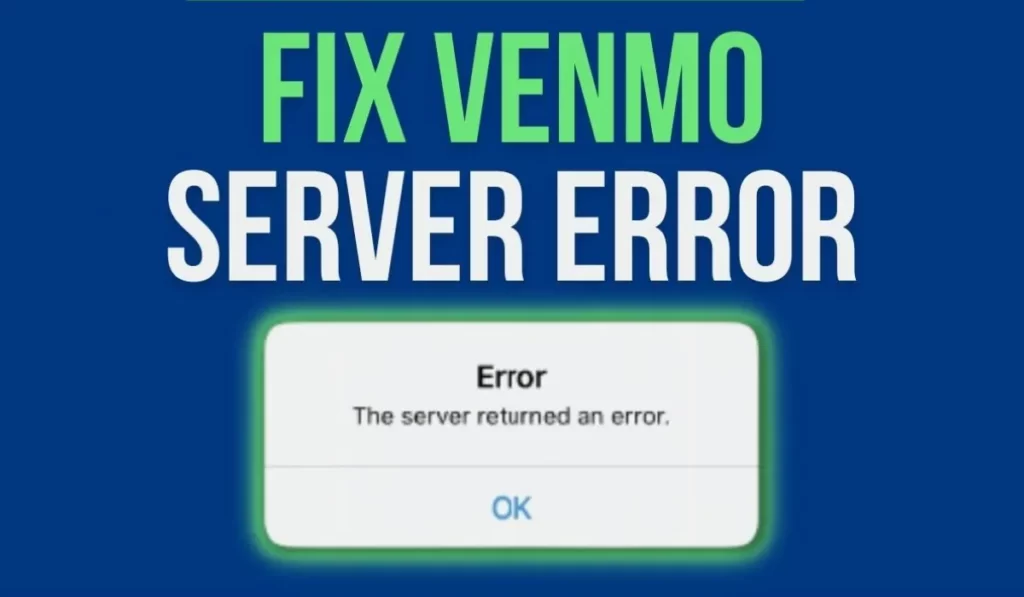
Venmo, the popular mobile payment app, has become a go-to for millions of users looking to quickly and easily send money to friends and family.
A few days back I wrote about The Server Returned an Error Venmo There Was An Issue With Your Payment and today I am going to talk on other issue of Venmo.
However, like any technology, Venmo is not without its issues. One of the most common issues users face is the “server returned an error” message. In this article, we will explore the causes of this error message and provide solutions for fixing it.
Causes of the Error
There are several reasons why the “server returned an error” message may appear when using Venmo. Some of the most common causes include:
- Poor internet connection: If your internet connection is weak or unstable, it can cause problems with the Venmo app, including the “server returned an error” message.
- Maintenance or updates: Venmo may be undergoing maintenance or updates, which can cause the app to be temporarily unavailable.
- Incorrect login information: If you have entered your login information incorrectly, the app may not be able to connect to the server and the “server returned an error” message will appear.
- Overloaded servers: If too many users are trying to access Venmo at the same time, the servers may become overloaded and unable to process requests, resulting in the “server returned an error” message.
Fix Venmo The Server Returned an Error
If you are experiencing the “server returned an error” message on Venmo, there are a few steps you can take to try and fix the issue:
- Check your internet connection: Make sure that your internet connection is strong and stable. If it is weak, try moving to a different location or restarting your router.
- Wait and try again later: If you suspect that Venmo is undergoing maintenance or updates, wait a few minutes and try again later.
- Double-check your login information: Make sure that you have entered your login information correctly. If you are still having trouble, try resetting your password.
- Clear the app’s cache and data: Clearing the app’s cache and data can help fix any issues with the app itself.
- Update the app: Make sure you have the latest version of the Venmo app. Go to your app store and check for updates.
- Check your device’s storage: If your device is running low on storage, it can cause issues with the Venmo app. Clear up some space by deleting unnecessary files, apps, or photos.
- Contact Venmo support: If none of the above solutions work, you can contact Venmo support for further assistance. They will be able to provide additional support and troubleshoot any specific issues you may be facing.
- Use a different device or browser: Sometimes, the issue may be with your device or browser. Try accessing Venmo from a different device or browser to see if that resolves the issue.
It is worth noting that using a VPN or Proxy may cause issues and could be the root cause of the error message, make sure to turn them off while using Venmo.
Additional Solutions
- Security Measures: Venmo, like any other financial app, takes security very seriously, thus it may have certain security measures that could prevent some actions, if you are prompted for additional information or verification steps, make sure to comply with them to avoid any issues.
- Check your account status: Make sure your account is in good standing and not suspended or blocked. If your account is blocked or suspended, you will not be able to access it until the issue is resolved.
- Check your financial institution: In some cases, the issue may be with your financial institution. Make sure your bank account or debit/credit card is in good standing and that there are sufficient funds.
- Check for any other app or browser extensions: Some apps or browser extensions may be conflicting with Venmo, disabling them temporarily may help resolve the issue.
FAQs
Q: Can the “server returned an error” message be caused by my financial institution?
A: In some cases, the issue may be with your financial institution. Make sure your bank account or debit/credit card is in good standing and that there are sufficient funds.
Q: Can disabling other apps or browser extensions resolve the “server returned an error” message on Venmo?
A: Some apps or browser extensions may be conflicting with Venmo, disabling them temporarily may help resolve the issue.
Q: What should I do if none of the solutions provided in the article work?
A: If none of the solutions provided in the article work, you can contact Venmo support for further assistance. They will be able to provide additional support and troubleshoot any specific issues you may be facing.
Q: Can my account status affect the “server returned an error” message?
A: Make sure your account is in good standing and not suspended or blocked. If your account is blocked or suspended, you will not be able to access it until the issue is resolved.
Q: Can security measures be the cause of the “server returned an error” message?
A: Venmo takes security very seriously, thus it may have certain security measures that could prevent some actions, if you’re prompted for additional information or verification steps, make sure to comply with them to avoid any issues.
Conclusion
It is important to keep in mind that Venmo is a fast and easy way to send money to friends and family, but as with any technology, there may be occasional issues. By understanding the causes of the “server returned an error” message and following the solutions outlined in this article, you can quickly and easily fix the issue and get back to using Venmo.
Remember to check your internet connection, wait for maintenance or updates, double-check your login information, clear the app’s cache and data, and consider other options such as reaching out to Venmo support or checking your account status.